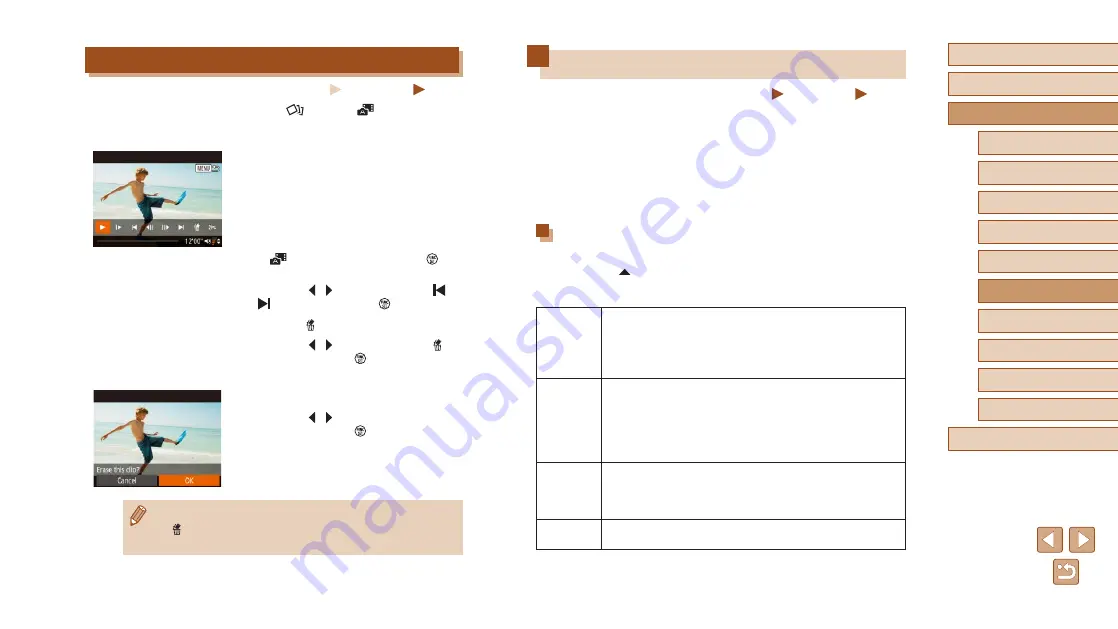
106
Before Use
Basic Guide
Advanced Guide
1
Camera Basics
2
Auto Mode /
Hybrid Auto Mode
3
Other Shooting Modes
4
P Mode
6
Playback Mode
7
Wi-Fi Functions
8
Setting Menu
9
Accessories
10
Appendix
Index
5
Tv, Av, and M Mode
Viewing an Album (Story Highlights)
Still Images
Movies
Once you choose a condition such as the date or name of a person, the
camera automatically extracts images matching the condition, and links
them to create an album in the form of a slideshow. The album can be
saved as a short movie of 2 – 3 minutes.
Fully charge the battery pack before using this function. Also, since free
space is required on the memory card to create an album, use a memory
card which has at least 16 GB capacity, and ensure that there is at least
1 GB of free space on the card.
Extraction Conditions Which Can be Selected When
Creating an Album
If you press the [ ] button and display the home screen, you can choose
the conditions for images to be extracted by the camera. Images which
are set as Favorites can easily be extracted (
Date
Images are extracted from the images taken on a
particular day to create an album.
Images are extracted from the images taken on the same
date as the still image that was selected before accessing
the home screen.
Names of
People
Albums can be compiled for each month, such as when
recording the growth of a child for each month as an album.
Images shot after registering to Face ID are searched.
Images are extracted from the images taken in the same
month containing a person who is present in the still image
that was selected before accessing the home screen.
Event
Useful when creating an album of a trip or a party.
Images are extracted from the images included in events
around the date of the still image that was selected before
accessing the home screen.
Custom
Images are extracted from the images related to a specific
image, date, or person whose Face ID has been registered.
Editing Short Movies
Still Images
Movies
Individual chapters (clips) recorded in [
] mode or [
] mode (
can be erased, as needed. Note that erased clips cannot be recovered.
Be sure that you want to erase the clips before using this option.
1
Select the clip to erase.
●
Follow steps 1 – 2 (
86) in “Viewing
Short Movies Recorded in Creative Shot
Mode (Creative Shot Movies)”, or steps
86) in “Viewing Short Movies
Created When Shooting Still Images
(Digest Movies)”, to play a movie created
in [
] mode, and then press the [ ]
button to access the movie control panel.
●
Press the [ ][ ] buttons to choose [ ] or
[ ], and then press the [ ] button.
2
Choose [ ].
●
Press the [ ][ ] buttons to choose [ ],
and then press the [ ] button.
●
The selected clip is played back repeatedly.
3
Confirm erasure.
●
Press the [ ][ ] buttons to choose [OK],
and then press the [ ] button.
●
The clip is erased, and the short movie is
overwritten.
●
Albums (
107) with BGM cannot be edited.
●
[ ] is not displayed if you select a clip when the camera is
connected to a printer.






























