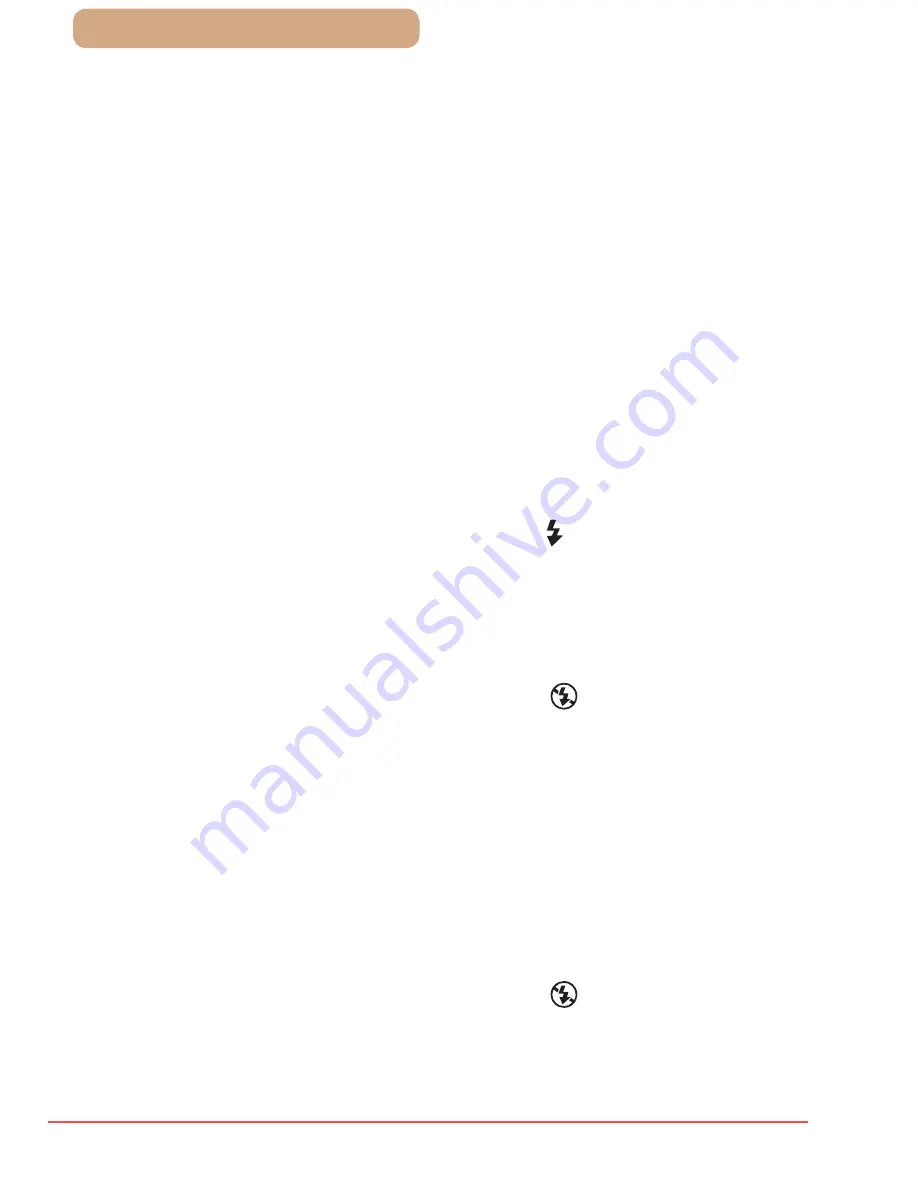
214
ç
Contents
Shots are out of focus.
●
Press the shutter button halfway to focus on subjects before pressing it
all the way down to shoot (
=
45).
●
Make sure subjects are within focusing range (
=
243).
●
Set [AF-assist Beam] to [On] (
=
79).
●
Confirm that unneeded functions such as macro are deactivated.
●
Try shooting with focus lock or AF lock (
=
110,
=
116).
No AF frames are displayed and the camera does not focus when
the shutter button is pressed halfway.
●
To have AF frames displayed and the camera focus correctly, try
composing the shot with higher-contrast subject areas centered before
you press the shutter button halfway. Otherwise, try pressing the shutter
button halfway repeatedly.
Subjects in shots look too dark.
●
Raise the flash and set the flash mode to [ ] (
=
117).
●
Adjust brightness by using exposure compensation (
=
99).
●
Adjust contrast by using i-Contrast (
=
103,
=
157).
●
Use AE lock or spot metering (
=
100,
=
101).
Subjects look too bright, highlights are washed-out.
●
Lower the flash and set the flash mode to [ ] (
=
54).
●
Adjust brightness by using exposure compensation (
=
99).
●
Use AE lock or spot metering (
=
100,
=
101).
●
Reduce the lighting on subjects.
Shots look too dark despite the flash firing (
=
58).
●
Shoot within flash range (
=
242).
●
Increase the ISO speed (
=
102).
Subjects in flash shots look too bright, highlights are washed-out.
●
Shoot within flash range (
=
242).
●
Lower the flash and set the flash mode to [ ] (
=
54).
White dots or similar image artifacts appear in flash shots.
●
This is caused by light from the flash reflecting off dust or airborne
particles.
Downloaded From camera-usermanual.com Canon Manuals
















































