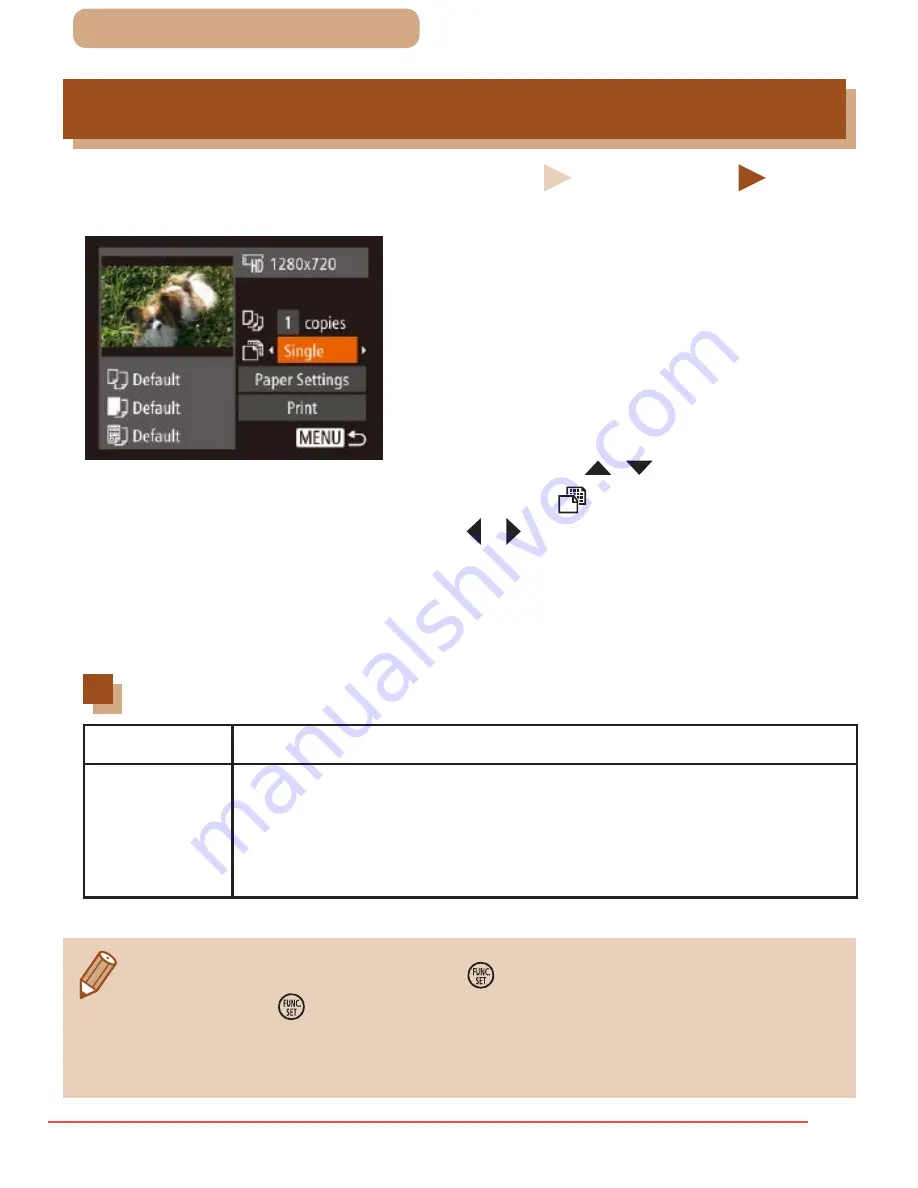
199
ç
Contents
Printing Movie Scenes
Still Images
Movies
1
Access the printing screen.
●
Follow steps 1 – 6 in “Easy Print”
(
=
191) to choose a movie. This
screen is displayed.
2
Choose a printing method.
●
Press the [ ][ ] buttons to
choose [
], and then press the
[ ][ ] buttons to choose the
printing method.
3
Print the image.
Movie Printing Options
Single
Prints the current scene as a still image.
Sequence
Prints a series of scenes, a certain interval apart,
on a single sheet of paper. You can also print the
folder number, file number, and elapsed time for
the frame by setting [Caption] to [On].
●
To cancel printing, press the [ ] button, choose [OK], and then
press the [ ] button again.
●
[ID Photo] and [Sequence] cannot be chosen on Canon-brand
PictBridge-compatible printers from CP720/CP730 and earlier models.
Downloaded From camera-usermanual.com Canon Manuals
















































