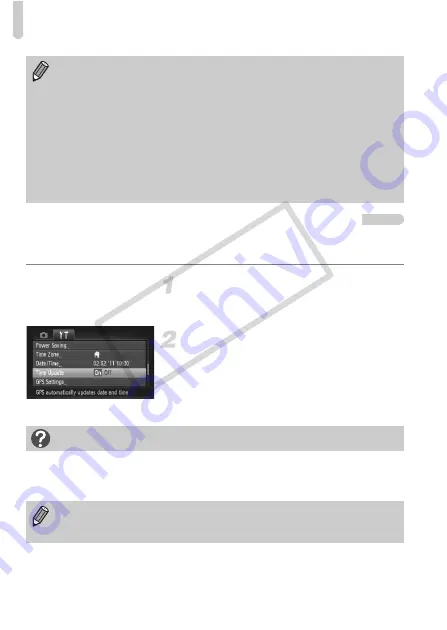
Using the GPS Function
106
Automatically Updating the Date and Time
The date and time for the set time zones (pp. 19, 169) will be automatically
updated when the camera receives a GPS satellite signal.
Set [GPS] to [On].
z
Follow Steps 1 and 2 on p. 103 to adjust
the setting.
Choose a setting.
z
Press the
op
buttons or turn the
Â
dial
to choose [Time Update], then press the
qr
buttons to choose [On].
z
Follow the steps on p. 169 to set daylight
saving time.
•
If you remove the battery after Step 4 on p. 105, the logger function will
be temporarily disabled. When switching the battery, turn the camera on
and then off again to enable the logger function.
•
SD, SDHC and SDXC memory cards have a write-protect tab. If this tab
is in the locked position, or an Eye-Fi card is inserted in the camera, you
will not be able to save GPS log files.
•
The logger function may stop operating when the camera is connected to
a computer or printer with the included interface cable (p. 2), or when
connected to a TV with the included AV cable (p. 2) or separately sold
HDMI cable. If this happens, unplug the cable from the camera, then turn
the camera on and back off again.
How do I check if the time was automatically updated?
[Update completed] will display in the Date/Time screen in Step 3 on p. 20 if the
date and time were automatically updated. Additionally, [Time Update: On] will
appear if the signal has not yet been received from a GPS satellite.
If [Time Update] is set to [On], the date/time will automatically update, and
you cannot change the date and time even by displaying the Date/Time
screen using the steps on p. 20.
COP
Y
Summary of Contents for PowerShot SX220 HS
Page 62: ...62 COPY ...
Page 112: ...112 COPY ...
Page 195: ...Menus 195 C K E w S O P t x v T Y E Selectable or set automatically Not selectable COPY ...
Page 206: ...206 MEMO COPY ...
Page 207: ...207 MEMO COPY ...
Page 208: ...208 MEMO COPY ...
Page 209: ...209 MEMO COPY ...
Page 210: ...210 MEMO COPY ...
Page 211: ...211 MEMO COPY ...















































