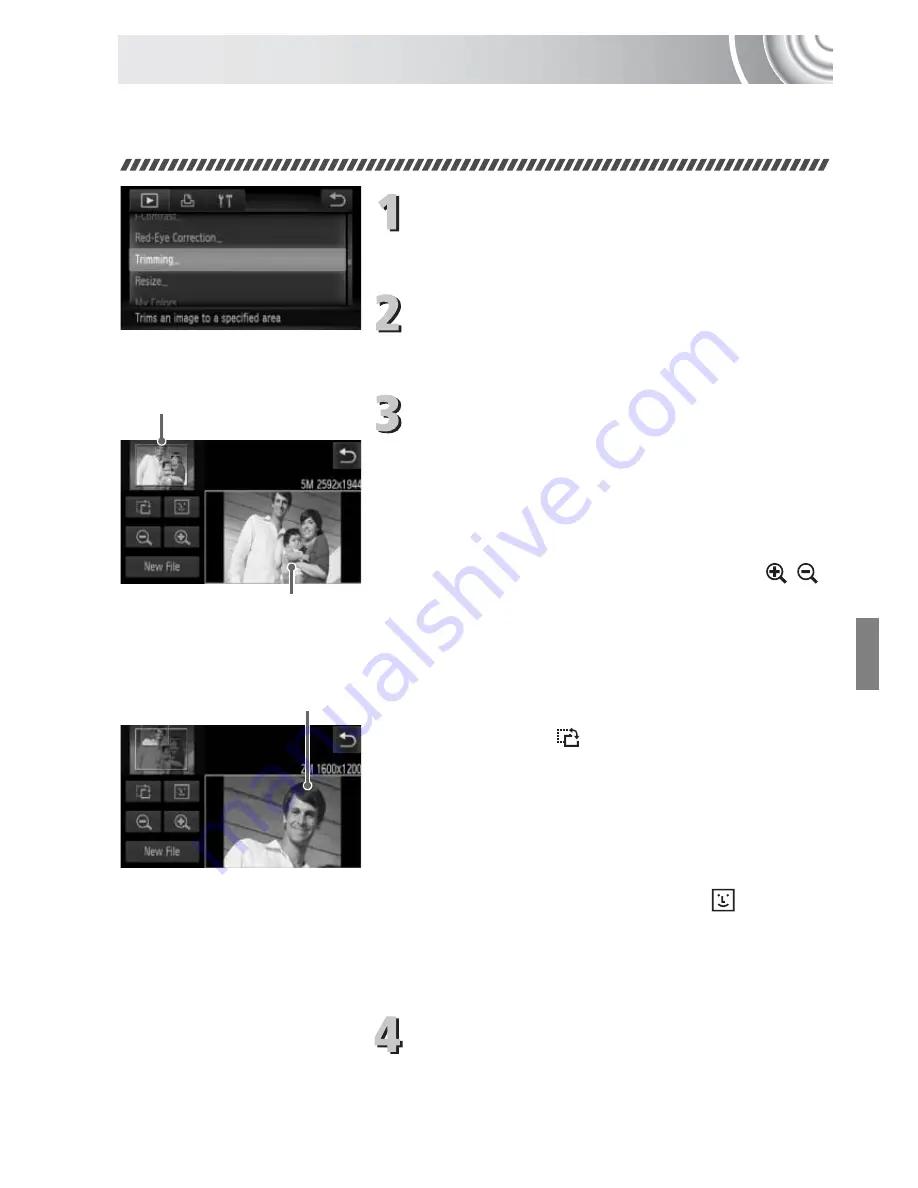
127
Trimming
You can cut out a portion of a recorded image and save it as a new image
file.
Choose [Trimming].
●
Touch
ø
, then
n
to choose the
1
tab, and touch [Trimming].
Choose an image.
●
Drag horizontally across the screen to
choose an image, then touch [OK].
Adjust the trimming area.
X
A frame will appear around the portion of
the image to be trimmed.
X
The original image will display in the upper
left and the trimmed image will display in
the lower right.
●
If you move the zoom lever, touch
or the image at the bottom right of the
screen, you can change the frame size.
●
If you drag on the image at the upper left
or the image at the bottom right, you can
move the frame.
●
If you touch
, you can change the
frame orientation.
●
In an image with detected faces, gray
frames appear around the faces located in
the upper left image. The frames can be
used for trimming. You can switch
between frames by touching
.
●
Touch [New File].
X
The [Save new image?] screen will
appear.
Save as a new image and display.
●
Follow Steps 4 and 5 on p. 126.
Recorded pixels
after trimming
Trimming Area
Trimming Area Display
Summary of Contents for Powershot SD3500 IS
Page 48: ...12 ...
Page 186: ...150 ...
Page 203: ...167 Menus Selectable or set automatically Not selectable 4 E T Y w O P t E z 1 1 2 4 5 ...
Page 213: ......
















































