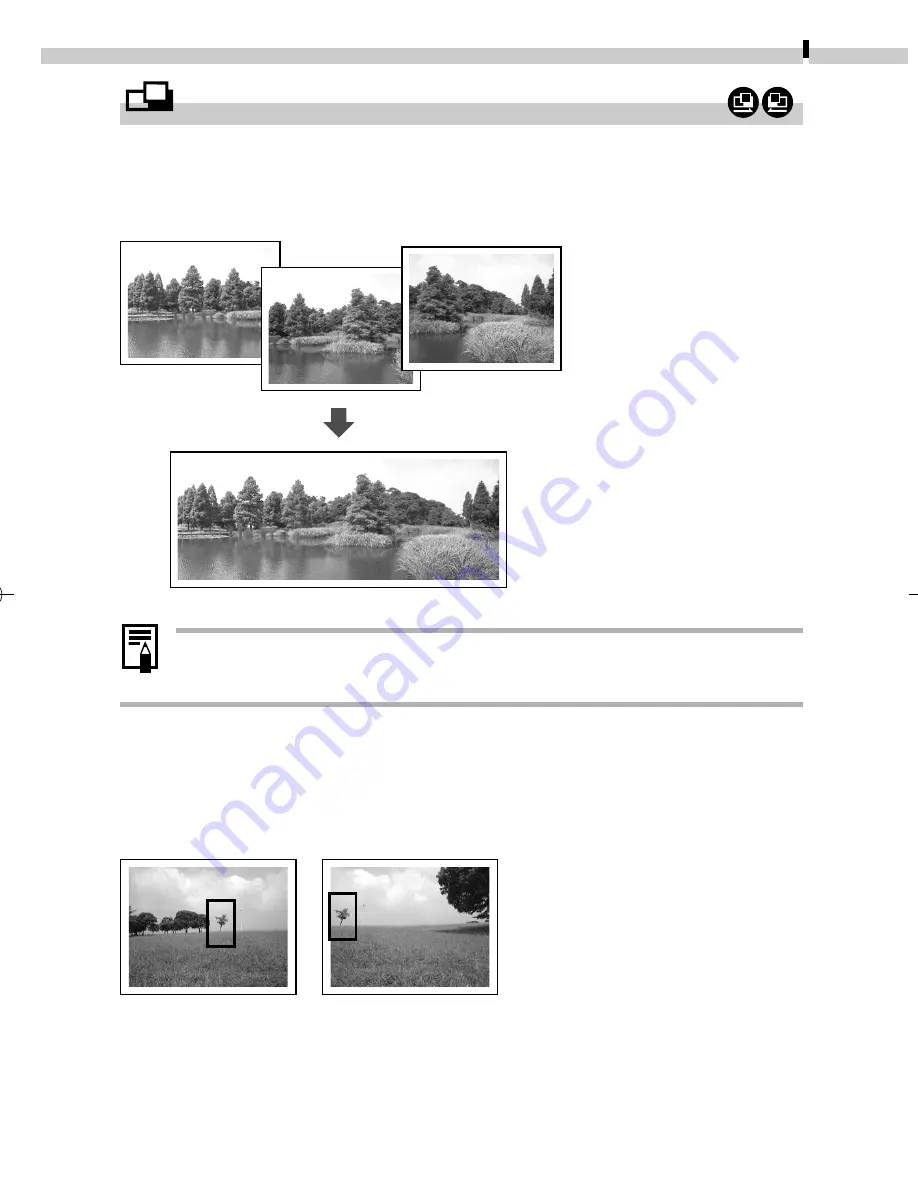
Shooting
53
Shooting in Stitch Assist Mode
Stitch Assist mode can be used to shoot overlapping images that can
later be merged (stitched) to create one panoramic image on a
computer.
• To merge the images on a computer, use PhotoStitch, one
of the supplied programs.
Framing a Subject
The PhotoStitch program detects the overlapping portions of adjoining
images and merges them. When shooting, try to include a distinctive
item (landmark) in the overlapping portions.
• Compose each frame so that it overlaps 30 - 50% of the adjoining
image. Try to keep the vertical misalignment to less than 10% of the
image height.
• Do not include moving items in the overlap.
The overlapping seams of
several adjacent images can be
joined into a single panoramic
image.
04-124usCUGE_042_059_GM.p65
7/26/02, 11:13 AM
53
Summary of Contents for PowerShot S230 DIGITAL ELPH
Page 30: ...28 MEMO...
Page 31: ...29 MEMO...
Page 32: ...30 MEMO...
Page 33: ...CDI E074 010 XXXXXXX 2002 CANON INC PRINTED IN JAPAN...
Page 36: ......
Page 44: ...DUCTS NTERESTED N dignes d interet OWNS iNTERESTED IN En possession Interesse par _ J...
Page 156: ...108 MEMO...
Page 166: ...118 MEMO...
Page 168: ......
Page 169: ...h...
Page 315: ...145...
Page 320: ......
















































