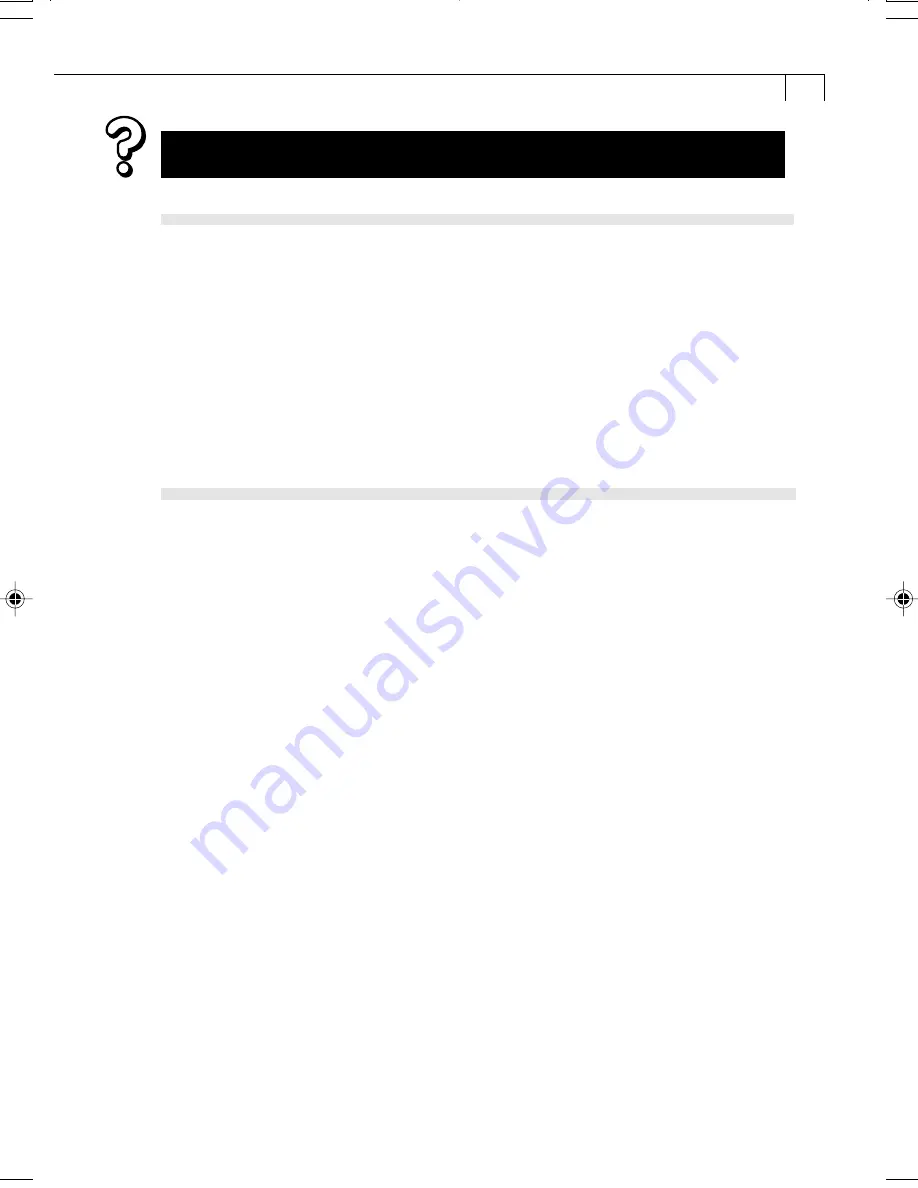
117
If you were using ZoomBrowser EX version 2 or 3
Use the following procedures if titles and comments were attached to your images.
1.
In Windows Explorer, open the [Program] folder under the folder in which
you installed ZoomBrowser EX 4.0 (C:\Program Files\Canon\ZoomBrowser
EX\Program).
2.
In this folder, double-click [dbconverter.exe].
3.
Select the database you were using until now (C:\Program
Files\Database\My database.zbd) and click the [Start] button.
Please note that with ZoomBrowser EX 4.0, both titles and comments
appear in the comment list.
With ZoomBrowser EX 4.0, images files in the [Program Files] folder cannot be displayed.
If you had saved images in the [Program Files] folder (C:\Program
Files\Canon\ZoomBrowser EX\Image Library One), use the following
instructions.
1.
In Windows Explorer, copy each image folder in the [Program Files] folder
to a different destination. (Copy the image folders in “C:\Program
Files\Canon\ZoomBrowser EX\Image Library One” to another location).
From now on, the images in the folders you copied to ZoomBrowser EX
4.0 will be displayed.
007-v11usSSGE_109-118_GM.p65
8/2/02, 6:55 PM
117
Summary of Contents for PowerShot S230 DIGITAL ELPH
Page 30: ...28 MEMO...
Page 31: ...29 MEMO...
Page 32: ...30 MEMO...
Page 33: ...CDI E074 010 XXXXXXX 2002 CANON INC PRINTED IN JAPAN...
Page 36: ......
Page 44: ...DUCTS NTERESTED N dignes d interet OWNS iNTERESTED IN En possession Interesse par _ J...
Page 156: ...108 MEMO...
Page 166: ...118 MEMO...
Page 168: ......
Page 169: ...h...
Page 315: ...145...
Page 320: ......






























