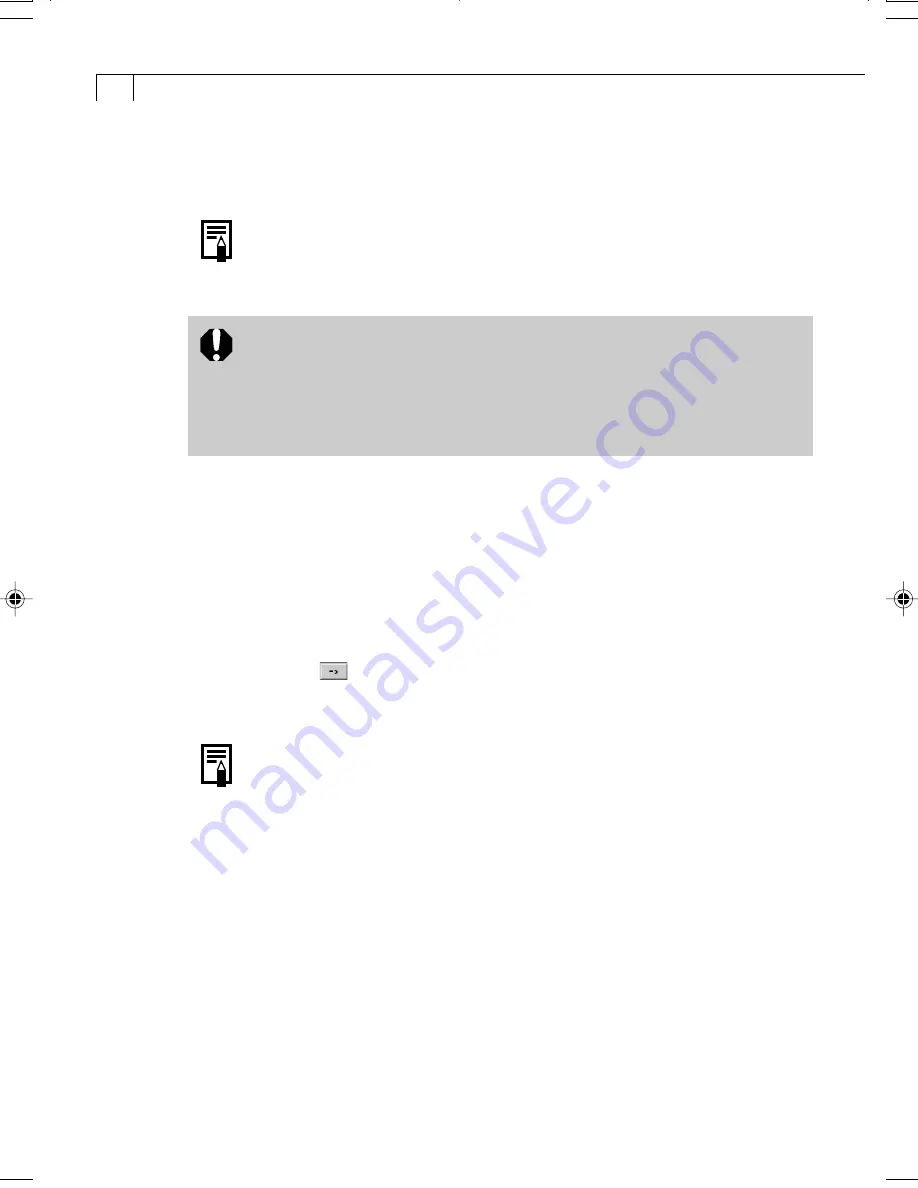
104
Saving the Data to the Camera
You can save the My Camera Settings displayed in the My Camera window to the
camera.
• My Camera Settings files can be added individually or in [Theme] sets.
With the Theme sets, each file shares a common theme. The “Bird
Theme”, for example, features a bird in the start-up image and birds
calls in each of the sound files.
• Settings that do not appear in the My Computer list of the My Camera
window cannot be saved to the camera.
• Do not detach the USB cable, turn the camera power off or disconnect
the camera from the computer while the My Camera Settings are
being saved to the camera or the settings from the camera are being
saved to the computer.
1.
Select the type of setting you wish to save to the camera from the [Type]
list box.
2.
Select the setting from the Computer list that you would like to add.
• If you selected Theme in the Type category, the thumbnail (tiny version) of the
start-up image will display to the right and the sound files will play in the order
of start-up sound, shutter sound, operating sounds and self-timer sound.
3.
Select the setting in the Camera list that you would like to change and
click the [
] button.
• The Camera list setting will change to the selected file. If a setting for this
category has previously been saved to the camera, it will be overwritten.
• The names of the prepared files for the various My Camera Settings
themes all begin with the same root name, such as “Animal~.” For
example, the start-up image that starts with “Animal~” shows an
animal picture while the similarly named sound files feature animal
sounds.
4
Repeat steps 1-3 to replace all the settings you wish to add to the camera.
5.
Click the [Save to Camera] button.
• This concludes the process of saving the My Camera Settings to the camera.
To use this data on the camera, change the start-up image and sound settings on the
camera itself. Please see the
Camera User Guide
for these instructions.
006-v11usSSGE_093-108_GM.p65
8/2/02, 6:53 PM
104
Summary of Contents for PowerShot S230 DIGITAL ELPH
Page 30: ...28 MEMO...
Page 31: ...29 MEMO...
Page 32: ...30 MEMO...
Page 33: ...CDI E074 010 XXXXXXX 2002 CANON INC PRINTED IN JAPAN...
Page 36: ......
Page 44: ...DUCTS NTERESTED N dignes d interet OWNS iNTERESTED IN En possession Interesse par _ J...
Page 156: ...108 MEMO...
Page 166: ...118 MEMO...
Page 168: ......
Page 169: ...h...
Page 315: ...145...
Page 320: ......






























