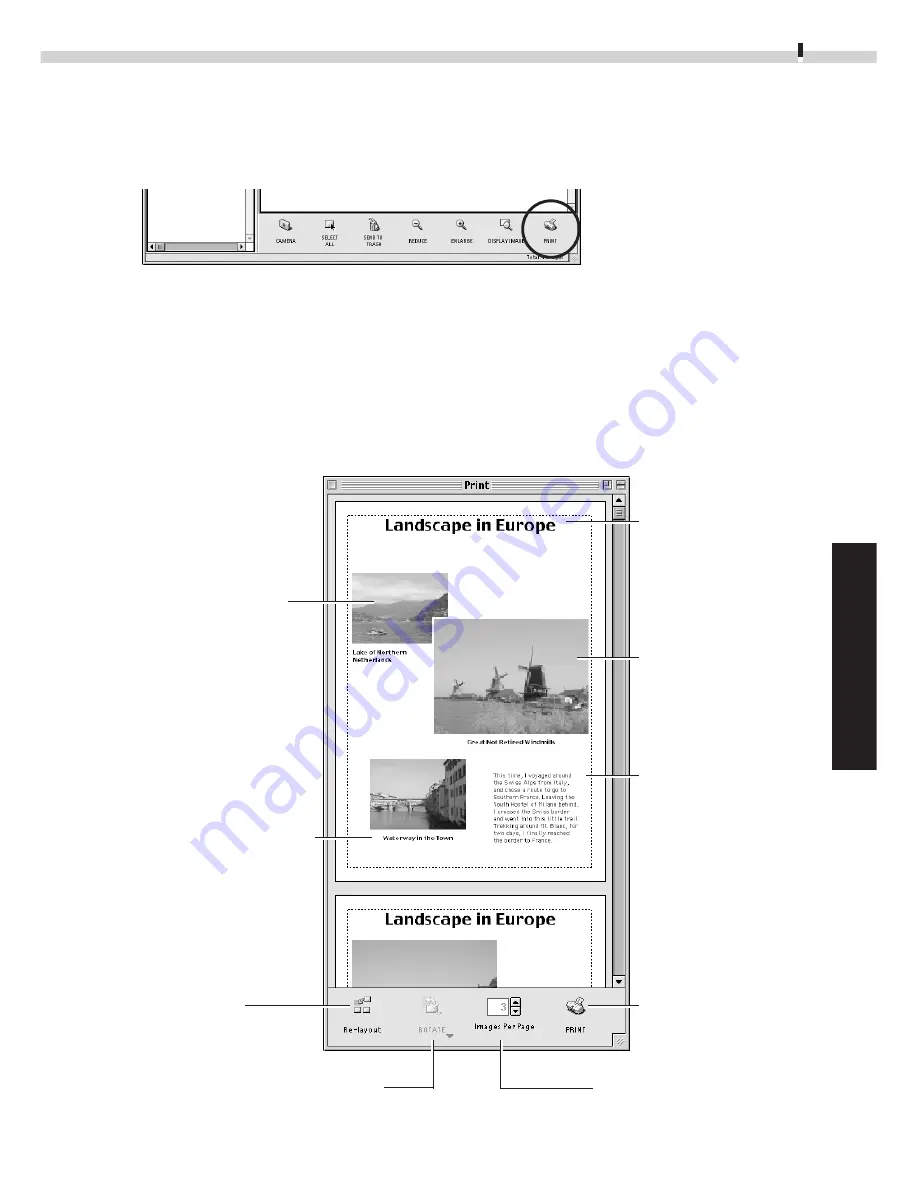
69
Windows
Macintosh
Printing Images
1.
Select the image(s) you wish to print and click the [PRINT] button.
The Print window will display with the images arranged in an auto layout.
2.
Adjust the print settings if you wish to change the page layout.
3.
Click the [PRINT] button in the Print window.
Print Window
Please see the ImageBrowser Help file for more details on the Print window.
Edit the Page Title
Open the [Edit]
menu and select
[Edit Header].
Change the Layout
Drag the images to
change the layout.
Add Text
Open the [Edit]
menu and select
[Add Text].
This button
displays the Print
dialog.
This changes the default
number of images
printed per page.
Click this to rotate
the selected
image.
Click this to reset
the image layout
to the initial
setting.
Change the Image Size
Drag the border to resize
the image.
Add a caption to an image
Click an image and select
[Edit Caption] from the [Edit]
menu.






























