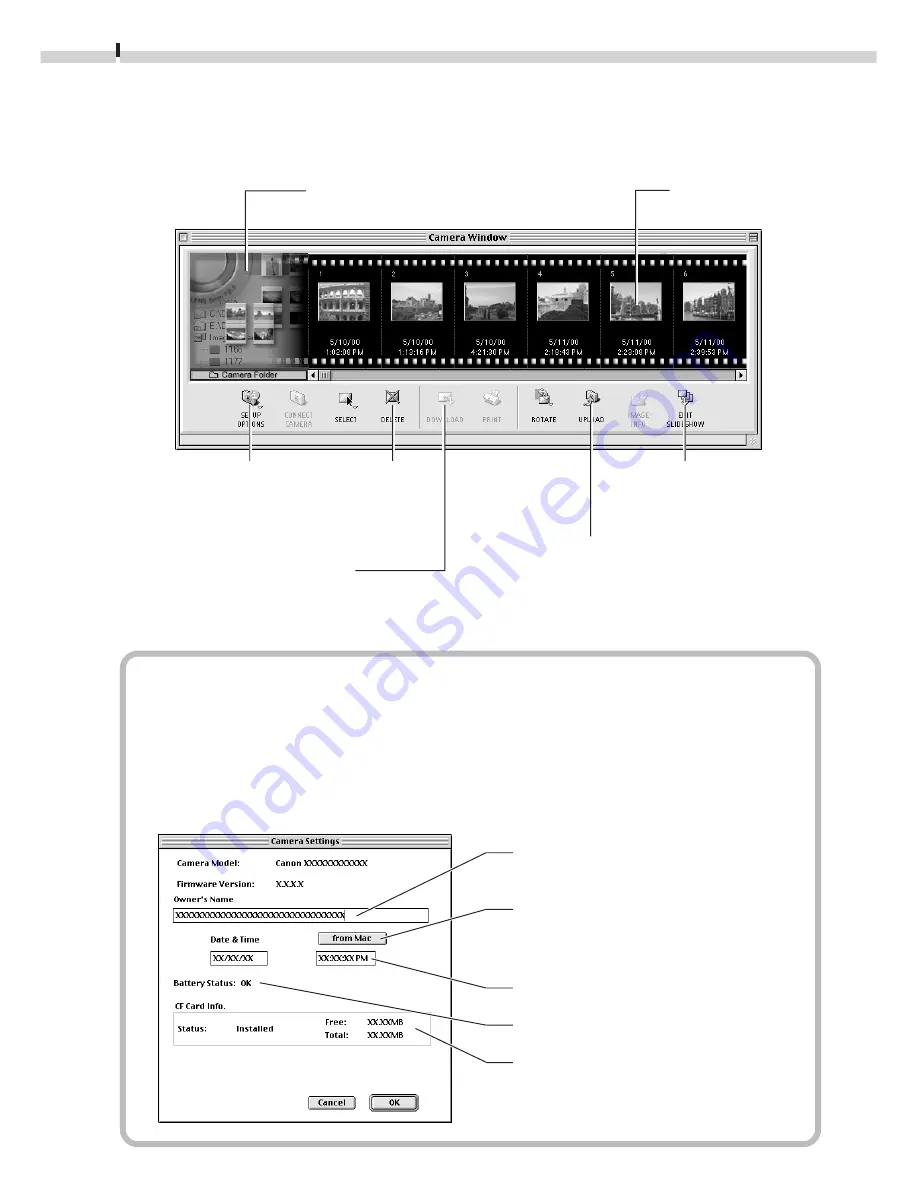
66
The ImageBrowser Camera Window
The Camera Window will open when a connection to a camera or CF card is initiated.
Thumbnail (small) images will display.
How to Check and Change Various Camera Settings
• You can adjust the date, time and owner settings in the “Camera Settings” dialog
using the computer when the camera is connected. You can also check the battery
charge and remaining memory capacity.
1. Click the [SETUP OPTIONS] button.
2. Check or change the settings.
Input a camera owner name here.
(up to 31 characters)
Click this button to synchronize
with the computer’s date and time
settings.
Set the date and time.
Check the battery charge here.
Check the remaining memory
capacity here.
SETUP OPTIONS Button
Sets various camera
settings (see inset below)
using the computer.
An image of the connected
camera or CF card will display.
Thumbnail
EDIT SLIDESHOW Button
Edits slide shows from the
camera. (
➜
p. 74)
UPLOAD Button
Copies images from the computer
to the camera or CF card. (
➜
p. 74)
DELETE Button
Deletes the
selected images.
DOWNLOAD Button
Copies selected images to the computer
from the camera or CF card. (
➜
p. 67)






























