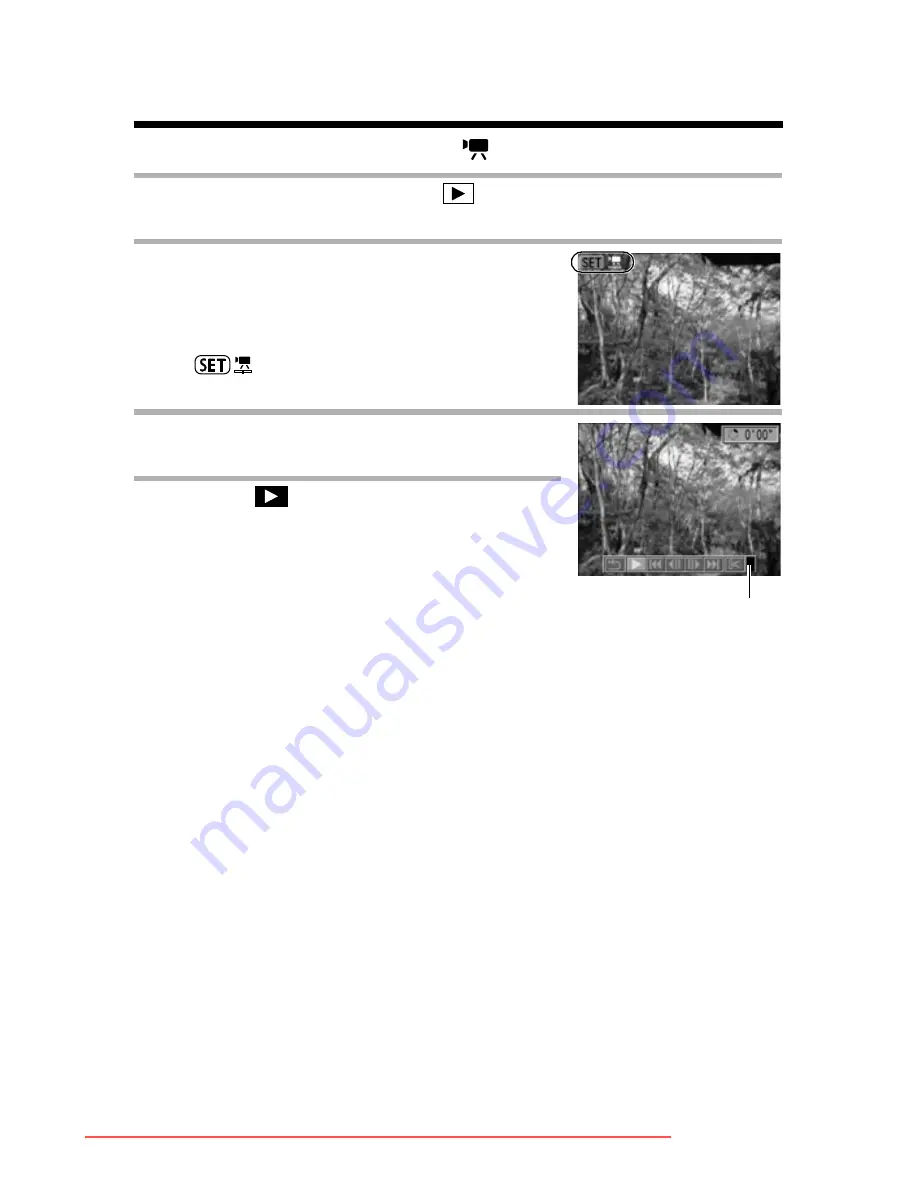
126
Viewing Movies
You can play back movies shot in
mode.
1
Turn the mode lever to
.
z
Movies cannot be viewed in index playback.
2
Select a movie by turning the
main dial or using the
W
W
W
W
or
X
X
X
X
arrow on the omni selector.
z
A movie displays with the instruction
on it.
3
Press the SET button.
z
The movie playback panel appears.
4
Select
(Play) using the
W
W
W
W
or
X
X
X
X
arrow on the omni selector and
press the SET button.
z
The movie images and sound will play.
z
You can adjust the volume using the
S
or
T
arrow on the omni selector.
z
When a movie has finished playing, it will
display the last frame. If the
SET
button is
pressed in this state, the camera will
revert to the movie playback display. If
the
SET
button is pressed again, the
movie will start playing from the first
frame.
Pausing and Resuming Play
z
Press the
SET
button to pause the
movie. Press it again to resume.
Exiting Movie Playback
z
Press the
MENU
button (the Play menu
appears). To select another movie or
image, press the
MENU
button again (the
screen returns to Step 2).
Volume
Downloaded From camera-usermanual.com Canon Manuals
Summary of Contents for POWERSHOT PRO 1
Page 203: ...199 MEMO Downloaded From camera usermanual com Canon Manuals ...
Page 204: ...200 MEMO Downloaded From camera usermanual com Canon Manuals ...
Page 205: ...201 MEMO Downloaded From camera usermanual com Canon Manuals ...
Page 206: ...202 MEMO Downloaded From camera usermanual com Canon Manuals ...
Page 207: ...203 MEMO Downloaded From camera usermanual com Canon Manuals ...
Page 208: ...204 MEMO Downloaded From camera usermanual com Canon Manuals ...
Page 209: ...205 MEMO Downloaded From camera usermanual com Canon Manuals ...






























