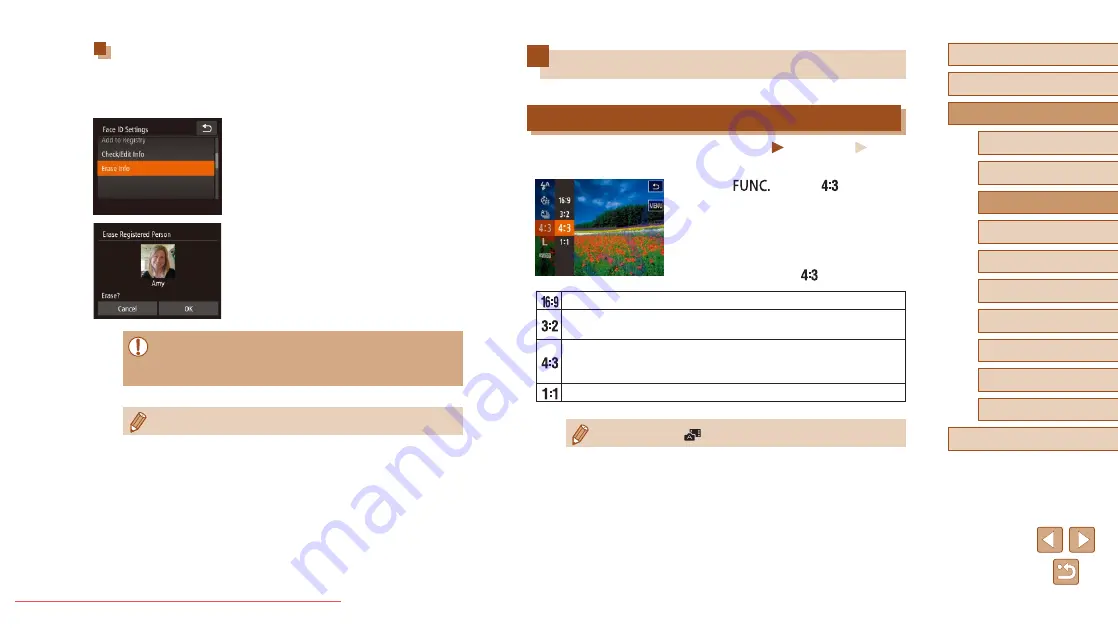
48
Before Use
Basic Guide
Advanced Guide
1
Camera Basics
2
Creative Shot Mode
3
Auto Mode / Hybrid Auto
Mode
4
Other Shooting Modes
6
Playback Mode
7
Wi-Fi Functions
8
Setting Menu
9
Accessories
10
Appendix
Index
5
P Mode
Image Customization Features
Changing the Aspect Ratio
Still Images
Movies
Change the image aspect ratio (ratio of width to height) as follows.
●
Touch [
], choose [
] in the
menu, and choose the desired option
(
●
Once the setting is complete, the screen
aspect ratio will be updated.
●
To restore the original setting, repeat this
process but choose [
].
Used for display on widescreen HDTVs or similar display devices.
Same aspect ratio as 35mm film, used for printing images at 5 x
7-inch or postcard sizes.
Native aspect ratio of the camera screen. Used for display on
standard-definition televisions or similar display devices. Also
used for printing images at 3.5 x 5-inch or A-series sizes.
Square aspect ratio.
●
Not available in [
] mode.
Erasing Registered Information
You can erase information (face info, names, birthdays) registered to
Face ID. However, names recorded in previously shot images will not be
erased.
1
Access the [Erase Info] screen.
●
Follow step 1 in “Registering Face ID
Information” (
Info].
2
Choose the name of the person
whose info you want to erase.
●
Touch the name of the person to erase.
●
After [Erase?] is displayed, touch [OK].
●
If you erase a registered person’s info, you will not be able to
search images for them (
●






























