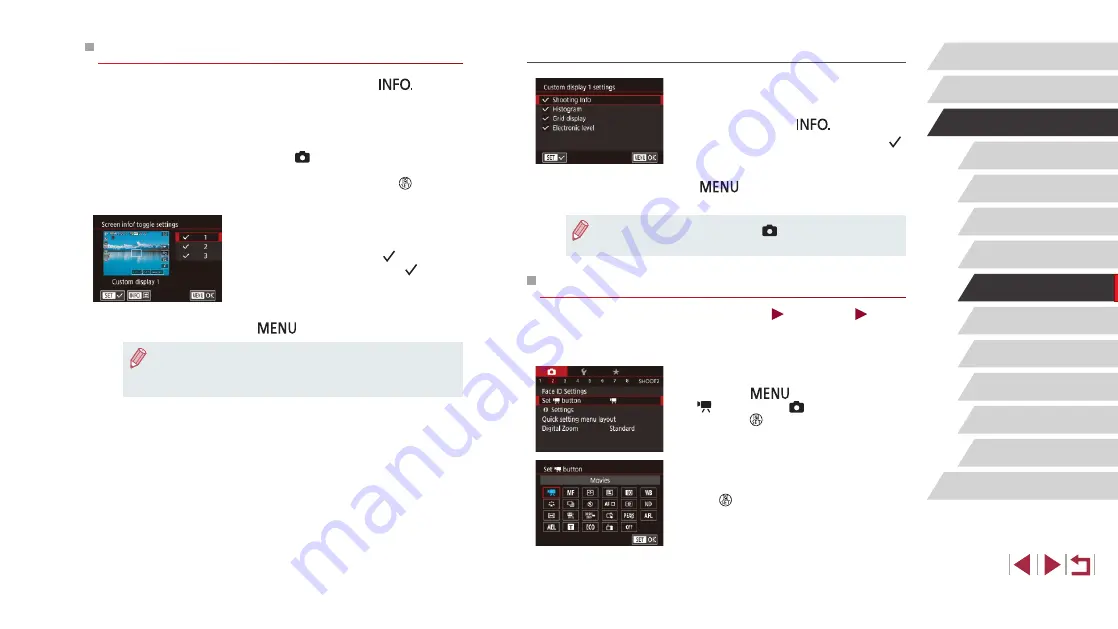
98
Playback Mode
Wireless Features
Setting Menu
Accessories
Appendix
Before Use
Index
Basic Guide
Advanced Guide
Camera Basics
Auto Mode /
Hybrid Auto Mode
Other Shooting Modes
P Mode
Tv, Av, M, and C Mode
Customizing the Information Displayed
z
Follow steps 1 – 2 in “Customizing
[Custom display 1] or [Custom display 2],
and then press the [
] button.
z
Touch information to display, to add a [ ]
mark.
z
To see an example of display, press the
[
] button to return to the [Screen
info/ toggle settings] screen.
●
For a smaller grid pattern, access [
1] tab > [Shooting
information display] > [Grid display].
Assigning Functions to the Movie Button
Still Images
Movies
You can quickly and easily activate functions that you assign to the movie
button.
1
Access the setting screen.
z
Press the [
] button, choose [Set
button] on the [ 2] tab, and then
press the [ ] button (
2
Configure the setting.
z
Touch an option to assign, and then press
the [ ] button.
Customizing Display Information
Customize what screen is displayed when you press the [
] button
on the shooting screen. You can also customize what information is
displayed.
1
Access the setting screen.
z
On the [ 1] tab, choose [Screen info/
toggle settings] in [Shooting information
display], and then press the [ ] button
(
2
Configure the setting.
z
Touch any screen that you prefer not
to display, to remove the [ ] mark.
Touching it again will add the [ ] mark,
which indicates that it is included in
display.
z
To return to the menu screen, press the
[
] button.
●
An example of display with the options selected in step 2 is shown
at left for reference.
●
At least one option must be selected.






























