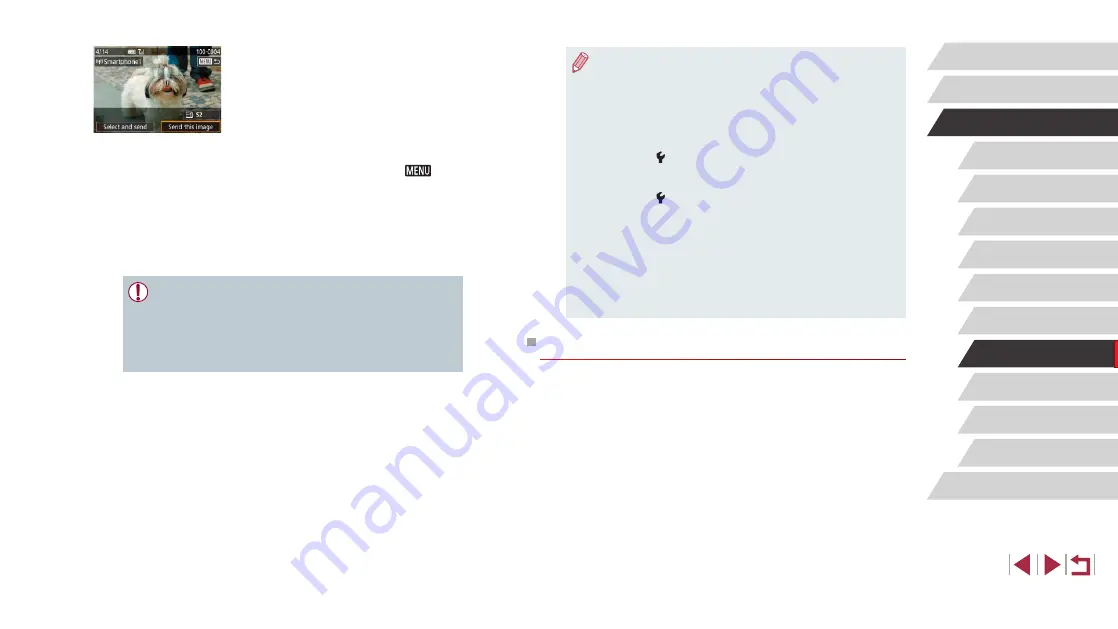
138
Setting Menu
Accessories
Appendix
Before Use
Index
Basic Guide
Advanced Guide
Camera Basics
Auto Mode /
Hybrid Auto Mode
Other Shooting Modes
P Mode
Tv, Av, M, and C Mode
Playback Mode
Wireless Features
●
Connections require that a memory card be in the camera.
●
Once you have connected to devices via the Wi-Fi menu, recent
destinations will be listed first when you access the Wi-Fi menu.
Simply touch a listed device to connect again. You can register
new devices by dragging left or right to access the device
selection screen.
●
If you prefer not to display recent target devices, choose MENU
(
29) > [ 4] tab > [Wireless settings] > [Wi-Fi Settings] >
[Target History] > [Off].
●
To connect without entering a password in step 5, choose MENU
(
29) > [ 4] tab > [Wireless settings] > [Wi-Fi Settings] >
[Password] > [Off]. [Password] is no longer displayed on the SSID
screen (in step 4).
●
You can also send multiple images at once and change the image
size before sending (
●
Once a connection destination is assigned in Touch Actions
(
119), you can automatically reconnect to a previous
destination simply by dragging across the screen with the
assigned gesture.
Using Another Access Point
When connecting the camera to a smartphone through the Wi-Fi menu,
you can also use an existing access point.
1
Prepare for the connection.
z
Access the [Waiting to connect] screen
by following steps 1 – 4 in “Adding a
Smartphone Using the Wi-Fi Menu”
9
Send an image.
z
Drag images left or right to choose an
image to send, and then touch [Send this
image].
z
[Transfer completed] is displayed after
the image is sent, and the image transfer
screen is displayed again.
z
To end the connection, touch [
] in
the upper right of the screen, and then
touch [OK] on the confirmation screen.
You can also use the smartphone to end
the connection.
z
To add multiple smartphones, repeat the
above procedure starting from step 1.
●
All images in the camera can be viewed from the connected
smartphone when you choose [Yes] in step 8. To keep camera
images private, so that they cannot be viewed from the
smartphone, choose [No] in step 8.
●
Once you have registered a smartphone, you can change privacy
settings for it on the camera (






























