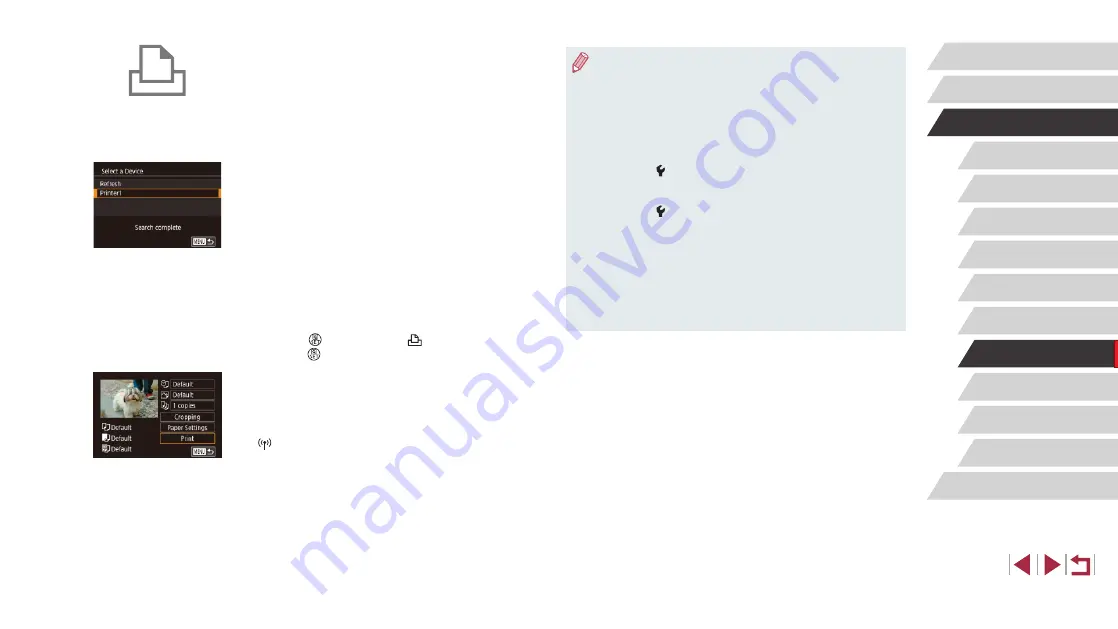
149
Setting Menu
Accessories
Appendix
Before Use
Index
Basic Guide
Advanced Guide
Camera Basics
Auto Mode /
Hybrid Auto Mode
Other Shooting Modes
P Mode
Tv, Av, M, and C Mode
Playback Mode
Wireless Features
●
Connections require that a memory card with saved images be in
the camera.
●
Once you have connected to devices via the Wi-Fi menu, recent
destinations will be listed first when you access the Wi-Fi menu.
You can easily connect again by choosing the device. To add
a new device, drag left or right to access the device selection
screen, and then configure the setting.
●
If you prefer not to display recent target devices, choose MENU
(
29) > [ 4] tab > [Wireless settings] > [Wi-Fi Settings] >
[Target History] > [Off].
●
To connect without entering a password in step 4, choose MENU
(
29) > [ 4] tab > [Wireless settings] > [Wi-Fi Settings] >
[Password] > [Off]. [Password] is no longer displayed on the SSID
screen (in step 3).
●
To use another access point, follow steps 3 – 4 in “Using Another
Access Point” (
●
Once a connection destination is assigned in Touch Actions
(
119), you can automatically reconnect to a previous
destination simply by dragging across the screen with the
assigned gesture.
4
Connect the printer to the network.
z
In the printer’s Wi-Fi setting menu,
choose the SSID (network name)
displayed on the camera to establish a
connection.
z
In the password field, enter the password
displayed on the camera.
5
Choose the printer.
z
Touch the name of the printer.
6
Choose an image.
z
Drag left or right across the screen to
choose an image.
7
Access the printing screen.
z
Press the [ ] button, choose [ ], and
press the [ ] button again.
8
Print the image.
z
For detailed printing instructions, see
z
To end the connection, press the
[ ] button and touch [OK] on the
disconnection confirmation screen.






























