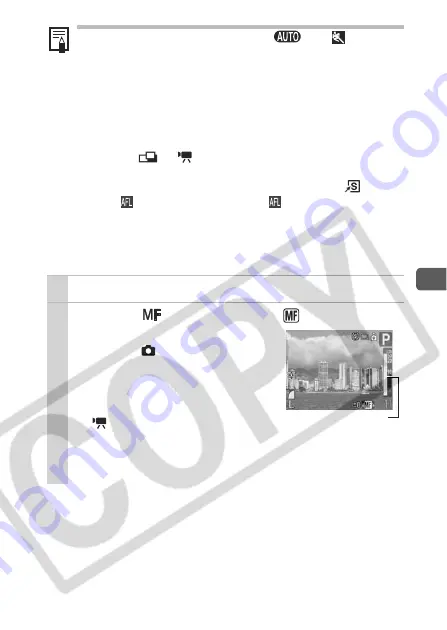
65
A
dv
a
nc
e
d
S
hoo
ting
Fun
c
tion
s
Shooting in Manual Focus Mode
The focus can be manually set.
z
The AF lock cannot be used in the
and
modes.
z
The AF lock is convenient because you can let go of the
shutter button to compose the image. Moreover, the AF lock
is still effective after the picture is taken, allowing you to
capture a second image with the same focus.
z
When shooting with the focus lock or AF lock using the LCD
monitor, setting [FlexiZone] (p. 61) makes shooting easier
since the camera focuses using the center AF frame only.
z
Because
or
mode does not display the AF frame,
aim the camera to focus on the subject.
z
AF lock can be activated simply by pressing the
button
when
has been assigned to it.
will appear on the
monitor.
1
Turn on the LCD monitor.
2
Press the
button to display
.
z
The MF indicator is displayed.
z
When the
(Rec.) menu’s [MF-
Point Zoom] is set to [On], the
portion of the image in the AF frame
will appear magnified*.
* The image will not appear magnified in
mode, when the digital zoom is
activated or when a TV is used as the
display.
* Can also be set so that the image displayed is not magnified
(p. 27).
MF indicator
Summary of Contents for PowerShot G7 User Guide Advanced
Page 167: ...165 MEMO ...
















































