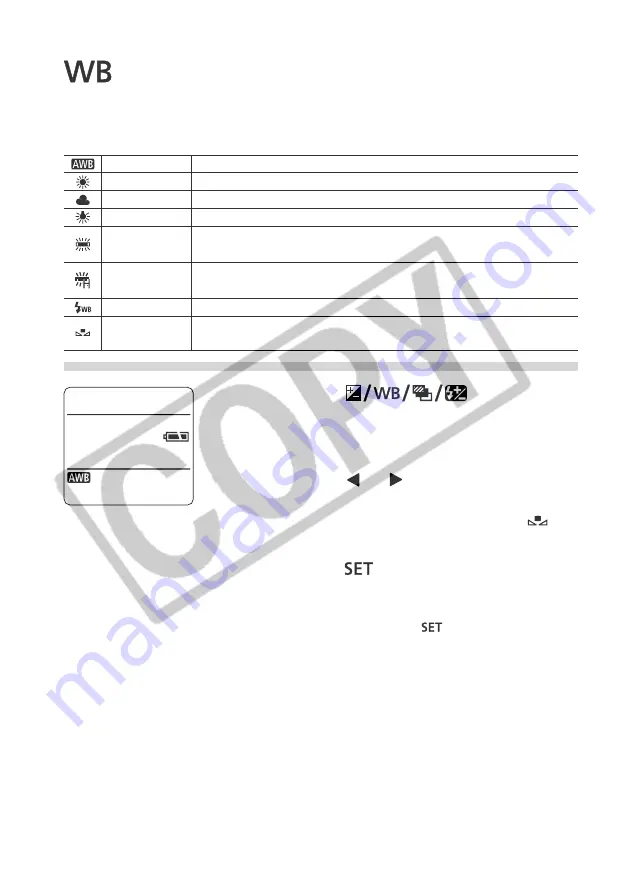
70
Shooting - Selecting Particular Effects
Setting the White Balance
When the white balance mode is set to match the light source, the camera can
reproduce colors more accurately. Set the white balance mode to a natural or
artificial light setting according to the circumstances.
1
Press the
button twice.
• The current white balance mode will appear in
the display panel. The white balance settings
menu will appear in the LCD monitor if it is on.
2
Press the
or
arrow on the omni
selector to select a setting.
• Please see the next page regarding the
custom setting.
3
Press the
button.
• You can also take the picture in the set white
balance mode by pressing the shutter button
directly instead of the
button.
4
Shoot the image.
• If you pressed the shutter button at Step 3,
the current white balance mode will reappear
after the shot, allowing you to change the
setting for the next shot.
Settings are automatically set by the camera
For recording outdoors on a bright day
For recording under overcast, shady or twilight skies
For recording under tungsten and bulb-type 3-wavelength fluorescent lighting
For recording under warm-white, cool-white or warm-white (3-wavelength)
fluorescent lighting
For recording under daylight fluorescent, or daylight fluorescent-type 3-wavelength
fluorescent lighting
For flash photography
For setting a custom value with a white sheet of paper, etc., to obtain the optimal
white balance for the conditions
Auto
Daylight
Cloudy
Tungsten
Fluorescent
Fluorescent H
Flash
Custom






























