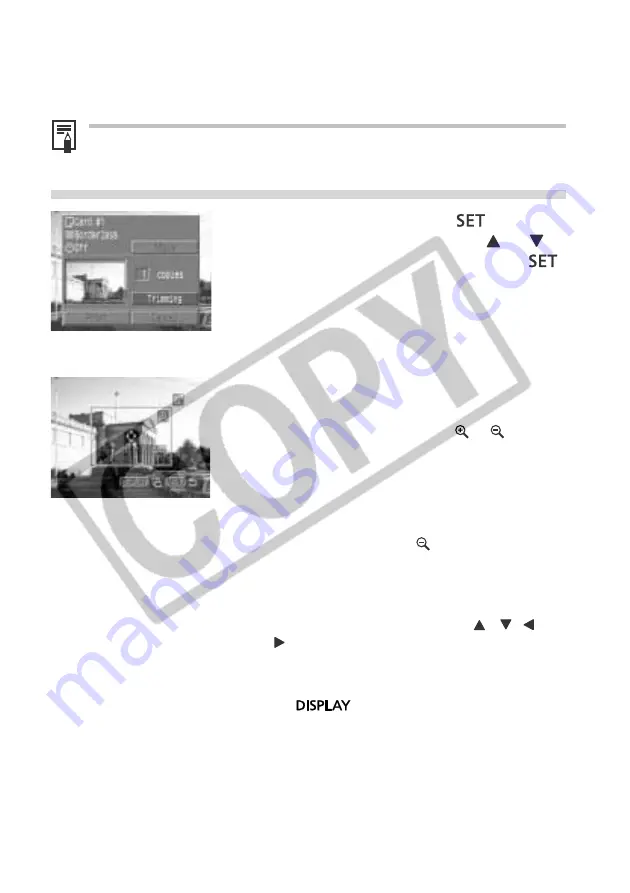
Printing with the Direct Print Compatible Bubble Jet Printer (Optional)
7
Trimming (Printing a Portion of an Image)
You can specify which portion of an image gets printed.
Prior to Trimming
Please set the Print Style (Paper, Borders and Date) first before setting the trimming
settings (Additional Information p. 5).
1
In replay mode, press the
button
and choose [Trimming] using
or
on the omni selector and press the
button again.
• The trimming frame appears at the center of
the image. If a trimming setting has already
been selected for the image, the frame will
appear around the previously selected portion.
2
Trim the Image.
Changing the Size of the Trimming Frame
• Move the zoom lever toward or .
• The trimming frame can be changed to a
minimum selection of approximately half the
displayed image or a maximum selection that is
virtually the same size as the image.
• You can cancel the trimming setting by moving
the zoom lever toward again when the
trimming frame is already set to the maximum
size.
Setting the Portion of the Trimming Frame
• Move the trimming frame using , ,
or
on the omni selector.
Rotating the Trimming Frame
• You can rotate the trimming frame by pressing
the
button.























