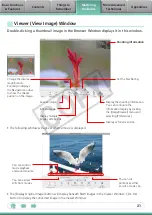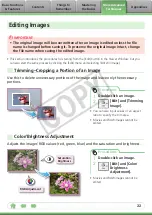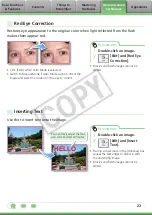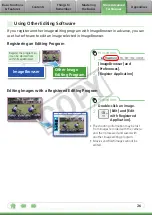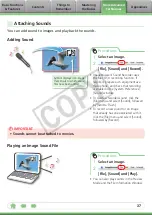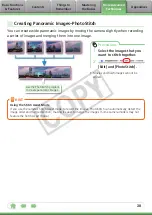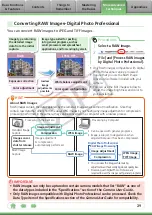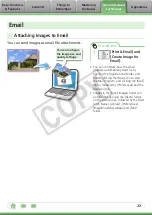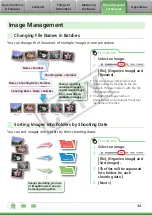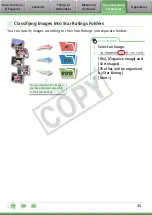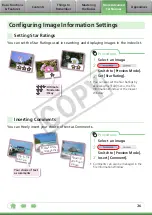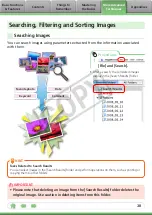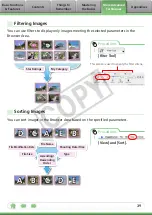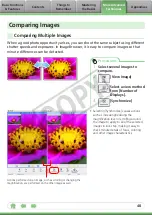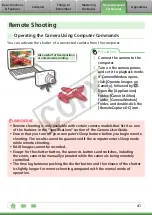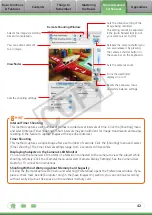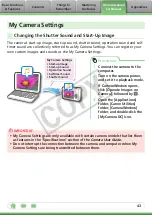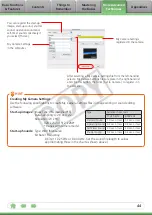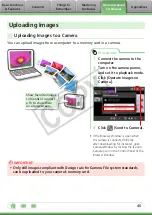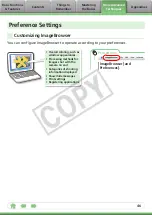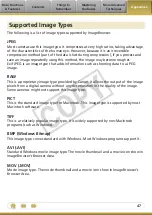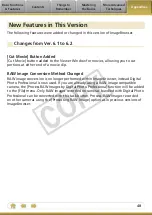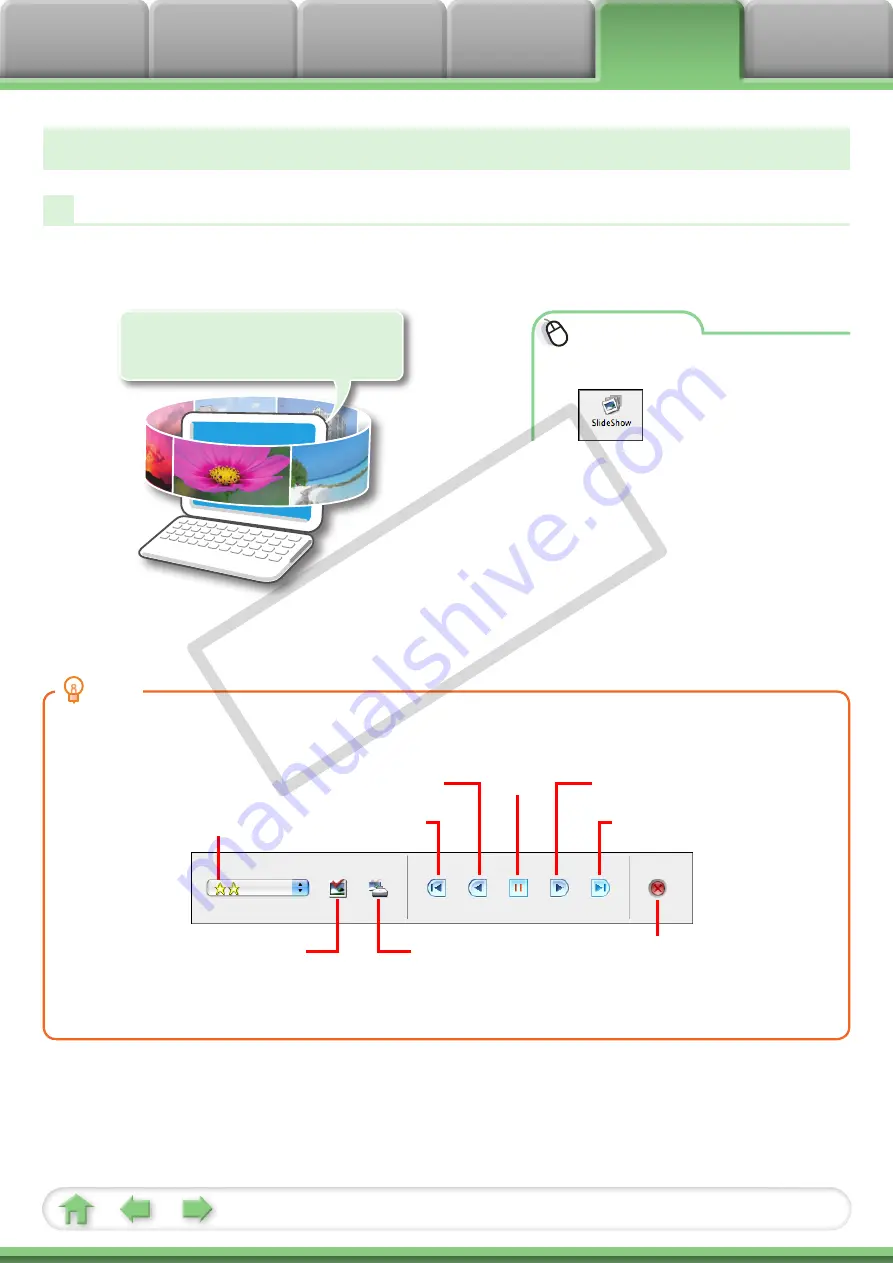
33
Slide Shows
Viewing Images in Slide Shows
A multiple selection of images can be shown at full size on the screen in succession as
a slide show.
You can freely configure the
transition effects, information
displayed and display time settings.
Procedures
1
Select images.
2
[SlideShow]
• You can configure the slide show display
method by clicking the [View] menu and
selecting [Slide Show Options].
HINT
Slide Show Button Functions
The following buttons appear at the bottom of the screen while a slide show is playing.
You can set the Star
Rating for an image
while it is displayed.
Rewind
Pause
Forward
After the slide show,
the images you
clicked during the
show remain selected.
After the slide show,
the images you clicked
during the show appear
in a printing window.
Stops the slide show.
Go to first image
Advance to last frame
COP
Y