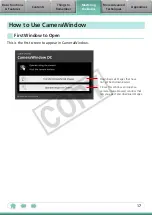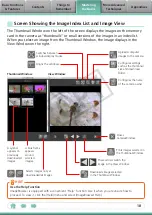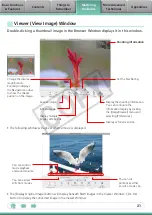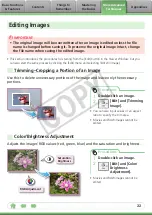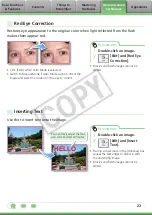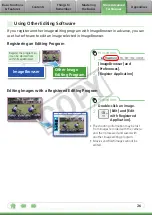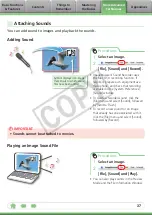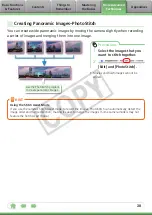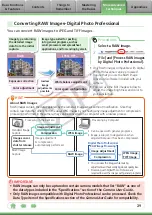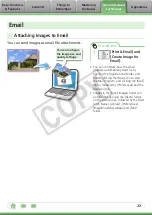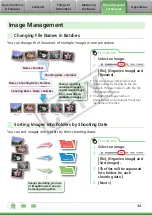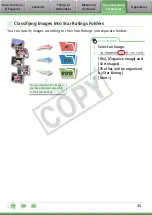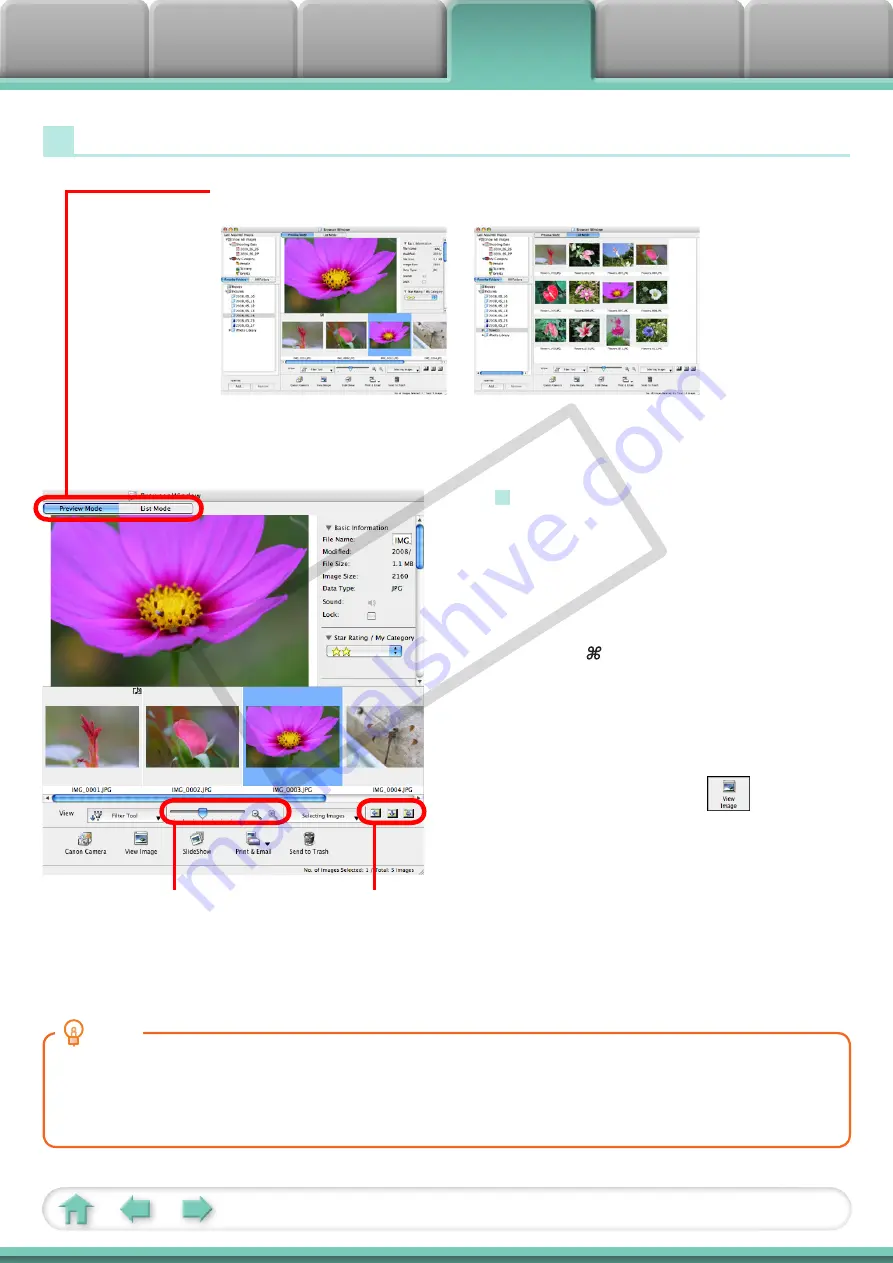
20
Browser Area Tasks
Display Mode
Selects a display mode for the Browser Area.
Preview Mode:
allows the
image information to be read
while viewing the image.
List Mode:
allows
thumbnails to be viewed at a
size suited for easy viewing.
HINT
Right-Click Context Menus
Right-clicking (or [ctrl] key and clicking) over a window or image displays contextual menus. These menus
contain the functions available in the current context as well as other convenient functions. Use the
context menus to increase your efficiency.
Change the Display Size
You can change the size of
the thumbnails.
Functions Used in
the Browser Area
Create New Folder
To create a new folder in the Browser Area, click the
[File] menu and select [New Folder].
Select Images
Clicking an image in the Browser Area selects that
image. To select multiple images, hold down the
[shift] key or [ ] (Command) key while clicking
images, or hold down the [option] and [shift] key
together and click a starting and ending image to
select a range of adjacent images.
Display Images
Double-clicking an image in the Browser Area (or
selecting the image and clicking
), displays it in
the Viewer Window.
Move, Copy Images
To move an image between folders, drag it over the
destination folder and release the mouse button.
To copy an image, hold the [option] key while
releasing the mouse button as above.
Show Window
You can switch between
showing/hiding the Folder
Area, Control Panel and
Information Panel.
COP
Y