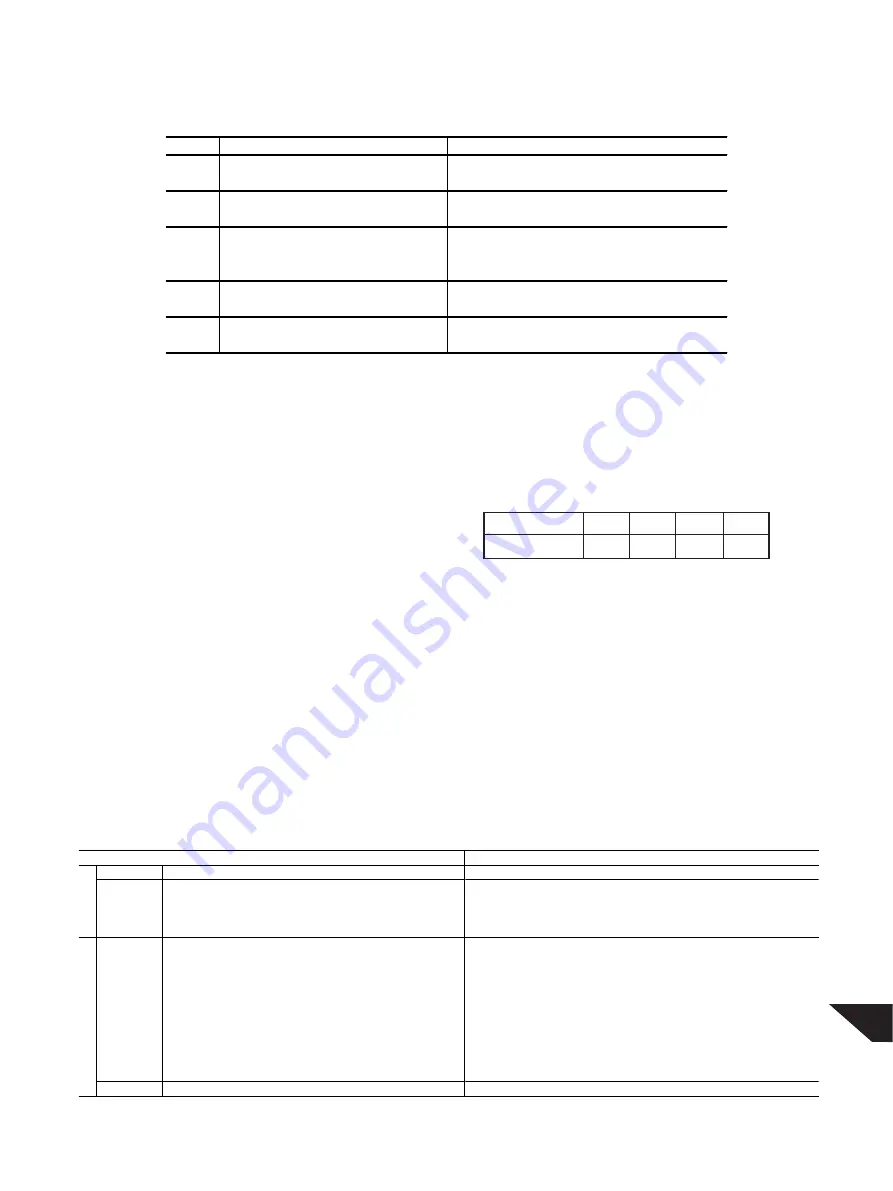
G5
-12 EOS-based picture-taking modes (Auto, Creative Zone, Image Programmed Control Zone)
The PowerShot G1 provides Creative Zone modes and Image programmed Cntrol Zone modes in addition to Auto. It
enables advanced amateurs and semi-pros to obtain the desired results with their pictures. With Creative Zone modes, you
can set the exposure, shutter speed, etc., manually. And with Image Programmed Control Zone modes, you can select the
mode that best matches the subject.
In the Auto mode, you can change the recording pixels and the JPEG compression rate to better suit your needs.
Table 2-3 Creative Zone modes and Programmed Image Control Zone modes
Description
Effcets
Manual
User sets both aperture and shutter speed.
The user has complete control.
Av
User sets the aperture (camera sets the shutter speed).
The depth of field can be controlled.
Tv
User sets the shutter speed (camera sets the aperture).
The subject's motion in the picture can be controlled.
Program
Camera sets both aperture and shutter speed.
Easy picture-taking with a suitable aperture and shutter speed set.
(User sets almost parameters)
Auto
Camera sets all parameters.
Prevents the user from making any errors in the camera settings.
(User sets recording pixels and JPEG compression only)
Pan Focus
Fixed focal length (wide-end) used for maximum depth of field. Since AF is not executed, the picture can be taken faster.
(Effective at 65 cm [wide-end] to infinity)
(At the wide-end only.)
Portrait
A larger aperture is used.
To obtain better background blur for a portrait.
Landscape
A smaller aperture is used.
Both the foreground and background are in sharp focus.
Night Scene Backgound exposure is correct
A suitable exposure is obtained for a subject in front
since flash with slow sync speed is used.
of a sunset or night scene.
B/W
The color gain is set to 0.
Makes any text information more readable or gives a nostalgic B/W look.
StitchAssist An aid for creating a panoramic photo with a PC.
Makes easy and high precision stitch on PhotoStitch.
Movie
320x240 video clips at 15 frames/sec. (max. 30 sec.).
Ideal for studying the subject's movement or to record a sequence.
Image
Creative
Table 2-1 User interface and AE/AF Control
Exposure
Focus
Normal
Locks at SW1.
Locks at SW1.
Unlocks when SW1 is released.
Unlocks when SW1 is released.
M anual
Locks at SW1.
Locks with M F button.
Focus
Unlocks when SW1 is released.
Unlocks when M F button is pressed again.
Focus
Locks at SW1.
Locks at SW1.>>Unlocks when SW1 is released.
Lock
Unlocks when SW1 is released.
Locks at SW1 and keep to lock at M F button>>
Unlocks when M F button is pressed again.
AE
Locks with AE lock button.
Locks at SW1.
Lock
Unlocks with any operation except SW1.
Unlocks when SW1 is released.
FE
Locks with FE lock button.
Locks at SW1.
Lock
Unlocks with any operation except SW1.
Unlocks when SW1 is released.
<Focus Lock>
The camera’s auto focus system brings the object into focus, then the focus is locked by pressing the MF button. This
allows the user to release his or her finger from SW1.
<Manual exposure>
The PowerShot G1 provides manual exposure as one of the exposure control modes. Manual exposure enables the user to
set the aperture manually. The user can take pictures as he or she desires, with no automatic exposure adjustments from the
camera. This mode is suitable, for studio photography or taking pictures of fireworks, for example, since exposure control
can be set as the user intends. Also, by using the manual
exposure and the manual focus modes together, you can
greatly reduce the time lag between SW1 and SW2.
<Flash exposure compensation>
If the brightness between the subject and background is
very different and flash is used, underexposure or over
exposure may result. To prevent this, the PowerShot G1
enables you to set flash exposure compensation up to +/-2
stops in 1/3-stop increments.
Table 2-2 Sample correlation between aperture and shutter speed.
(at ISO 100 equivalent)
At EV 10
Aperture (F)
2.8
4.0
5.6
8.0
Shutter speed (S)
1/125
1/60
1/30
1/15
Summary of Contents for PowerShot G1
Page 2: ......
Page 3: ...SERVICE MANUAL PowerShot G1 C83 1004 ...
Page 6: ......
Page 22: ...G16 3 Exterior 3 1 External Photos ...
Page 44: ......
Page 46: ......
Page 53: ...R7 FRONT RING FRONT COVER UNIT STEP5 Remove the FRONT RING ...
Page 63: ...R17 STEP5 Remove the REAR PLATE UNIT ...
Page 68: ...R22 STEP4 Remove the LENS PLATE LENS PLATE Adhesive OPTICAL UNIT ...
Page 85: ...R39 Remove the ACC CONTACT UNIT STEP13 TOP COVER UNIT ACC CONTACT UNIT ...
Page 90: ...R44 STEP6 Remove the TOP MODULE UNIT TOP MODULE UNIT B W LCD FRAME ...
Page 105: ...R59 LCD SHEET BACK LIGHT UNIT LCD PCB ASS Y ...
Page 131: ...PARTS CATALOG ...
Page 132: ......
Page 137: ...PowerShot G1 No 3 FLASH SPEAKER UNIT 7 3 4 5 8 6 2 1 P5 ...
Page 139: ...PowerShot G1 No 4 REAR PLATE UNIT 7 4 5 6 3 2 1 P7 ...
Page 141: ...PowerShot G1 No 5 BATTERY BOX UNIT 10 9 8 13 4 11 3 12 5 7 14 6 1 2 4 P9 ...
Page 143: ...PowerShot G1 No 6 LCD HINGE UNIT 2 1 10 8 7 5 3 6 4 9 11 12 12 11 11 P11 ...
Page 153: ...PowerShot G1 No 11 Fuse 1 2 DC DC CONVERTER PCB ASS Y P21 ...
Page 156: ......
Page 162: ...E6 I H G F E D C B A 1 2 3 4 5 6 8 9 10 11 12 13 14 15 7 SOLDERING SIDE ...
Page 164: ...E8 I H G F E D C B A 1 2 3 4 5 6 8 9 10 11 12 13 14 15 7 SOLDERING SIDE ...
Page 166: ...E10 I H G F E D C B A 1 2 3 4 5 6 1 6 CF UNIT ...
Page 170: ...E14 I H G F E D C B A 1 2 3 4 5 6 SOLDERING SIDE IC02 DC DC Converter F01 F02 Fuse ...
Page 179: ...PARTS CATALOG ...
Page 184: ...PowerShot G1 No 3 FLASH SPEAKER UNIT 7 3 4 5 8 6 2 1 P5 ...
Page 186: ...PowerShot G1 No 4 REAR PLATE UNIT 7 4 5 6 3 2 1 P7 ...
Page 188: ...PowerShot G1 No 5 BATTERY BOX UNIT 10 9 8 13 4 11 3 12 5 7 14 6 1 2 4 P9 ...
Page 190: ...PowerShot G1 No 6 LCD HINGE UNIT 2 1 10 8 7 5 3 6 4 9 11 12 12 11 11 P11 ...
Page 200: ...PowerShot G1 No 11 Fuse 1 2 DC DC CONVERTER PCB ASS Y P21 ...












































