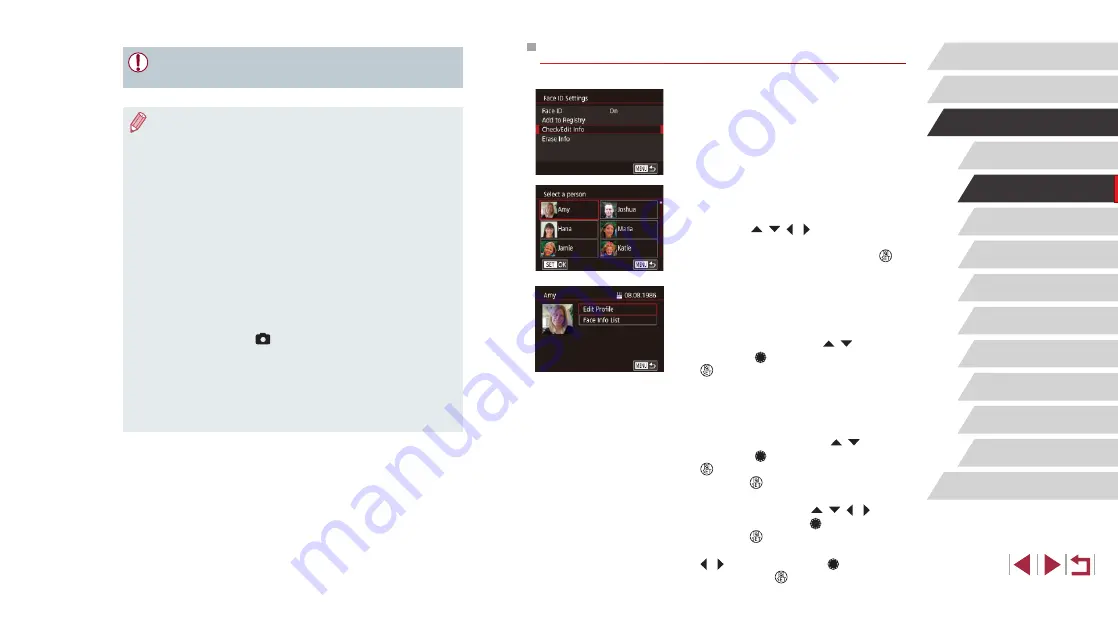
47
Other Shooting Modes
P Mode
Tv, Av, M, and C Mode
Playback Mode
Wireless Features
Setting Menu
Accessories
Appendix
Before Use
Index
Basic Guide
Advanced Guide
Camera Basics
Auto Mode /
Hybrid Auto Mode
Checking and Editing Registered Information
1
Access the [Check/Edit Info] screen.
z
Following step 1 in “Registering Face ID
Edit Info].
2
Choose a person to check or edit
their information.
z
Press the [ ][ ][ ][ ] buttons to choose
the person whose information you want
to check or edit, and then press the [ ]
button.
3
Check or edit the information as
needed.
z
To check a name or birthday, choose [Edit
Profile] (either press the [
][ ] buttons
or turn the [ ] dial), and then press the
[ ] button. On the screen displayed,
you can edit the name or birthday as
described in step 3 of “Registering Face
ID Information” (
z
To check face information, choose [Face
Info List] (either press the [ ][ ] buttons
or turn the [ ] dial), and then press the
[ ] button. To erase face information,
press the [ ] button on the screen
displayed, choose face information to
erase by pressing the [ ][ ][ ][ ]
buttons or turning the [ ] dial, and then
press the [ ] button. After [Erase?] is
displayed, choose [OK] (either press the
[ ][ ] buttons or turn the [ ] dial), and
then press the [ ] button.
●
People other than those registered may be mistakenly detected
as the registered person if they share similar facial features.
●
Registered people may not be correctly detected if the captured
image or scene differs drastically from the registered face
information.
●
If a registered face is not detected, or not easily detected,
overwrite registered information with new face info. Registering
face info right before shooting will allow for easier detection of
registered faces.
●
If a person is mistakenly detected as another person and you
continue shooting, you can edit or erase the name recorded in the
image during playback (
●
Because faces of babies and children change as they grow, you
should update their face info regularly (
●
Names will still be recorded in images even if you clear the
[Shooting Info] check box in “Customizing the Information
Displayed” (
104) so that the names are not displayed.
●
If you don’t want names to be recorded in images, choose [Face
ID Settings] on the [
2] tab, choose [Face ID], and then choose
[Off].
●
You can check names recorded in images in the playback screen
(simple information display) (
●
Names recorded in continuous shooting (
recorded in the same position as the first shot, even if subjects
move.






























