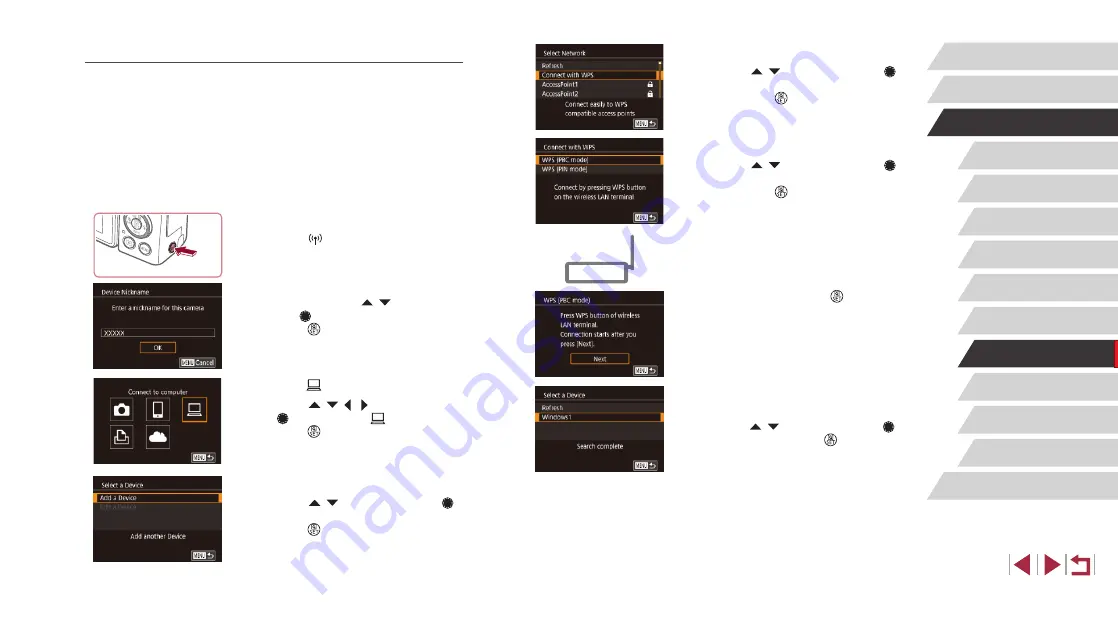
151
Setting Menu
Accessories
Appendix
Before Use
Index
Basic Guide
Advanced Guide
Camera Basics
Auto Mode /
Hybrid Auto Mode
Other Shooting Modes
P Mode
Tv, Av, M, and C Mode
Playback Mode
Wireless Features
5
Choose [Connect with WPS].
z
Press the [ ][ ] buttons or turn the [ ]
dial to choose [Connect with WPS], and
then press the [ ] button.
6
Choose [WPS (PBC mode)].
z
Press the [ ][ ] buttons or turn the [ ]
dial to choose [WPS (PBC mode)], and
then press the [ ] button.
7
Establish the connection.
z
On the access point, hold down the WPS
connection button for a few seconds.
z
On the camera, press the [ ] button to
go to the next step.
z
The camera connects to the access point
and lists devices connected to it on the
[Select a Device] screen.
8
Choose the target device.
z
Choose the target device name (either
press the [ ][ ] buttons or turn the [ ]
dial), and then press the [ ] button.
Using WPS-Compatible Access Points
WPS makes it easy to complete settings when connecting devices over
Wi-Fi. You can use either Push Button Configuration (PBC) Method or PIN
Method to set up an access point that supports WPS.
1
Confirm that the computer is
connected to an access point.
z
For instructions on checking the
connection, refer to the device and
access point user manuals.
2
Access the Wi-Fi menu.
z
Press the [ ] button.
z
If the [Device Nickname] screen is
displayed, press the [ ][ ] buttons or
turn the [ ] dial to choose [OK], and then
press the [ ] button.
3
Choose [ ].
z
Press the [ ][ ][ ][ ] buttons or turn
the [ ] dial to choose [ ], and then
press the [ ] button.
4
Choose [Add a Device].
z
Press the [ ][ ] buttons or turn the [ ]
dial to choose [Add a Device], and then
press the [ ] button.






























