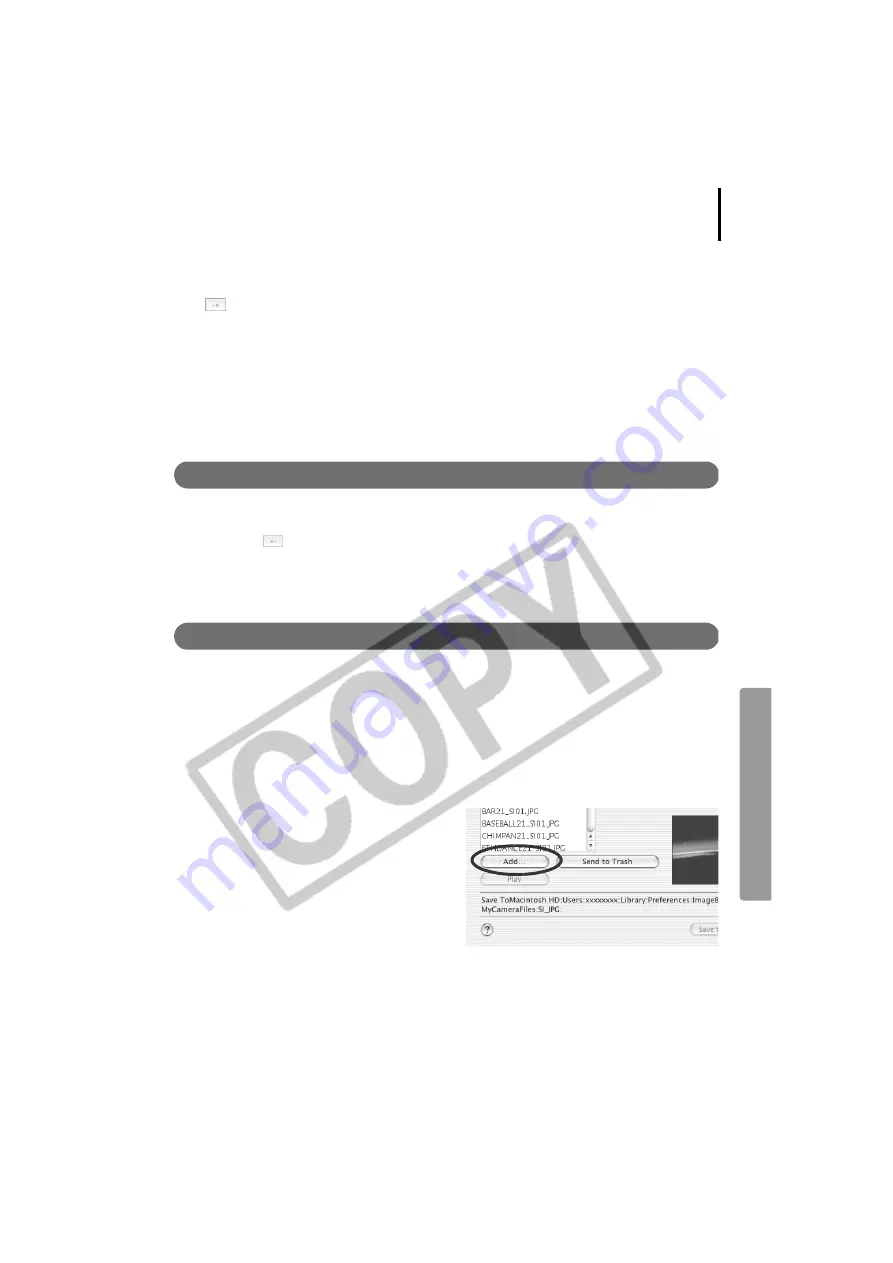
73
1
Select the type of setting in the Type list box that you wish to save to the camera.
2
Select the setting from the Computer list that you would like to add.
3
Select the setting in the Camera list that you would like to change and click the
button.
The Camera list setting will change to the selected file. If a setting for this category has
previously been saved to the camera, it will be overwritten.
Repeat steps 1-3 as required.
4
Click the [Save to Camera] button.
This concludes the process of saving the My Camera Settings to the camera.
To use this data on the camera, change the start-up image and sound settings on the
camera itself. Please see the
Camera User Guide
for these instructions.
Saving the Camera’s My Camera Settings to the Computer
1
Select the type of setting you wish to save to the computer from the Type list box.
2
Select the setting in the Camera list that you wish to save to the computer.
3
Click the
button.
4
Input a file name to the selected setting and click the [OK] button.
This concludes the process of saving the My Camera Settings to the computer.
Repeat steps 1-4 as required.
Adding New Data to the My Camera Window
Create a new image or sound file and add it to the My Camera window.
Create an Original Start-up Image File and then Add It
Start by using an image editing program to create the image file that will become the start-up
image and save it to the computer. Create the file in the JPEG format at a size of (w) 320 x (h)
240 pixels.
1
Open the My Camera window, select the type of setting you wish to add from the
Type list box.
2
Click the [Add] button.
3
Select the file you created and click
[Open].
This concludes the process for adding new
data.
You can save the newly created data to the
camera using the procedures described in
the
Saving the My Camera Settings to the
Camera
section (p. 72).






























