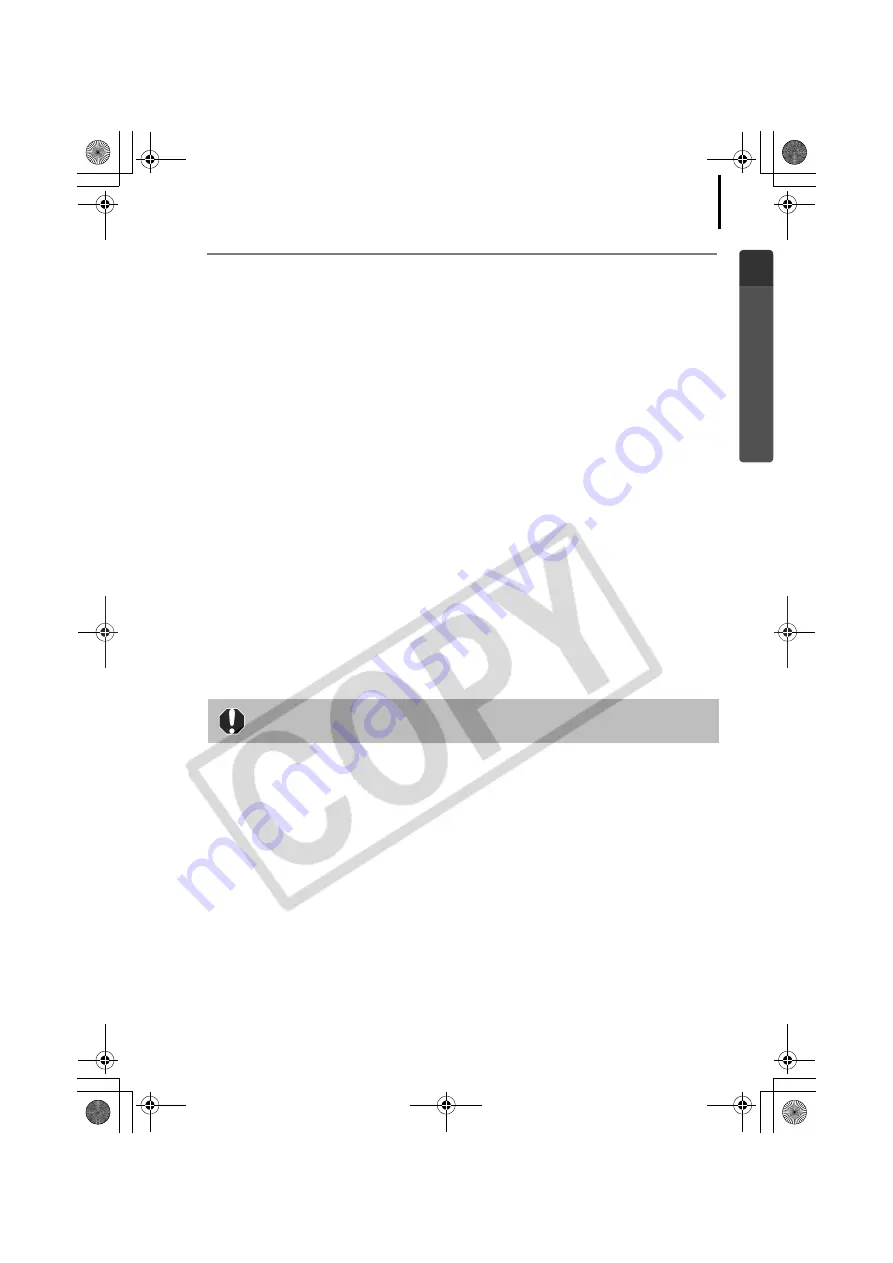
91
Cause 4:
The camera may have been recognized as another device under the
following circumstances (Windows only).
• The camera was connected to the computer before the USB driver was
installed.
• The [Scanners and Cameras] icon or the [Scanners and Cameras] folder cannot
be found in the [Control Panel] or the [Printers and Other Hardware] window.
• Your camera model name, [Canon Camera] or a camera icon does not display
in the [Scanners and Cameras Properties] dialog or the [Scanners and
Cameras] folder.
Solution 1:
Start with the following procedures.
Install the USB driver with the procedures in
Installing the Software and USB
Driver
(p. 11). Then connect the camera to the computer with the interface
cable and prepare it to transfer data. If the USB driver is already installed,
uninstall it first and then reinstall it.
Solution 2:
If the problem is not resolved with the procedures in Solution 1, continue by
implementing the following procedures. The specific steps are explained below.
1. Check to see if the camera is being recognized as an “other” device.
2. Delete the driver and the setup information files if it is being recognized as an
“other” device.
3. Reinstall the driver.
This section explains the specific steps for each operating system.
Windows XP and Windows 2000
Check to see if the camera is being recognized as an “other” device and
delete the driver if it is.
1.
Windows XP:
Click the [Start] menu, followed by [Control Panel],
[Performance and Maintenance] and [System].
Windows 2000:
Click the [Start] menu and select [Settings] and [Control
Panel]. Double-click the [System] icon.
2. Click the [Hardware] tab, followed by [Device Manager].
Users of Windows XP and Windows 2000 must first log in as an
Administrator (computer system administrator) to delete a driver.
00a Book.book Page 91 Thursday, June 23, 2005 5:43 PM












































