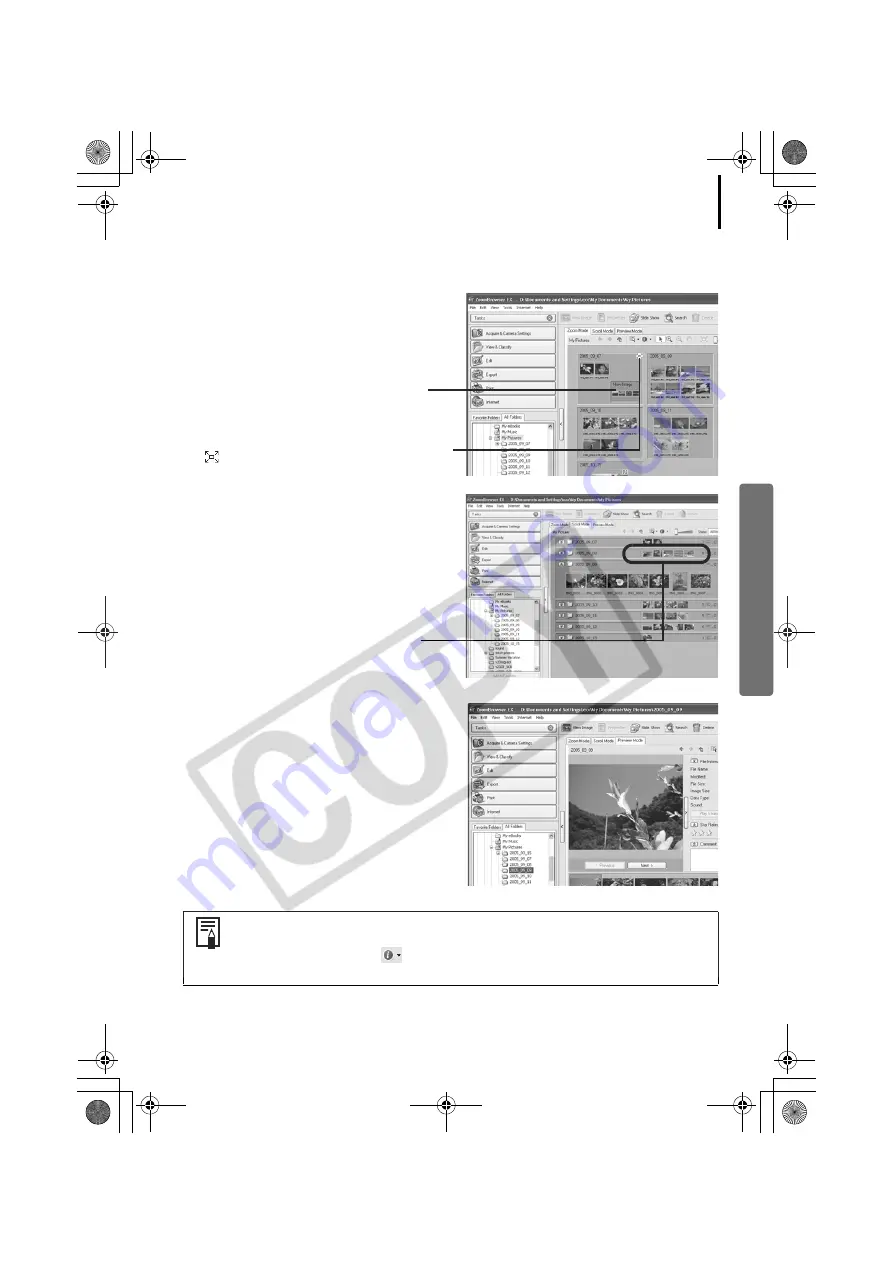
29
Display Mode
• Selects the display style for the Browser Area.
Zoom Mode
Displays all the images in a folder as thumbnail
images. This mode is convenient for searching
for images since many can be displayed at
once.
If additional folders are nested within a
folder, their images are displayed as
thumbnails as well.
If you move the mouse cursor over a folder,
will display on the upper right. Clicking
here displays that folder zoomed in.
Scroll Mode
This mode is convenient for checking the
images in multiple folders at once. If the
displayed folder is at the highest level, then all
thumbnails in the lower-level folders also
display. You can change the folder level (folder
depth) by clicking the [Tools] menu and
selecting [Preferences].
The images within nested folders also
display.
Preview Mode
This mode displays the image at a larger size as
well as the image information.
Positioning the mouse pointer over a thumbnail causes the image to appear
at a higher magnification in a Mouse Over Window. You can turn off this
function by clicking the
[Show Information], and removing the check
mark from the [Show Mouse Over Windows] option.
00a Book.book Page 29 Thursday, June 23, 2005 5:43 PM















































