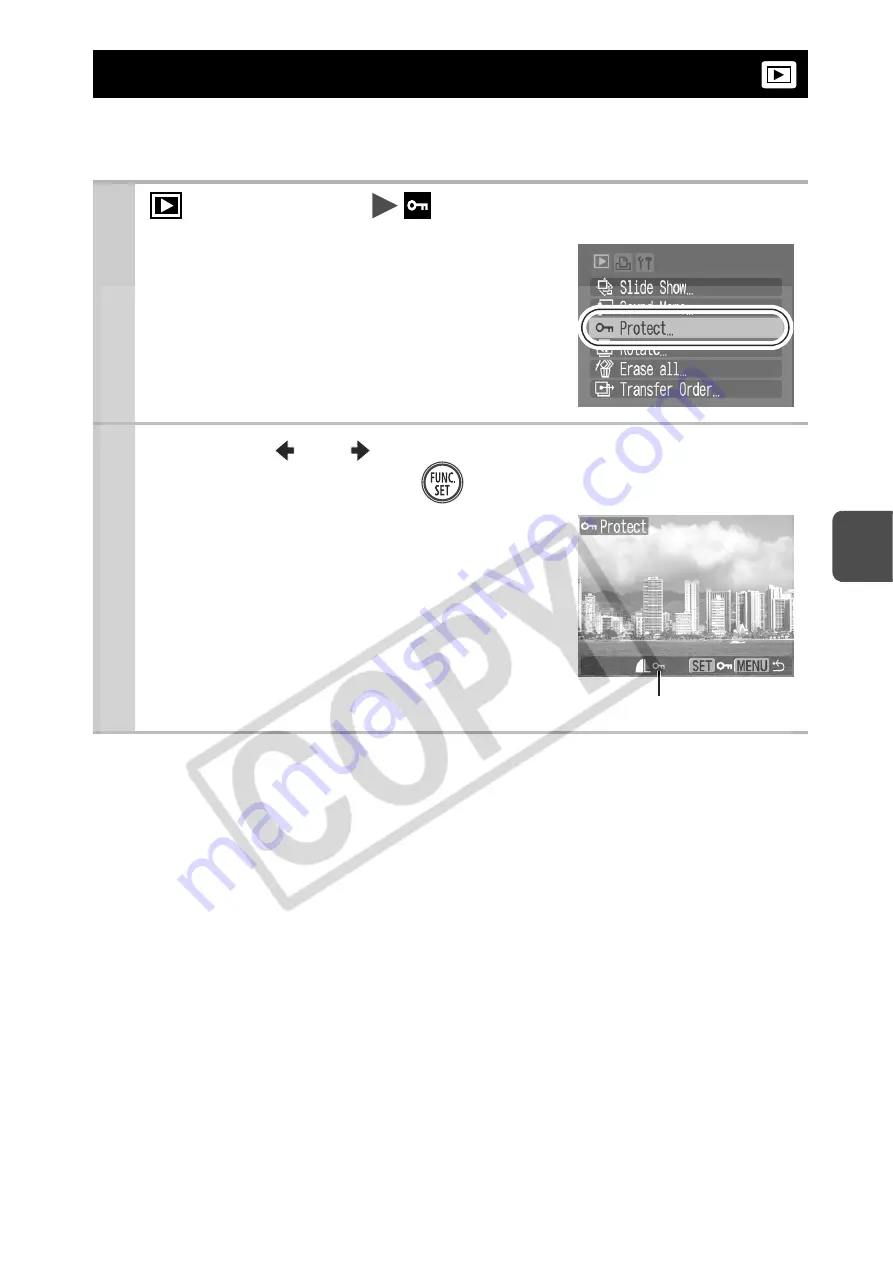
61
P
layback/Erasin
g
You can protect important images and movies from accidental
erasure.
Protecting Images
1
(Play) Menu
.
See Menus and Settings (p. 19).
2
Use the
or
button to select an image to
protect and press
.
z
Pressing the
FUNC./SET
button
again cancels the setting.
z
You can also protect images in the
index playback mode.
Protection Icon
Summary of Contents for PowerShot A450
Page 108: ...106 W White Balance 40 Wide Angle Basic 12 Wrist Strap Basic 1 Z Zoom Basic 12 ...
Page 109: ...107 MEMO ...
Page 110: ...108 MEMO ...
Page 111: ...109 MEMO ...
















































