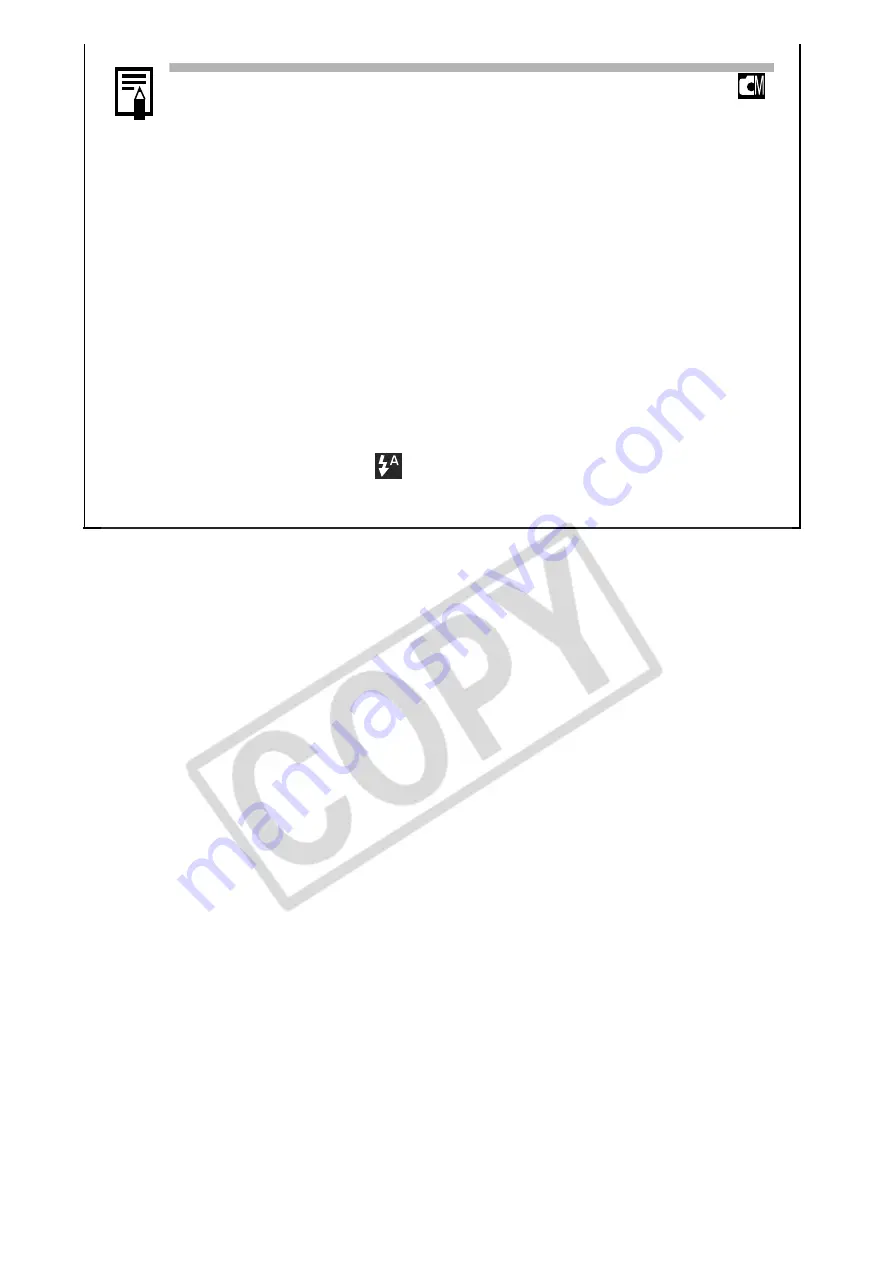
42
z
You are recommended to set the shooting mode to
and the exposure compensation setting to [±0] before
setting a custom white balance.
The correct white balance may not be obtained when
the exposure setting is incorrect (image appears
completely black or white).
z
Shoot with the same settings as when reading the
white balance data. If the settings differ, the optimal
white balance may not be set.
In particular, the following should not be changed.
- ISO Speed
- Flash
Setting the flash to on or off is recommended. If the
flash fires when reading the white balance data with
the flash set to
(Auto), make sure that you also
use the flash when you shoot.
Summary of Contents for PowerShot A450
Page 108: ...106 W White Balance 40 Wide Angle Basic 12 Wrist Strap Basic 1 Z Zoom Basic 12 ...
Page 109: ...107 MEMO ...
Page 110: ...108 MEMO ...
Page 111: ...109 MEMO ...






























