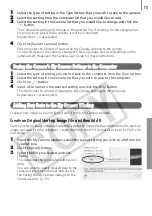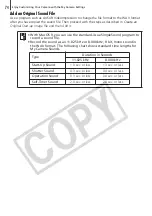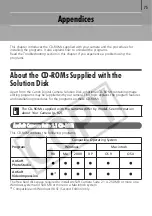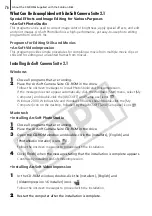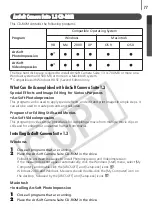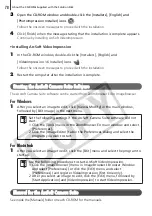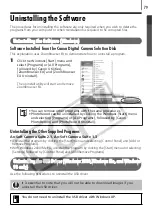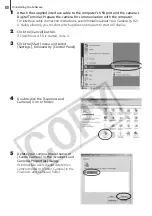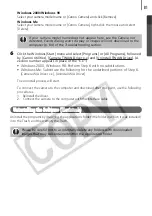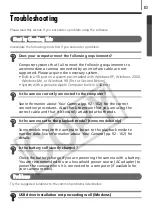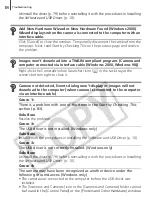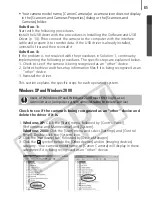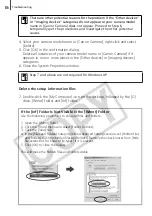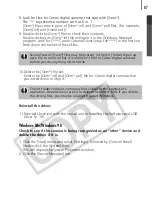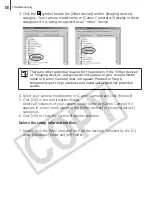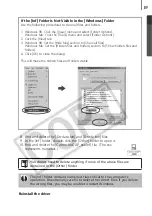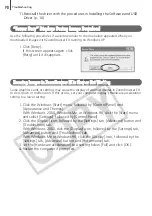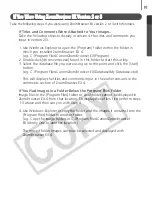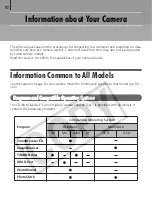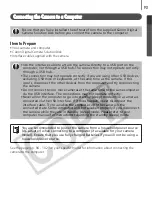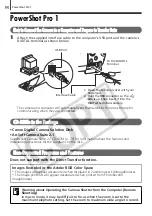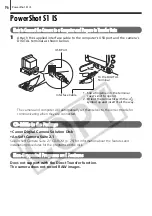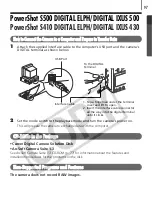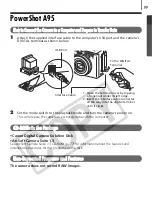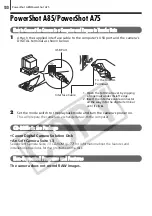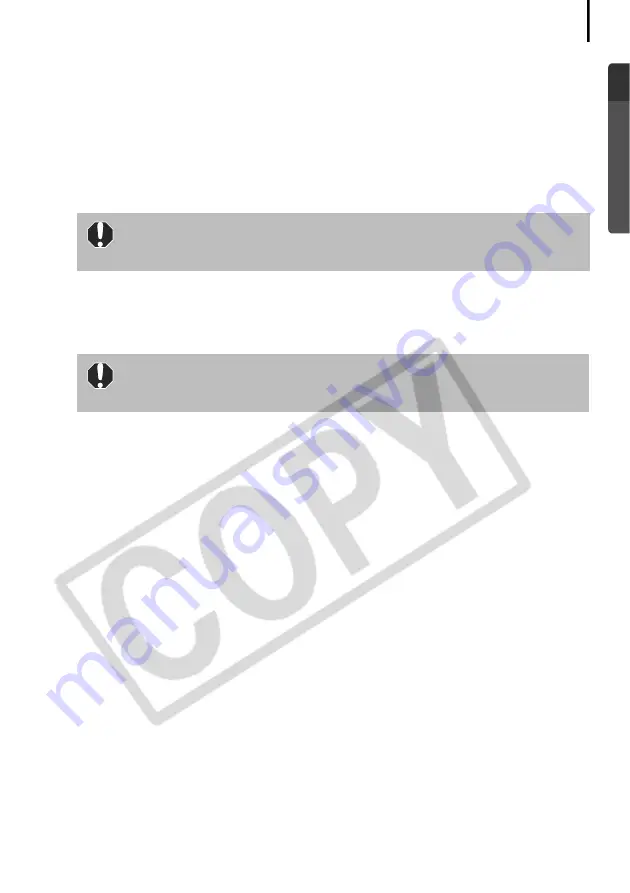
87
8. Look for files for Canon digital cameras that start with [Oem*].
The “*” represents a number, such as 0 or 1.
[Oem*] files come in pairs of [Oem*.inf] and [Oem*.pnf] files. (For example,
[Oem0.inf] and [Oem0.pnf]).
9. Double-click the [Oem*] files to check their contents.
Double-clicking an [Oem*.inf] file will open it in the Windows Notepad
program. Look for [;***Canon Camera Driver Setup File****] in the first line.
Note down the names of these files.
10.Delete the [Oem*] file set.
Delete the [Oem*.inf] and [Oem*.pnf] file for Canon digital cameras that
you noted down in Step 9.
Reinstall the driver.
11.Reinstall the driver with the procedures in
Installing the Software and USB
Driver
(p. 10).
Windows Me/Windows 98
Check to see if the camera is being recognized as an “other” device and
delete the driver if it is.
1. Click the [Start] menu and select [Settings], followed by [Control Panel].
Double-click the [System] icon.
This will display the System Properties window.
2. Click the [Device Manager] tab.
Several sets of [Oem*] files may be present in the [Inf] folder. Open up
each file to confirm that it is an [Oem*] file for Canon digital cameras
before you do anything with the file.
The Inf folder contains numerous files critical to the computer’s
operation. Be extremely careful to delete the correct files. If you delete
the wrong files, you may be unable to restart Windows.
Summary of Contents for PowerShot A400
Page 9: ...5 Download images to the computer Print the images Connect the camera to the computer...
Page 109: ...105 MEMO...
Page 110: ...106 MEMO...
Page 111: ...107 MEMO...
Page 112: ...108 MEMO...
Page 113: ...109 MEMO...
Page 114: ...110 MEMO...