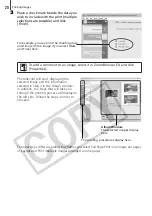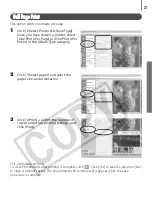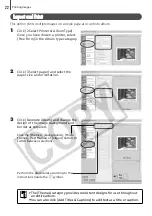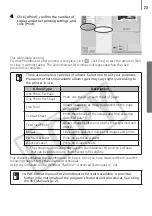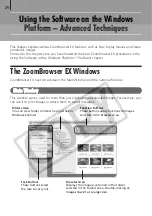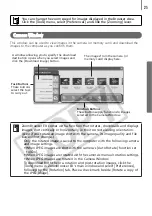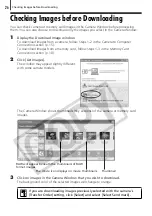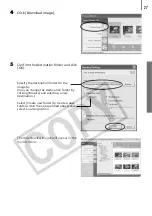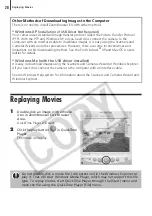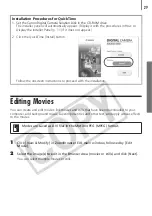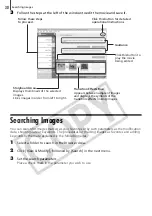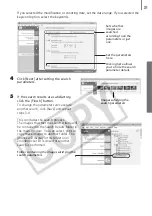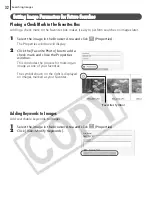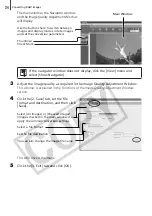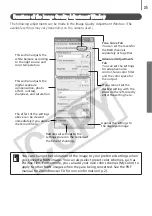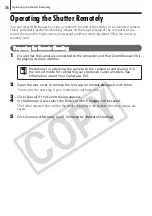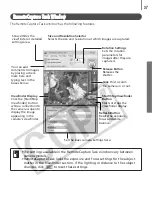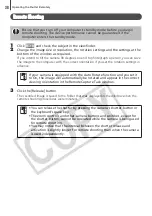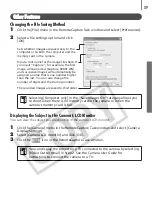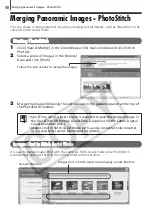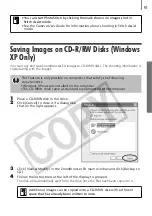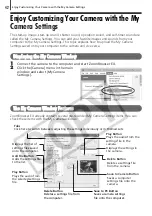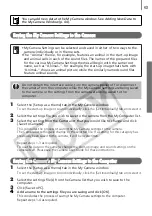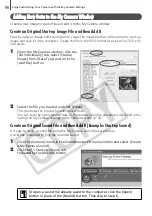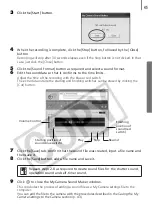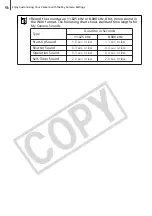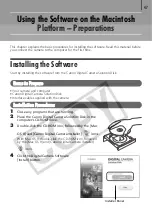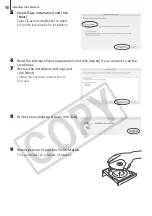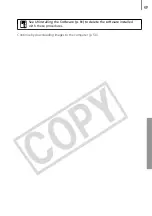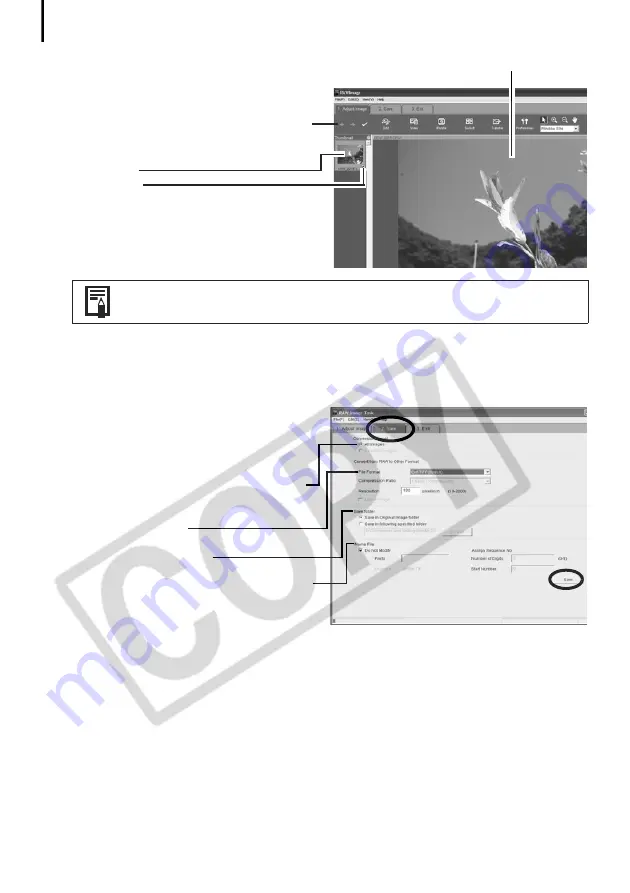
Converting RAW Images
34
The main window, the Navigator window
and the Image Quality Adjustment Window
will display.
Use the buttons here to switch between
images and display modes, rotate images,
and set the conversion parameters.
Thumbnail
Check Mark
3
Adjust the image quality as required in the Image Quality Adjustment Window.
This window is explained in the
Functions of the Image Quality Adjustment Window
section.
4
Click the [2. Save] tab, set the file
format and destination, and then click
[Save].
Select [All Images] or [Checked Images]
(images checked in the main window) to
apply the common conversion settings.
Select a file format
Set the file destination
You can also change the image file name
This will convert the image.
5
Click the [3. Exit] tab and click [OK].
If the navigator window does not display, click the [View] menu and
select [Show Navigator].
Main Window
Summary of Contents for PowerShot A400
Page 9: ...5 Download images to the computer Print the images Connect the camera to the computer...
Page 109: ...105 MEMO...
Page 110: ...106 MEMO...
Page 111: ...107 MEMO...
Page 112: ...108 MEMO...
Page 113: ...109 MEMO...
Page 114: ...110 MEMO...