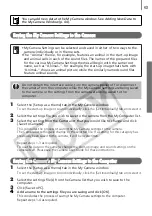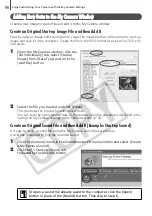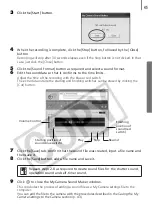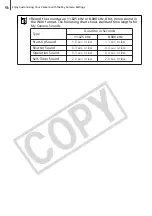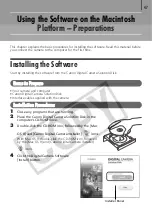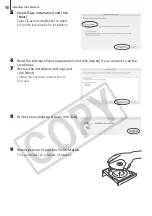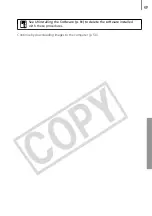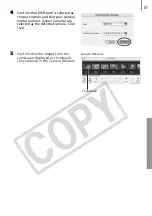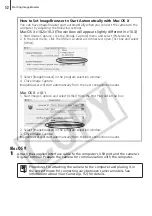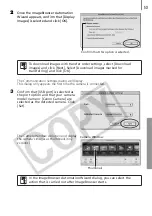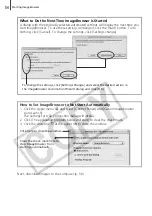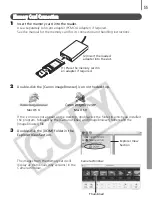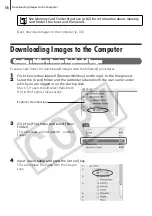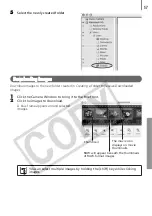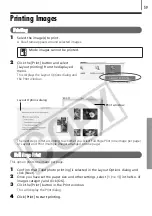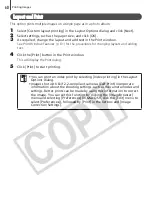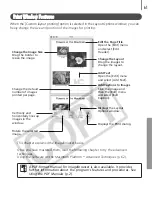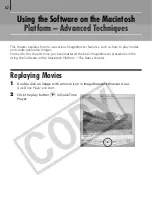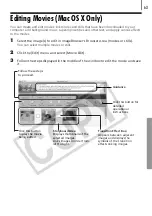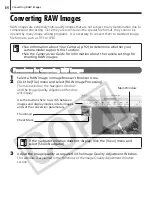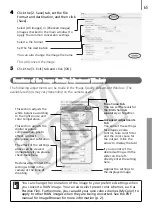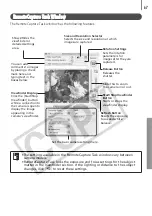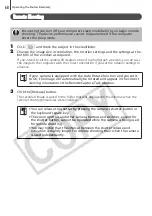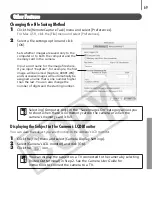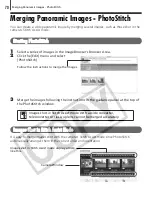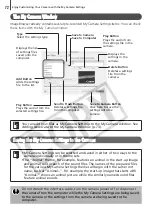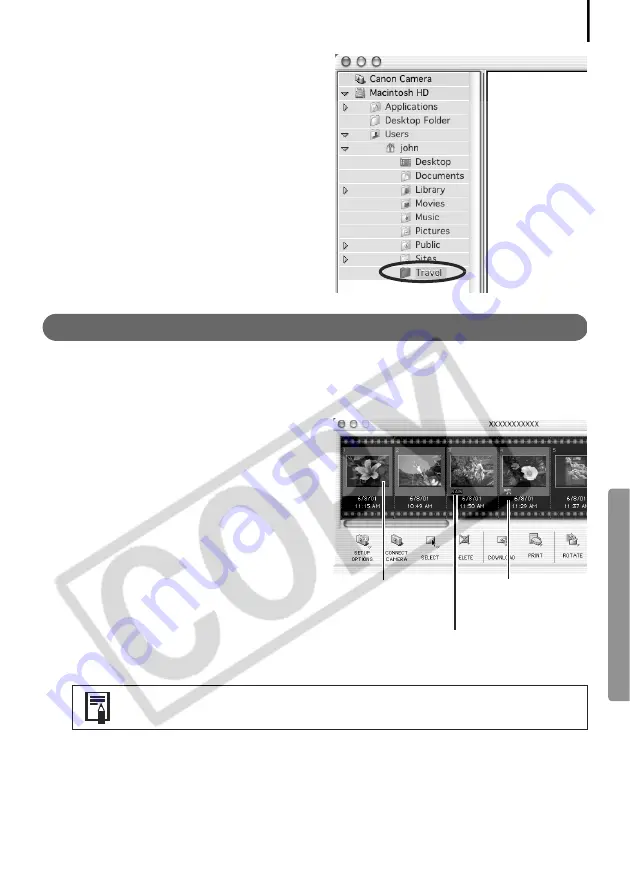
57
5
Select the newly created folder
.
Downloading Images
Download images to the new folder created in
Creating a Folder to Receive Downloaded
Images
.
1
Click the Camera Window to bring it to the forefront.
2
Click the images to download.
A blue frame appears around selected
images.
You can select multiple images by holding the [shift] key while clicking
images.
Thumbnail
The movie icon
displays on movie
thumbnails.
RAW will appear beneath the thumbnails
of RAW format images.
Summary of Contents for PowerShot A400
Page 9: ...5 Download images to the computer Print the images Connect the camera to the computer...
Page 109: ...105 MEMO...
Page 110: ...106 MEMO...
Page 111: ...107 MEMO...
Page 112: ...108 MEMO...
Page 113: ...109 MEMO...
Page 114: ...110 MEMO...