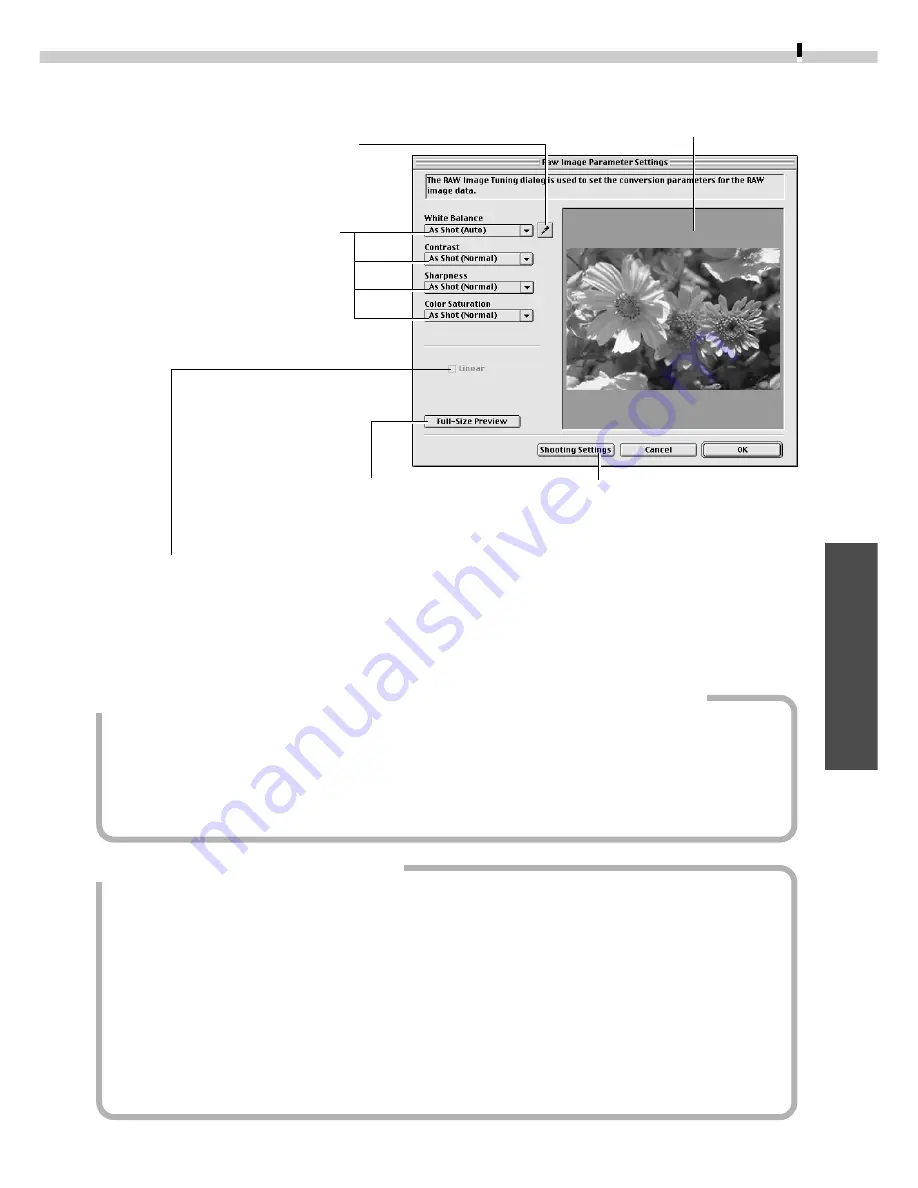
89
Macintosh
RAW Image Parameter Settings Dialog
Click this and a white point of the
image in the Preview Area to set it
as the value for the white balance.
Preview Area
Resets the image quality
settings to the state in which
the image was shot.
Displays the image in the
Preview Area at full size.
Placing a check here applies linear processing to the contrast, sharpness and color saturation,
and allows the images to be edited with photo retouching software, such as Adobe
Photoshop.
• The [Linear] option is only enabled when [TIFF 16 bits/channel] is selected as the file format.
Parameter setting selections are
reflected in the preview image.
Selecting and Adjusting the Attributes of Multiple RAW Images
Ensure that all images included in a multiple selection of RAW images are from the
same camera before attempting to adjust the image attributes. The white balance
will not adjust properly if images from different cameras are mixed and the [Manual]
white balance option is selected in the RAW Image Parameter Settings dialog or if a
white portion of the image is selected in the preview area.
How to Change the File Format
1. Click the ImageBrowser [Edit] menu and select [Preferences].
The Preferences dialog will display.
2. Change the format selected in the [File Format] tab and click [OK].
Saving in the TIFF 16 Bits / Channel Format
When [TIFF 16 bits/channel] (supported by the EOS D30 only) is selected as the file
format for saving RAW images, 16 bits of data is used to record each RGB channel.
This image format can be used in several application programs, such as Adobe
Photoshop LE. Formats other than TIFF 16 bits/channel all save the image using 8 bits
per RGB channel.






























