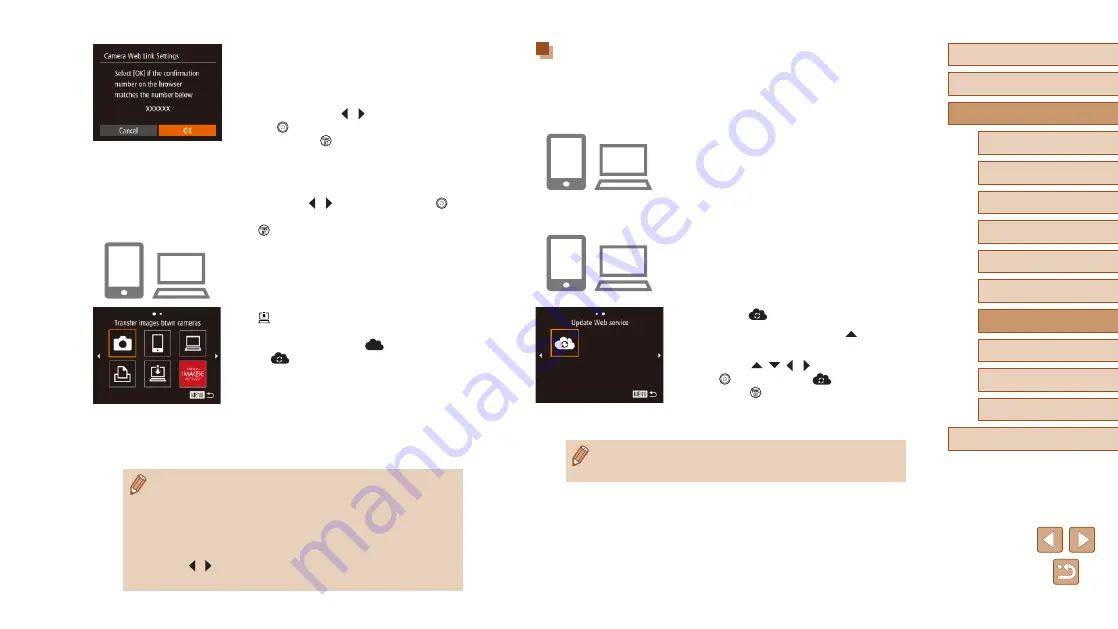
120
Before Use
Basic Guide
Advanced Guide
Index
Camera Basics
Auto Mode /
Hybrid Auto Mode
Other Shooting Modes
P Mode
Tv, Av, and M Mode
Playback Mode
Wi-Fi Functions
Setting Menu
Accessories
Appendix
Registering Other Web Services
You can also add Web services besides CANON iMAGE GATEWAY to the
camera. Note that CANON iMAGE GATEWAY must be registered on the
1
Access the Web service settings
screen.
●
Follow step 1 in “Registering CANON
iMAGE GATEWAY” (
to CANON iMAGE GATEWAY, and then
access the Web service settings screen.
2
Configure the Web service you want
to use.
●
Follow the instructions displayed on the
smartphone or computer to set up the
Web service.
3
Choose [
].
●
In Playback mode, press the [
] button
to access the Wi-Fi menu.
●
Press the [
][
][ ][ ] buttons or turn
the [
] dial to choose [
], and then
press the [
] button.
●
The Web service settings are now
updated.
●
If any configured settings change, follow these steps again to
update the camera settings.
8
Check the confirmation number and
complete the setup process.
●
Check the confirmation number on the
second screen in step 6 (displayed after
you pressed the [ ][ ] buttons or turned
the [
] dial to choose [OK], and then
pressed the [
] button).
●
Make sure the confirmation number on
the camera matches the number on the
smartphone or computer.
●
Press the [ ][ ] buttons or turn the [
]
dial to choose [OK], and then press the
[
] button.
●
Complete the setup process on the
smartphone or computer.
●
[
] (
GATEWAY are now added as
destinations, and the [
] icon changes
to [
].
●
A message is displayed on the
smartphone or computer to indicate that
this process is finished. You can add
other Web services, as needed. In this
case, follow the instructions from step
2 in “Registering Other Web Services”
(
●
Connections require that a memory card with saved images be in
the camera.
●
You can also change the camera nickname on the screen in
step 3 (
●
Once you have connected to devices via the Wi-Fi menu, recent
destinations will be listed first when you access the menu. Press
the [ ][ ] buttons to access the device selection screen and then
configure the setting.






























