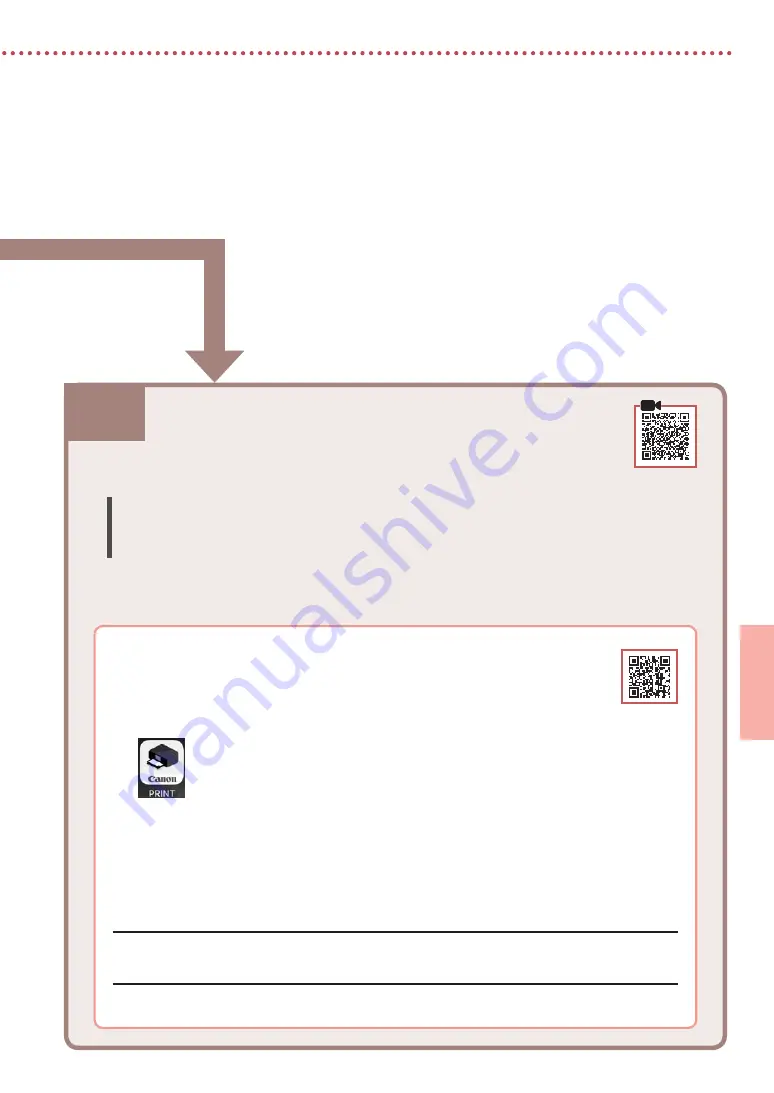
6-b
5
IT
ALIANO
1
Installare l'app "Canon PRINT Inkjet/SELPHY" sullo smartphone.
•
Eseguire la scansione del codice QR sulla destra per accedere al sito Web di Canon e
scaricare l'app.
2
Aprire l'app installata.
3
Per aggiungere la stampante, attenersi alle istruzioni visualizzate nell'app.
Connessione a uno smartphone
Se si utilizzano più smartphone, eseguire questi passaggi su ciascuno smartphone.
Prima di iniziare, effettuare quanto segue.
a
Abilitare l'impostazione Wi-Fi sullo smartphone.
b
Connettere lo smartphone al router wireless (se si dispone di un router wireless).
Per ulteriori informazioni, fare riferimento ai manuali dello smartphone e del router wireless.
6-b. Connessione a uno smartphone
Una volta aggiunta la stampante, è possibile stampare dallo smartphone.
Per stampare foto, vedere "Caricamento della carta fotografica" a pagina 6.
Summary of Contents for PIXMA TS5355a
Page 45: ...1 1 FINE CD ROM Windows 2 1 2 b a 3 a b 3 1 2 ON 3 OK 4 OK QR 5 OK...
Page 46: ...2 4 FINE 1 FINE 2 3 FINE a b 4 FINE FINE FINE 5 6 2 5 FINE 7 a b...
Page 47: ...3 5 1 OK 2 a b 3 Letter A4 4 2 Letter A4 a b 5 a b 6 7 OK 8 OK QR 9...
Page 50: ...6 1 2 a b 3 a b 4 1 2 Letter A4 3 4 5 OK 6 Copy settings OK 7 OK 8 Start...
Page 75: ...RMC Regulatory Model Code K10500 RMC Regulatory Model Code K10564...
















































