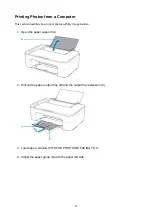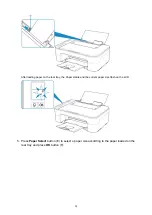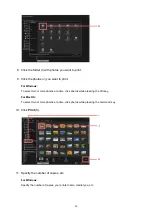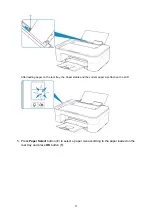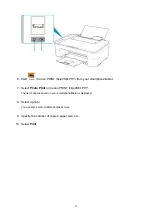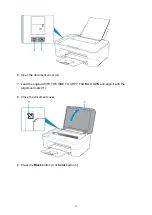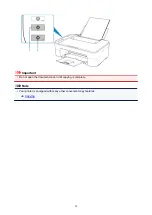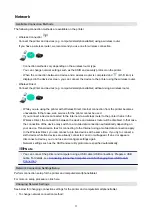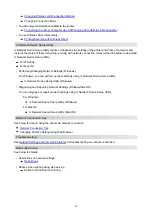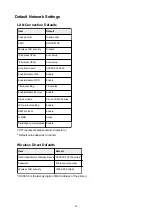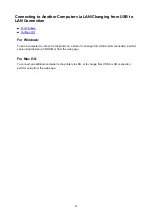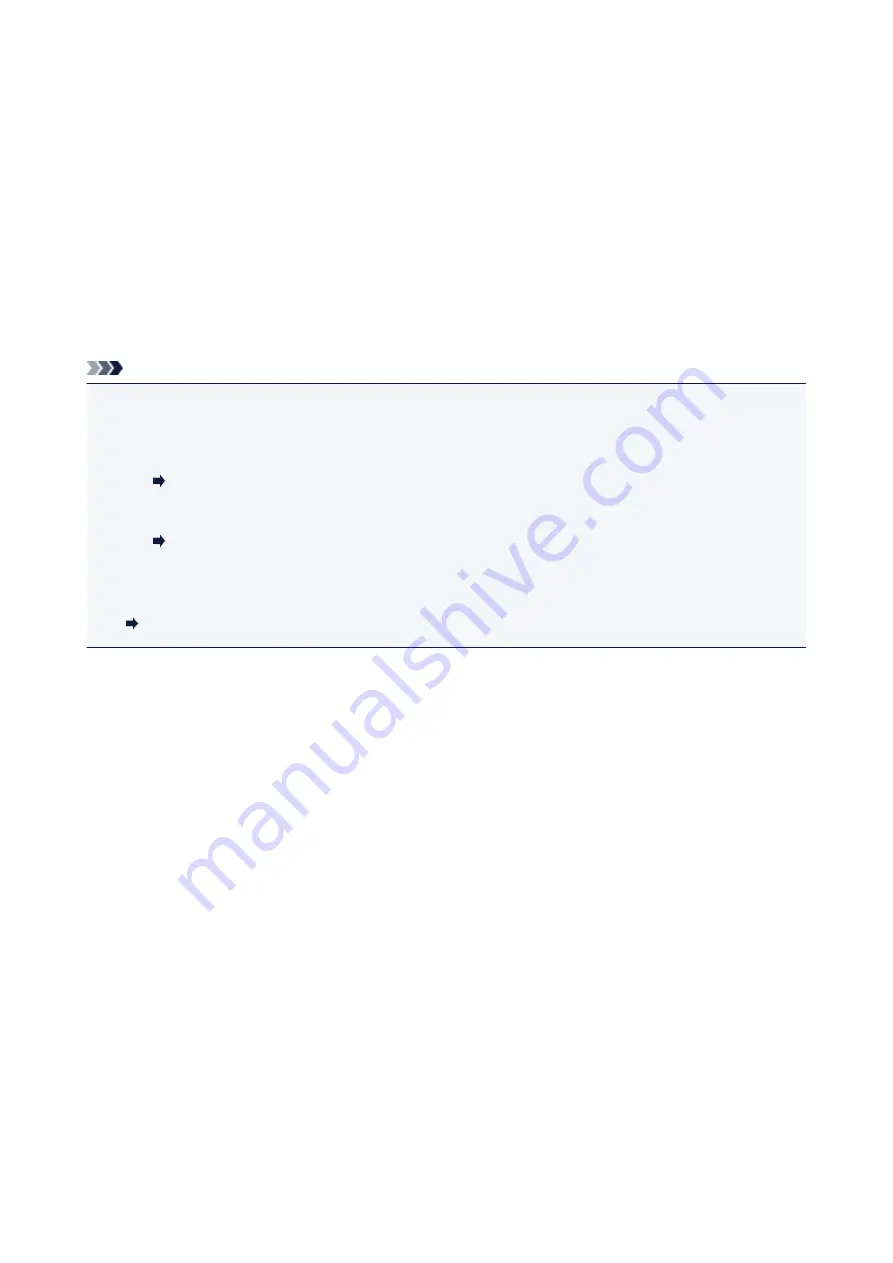
For Mac OS:
Specify the number of copies.
12. Start printing.
For Windows:
Click
.
For Mac OS:
Click
.
When the Print dialog starts, specify your printer name, paper size, etc., then click
.
Note
• My Image Garden lets you use images on your computer, such as photos taken with a digital camera, in
a number of ways.
• For Windows:
My Image Garden Guide
• For Mac OS:
My Image Garden Guide
• If your printer is not displayed on Mac OS, the AirPrint setting in My Image Garden may not be correct.
For details on how to set correctly, refer to a heading for AirPrint-enabled Printer on below page.
Making Settings According to Printer Status
27
Summary of Contents for PIXMA TS3160
Page 49: ...Loading Paper Loading Plain Paper Photo Paper 49...
Page 55: ...Loading Originals Loading Originals on the Platen Glass Supported Originals 55...
Page 90: ...90...
Page 92: ...Safety Safety Precautions Regulatory Information WEEE EU EEA 92...
Page 96: ...96...
Page 113: ...Main Components and Their Use Main Components Power Supply Indication of LCD 113...
Page 114: ...Main Components Front View Rear View Inside View Operation Panel 114...
Page 176: ...Note To set the applications to integrate with see Settings Dialog 176...
Page 178: ...Scanning Multiple Documents at One Time from the ADF Auto Document Feeder 178...
Page 180: ...Scanning Tips Positioning Originals Scanning from Computer 180...
Page 215: ...Other Network Problems Checking Network Information Restoring to Factory Defaults 215...
Page 238: ...Scanning Problems Mac OS Scanning Problems 238...
Page 239: ...Scanning Problems Scanner Does Not Work Scanner Driver Does Not Start 239...
Page 251: ...Errors and Messages An Error Occurs Message Support Code Appears 251...