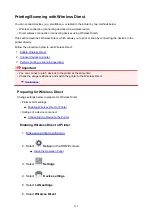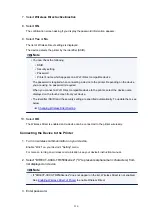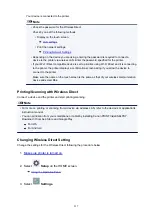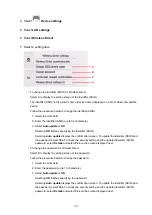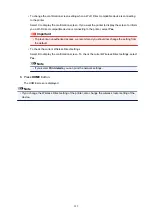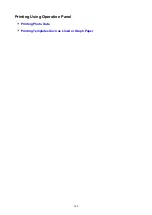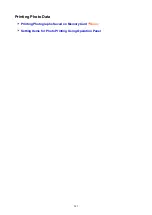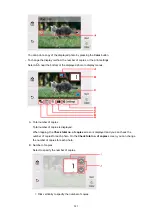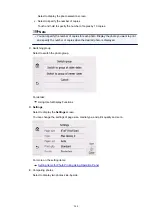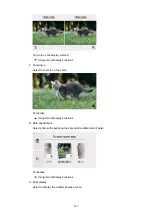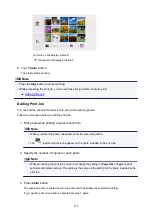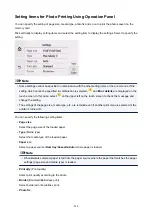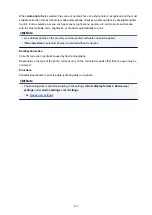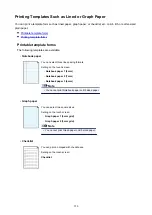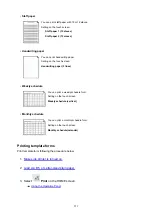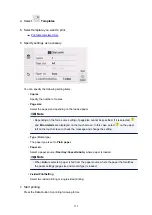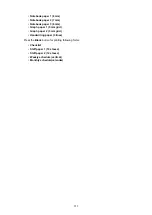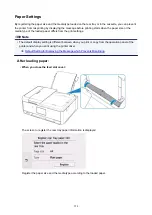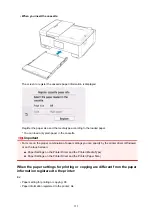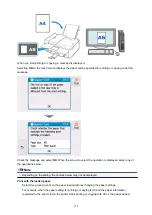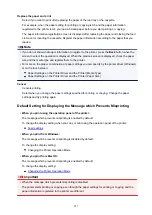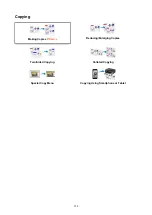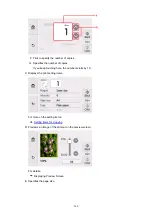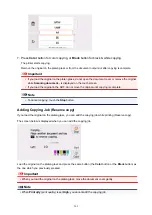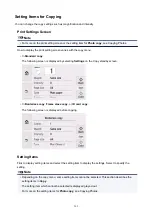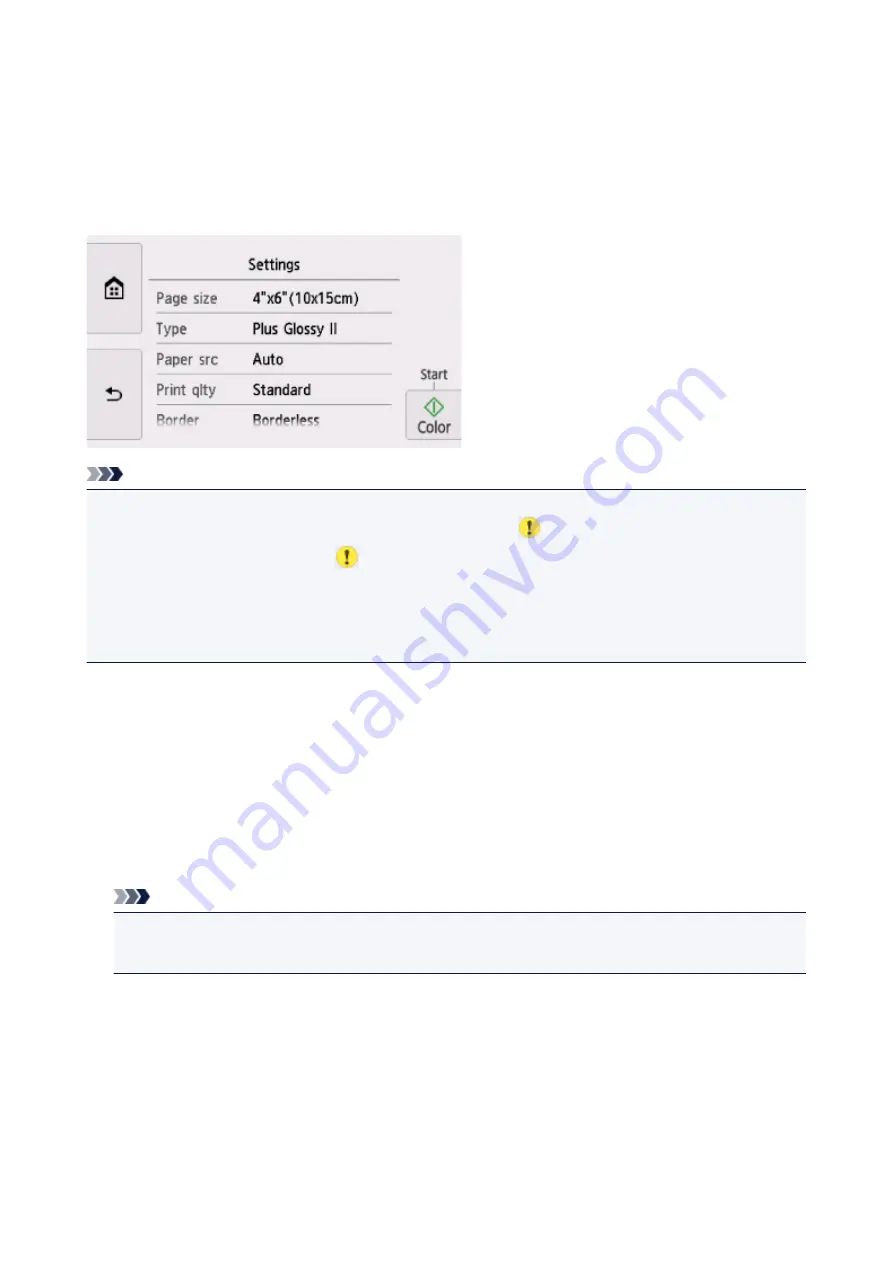
Setting Items for Photo Printing Using Operation Panel
You can specify the setting of page size, media type, photo fix and so on to print the photos saved on the
memory card.
Flick vertically to display setting items and select the setting item to display the settings. Select to specify the
setting.
Note
• Some settings cannot be specified in combination with the other setting items or the print menus. If the
setting which cannot be specified in combination is selected,
and
Error details
are displayed on the
touch screen. In this case, select
on the upper left on the touch screen to check the message and
change the setting.
• The settings of the page size, media type, etc. are retained even if another print menu is selected or the
printer is turned off.
You can specify the following setting items.
•
Page size
Select the page size of the loaded paper.
•
Type
(Media type)
Select the media type of the loaded paper.
•
Paper src
Select a paper source (
Rear tray
/
Cassette
/
Auto
) where paper is loaded.
Note
• When
Auto
is selected, paper is fed from the paper source where the paper that matches the paper
settings (page size and media type) is loaded.
•
Print qlty
(Print quality)
Select print quality according to the photo.
•
Border
(Bordered/Borderless print)
Select bordered or borderless print.
•
Photo fix
248
Summary of Contents for PIXMA TR8560
Page 10: ...5012 493 5100 494 5200 495 5B00 496 6000 497 C000 498...
Page 45: ...Note Many other convenient faxing features are available Faxing 45...
Page 48: ...Notices when printing using web service Notice for Web Service Printing 48...
Page 96: ...Replacing Ink Tanks Replacing Ink Tanks Checking Ink Status on the Touch Screen Ink Tips 96...
Page 132: ...Safety Safety Precautions Regulatory Information WEEE EU EEA 132...
Page 155: ...Main Components Front View Rear View Inside View Operation Panel 155...
Page 181: ...For more on setting items on the operation panel Setting Items on Operation Panel 181...
Page 197: ...Language selection Changes the language for the messages and menus on the touch screen 197...
Page 270: ...Note To set the applications to integrate with see Settings Dialog 270...
Page 272: ...Scanning Multiple Documents at One Time from the ADF Auto Document Feeder 272...
Page 274: ...Scanning Tips Positioning Originals Scanning from Computer 274...
Page 291: ...8 Specify number of time and select OK 9 Select OK The Function list screen is displayed 291...
Page 339: ...6 Enter fax telephone numbers in To 339...
Page 342: ...Receiving Faxes Receiving Faxes Changing Paper Settings Memory Reception 342...
Page 352: ...Other Useful Fax Functions Document Stored in Printer s Memory 352...
Page 400: ...Other Network Problems Checking Network Information Restoring to Factory Defaults 400...
Page 423: ...Scanning Problems Mac OS Scanning Problems 423...
Page 424: ...Scanning Problems Scanner Does Not Work Scanner Driver Does Not Start 424...
Page 427: ...Faxing Problems Problems Sending Faxes Problems Receiving Faxes Telephone Problems 427...
Page 428: ...Problems Sending Faxes Cannot Send a Fax Errors Often Occur When You Send a Fax 428...
Page 438: ...Telephone Problems Cannot Dial Telephone Disconnects During a Call 438...
Page 450: ...Errors and Messages An Error Occurs Message Support Code Appears 450...