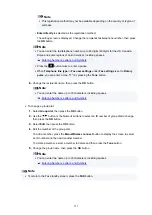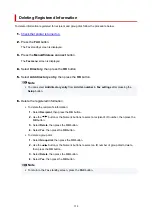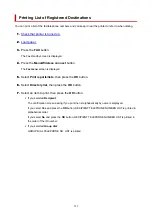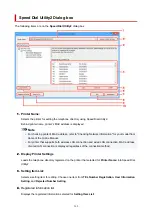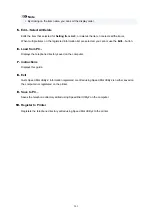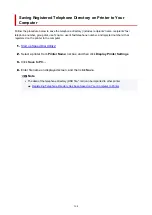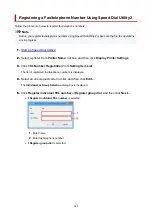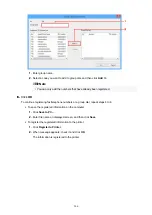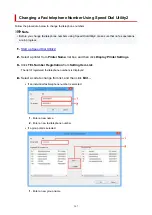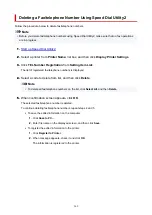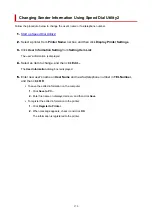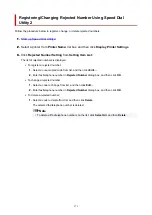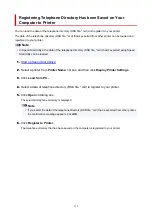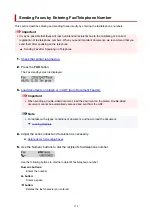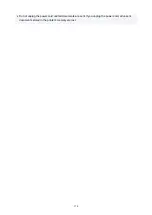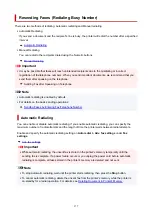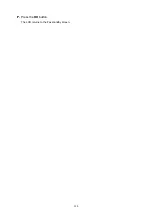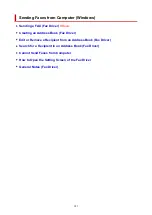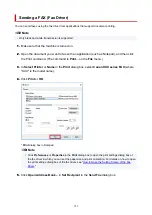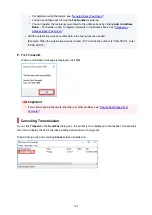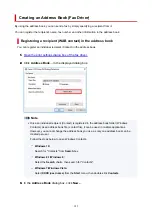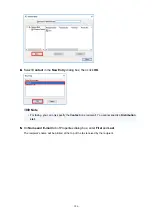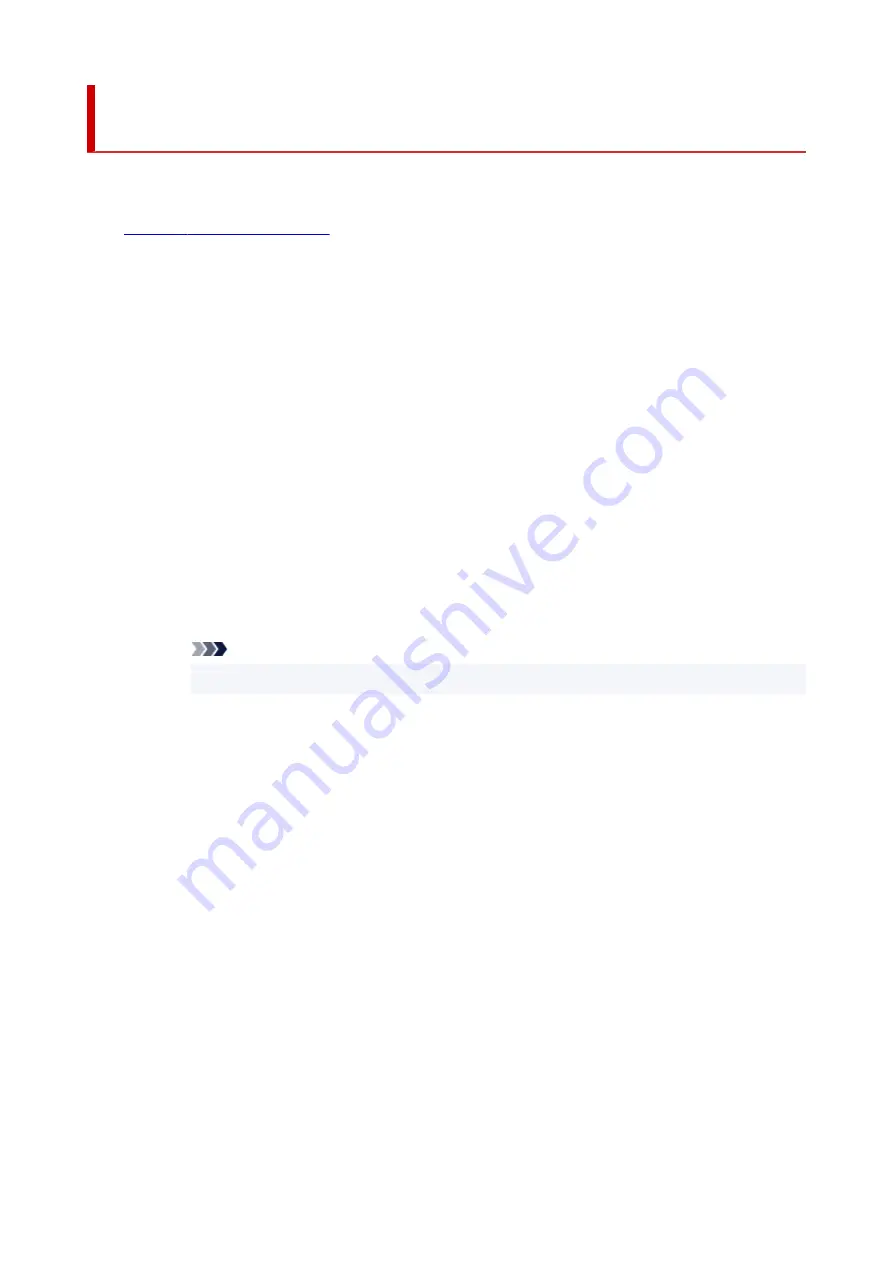
Registering/Changing Rejected Number Using Speed Dial
Utility2
Follow the procedure below to register, change, or delete rejected numbers.
1.
1.
2.
Select a printer from
Printer Name:
list box, and then click
Display Printer Settings
.
2.
3.
Click
Rejected Number Setting
from
Setting Item List:
.
3.
The list of rejected numbers is displayed.
• To register a rejected number:
•
1. Select an unoccupied code from list, and then click
Edit...
.
1.
2. Enter fax/telephone number in
Rejected Number
dialog box, and then click
OK
.
2.
• To change a rejected number:
•
1. Select a code to change from list, and then click
Edit...
.
1.
2. Enter fax/telephone number in
Rejected Number
dialog box, and then click
OK
.
2.
• To delete a rejected number:
•
1. Select a code to delete from list, and then click
Delete
.
1.
The selected fax/telephone number is deleted.
Note
• To delete all fax/telephone numbers on the list, click
Select All
, and then
Delete
.
371
Summary of Contents for PIXMA TR4720
Page 1: ...TR4700 series Online Manual English...
Page 73: ...TR9530 series TS3300 series E3300 series 73...
Page 75: ...Loading Paper Loading Plain Paper Loading Photo Paper Loading Envelopes 75...
Page 90: ...Note To scan the original at optimum quality load it on the platen 90...
Page 94: ...94...
Page 126: ...Safety Safety Precautions Regulatory Information WEEE EU EEA 126...
Page 148: ...148...
Page 152: ...Main Components Front View Rear View Inside View Operation Panel 152...
Page 155: ...S ON lamp Lights after flashing when the power is turned on 155...
Page 170: ...pqrs PQRS 7 tuv TUV 8 wxyz WXYZ 9 0 _ SP 2 Switch the input mode 2 SP indicates a space 170...
Page 238: ...Related Topic Changing the Printer Operation Mode 238...
Page 278: ...Printing Using Canon Application Software Easy PhotoPrint Editor Guide 278...
Page 292: ...Note To set the applications to integrate with see Settings Dialog Box 292...
Page 305: ...ScanGear Scanner Driver Screens Basic Mode Tab Advanced Mode Tab 305...
Page 380: ...7 Press the OK button 7 The LCD returns to the Fax standby screen 380...
Page 391: ...4 When a confirmation message is displayed click Yes 4 391...
Page 399: ...Receiving Faxes Receiving Faxes Changing Paper Settings Memory Reception 399...
Page 409: ...Other Useful Fax Functions Document Stored in Printer s Memory 409...
Page 421: ...Cannot Find Printer on Network Windows macOS Cannot Find Printer on Network 421...
Page 425: ...See below Manually Solved Network Troubles 425...
Page 430: ...Note This printer supports WPA WPA2 PSK WPA WPA2 Personal and WPA2 PSK WPA2 Personal 430...
Page 474: ...Scanning Problems Windows Scanning Problems 474...
Page 475: ...Scanning Problems Scanner Does Not Work ScanGear Scanner Driver Does Not Start 475...
Page 479: ...Problems Sending Faxes Cannot Send a Fax Errors Often Occur When Send a Fax 479...
Page 485: ...Telephone Problems Cannot Dial Telephone Disconnects During a Call 485...