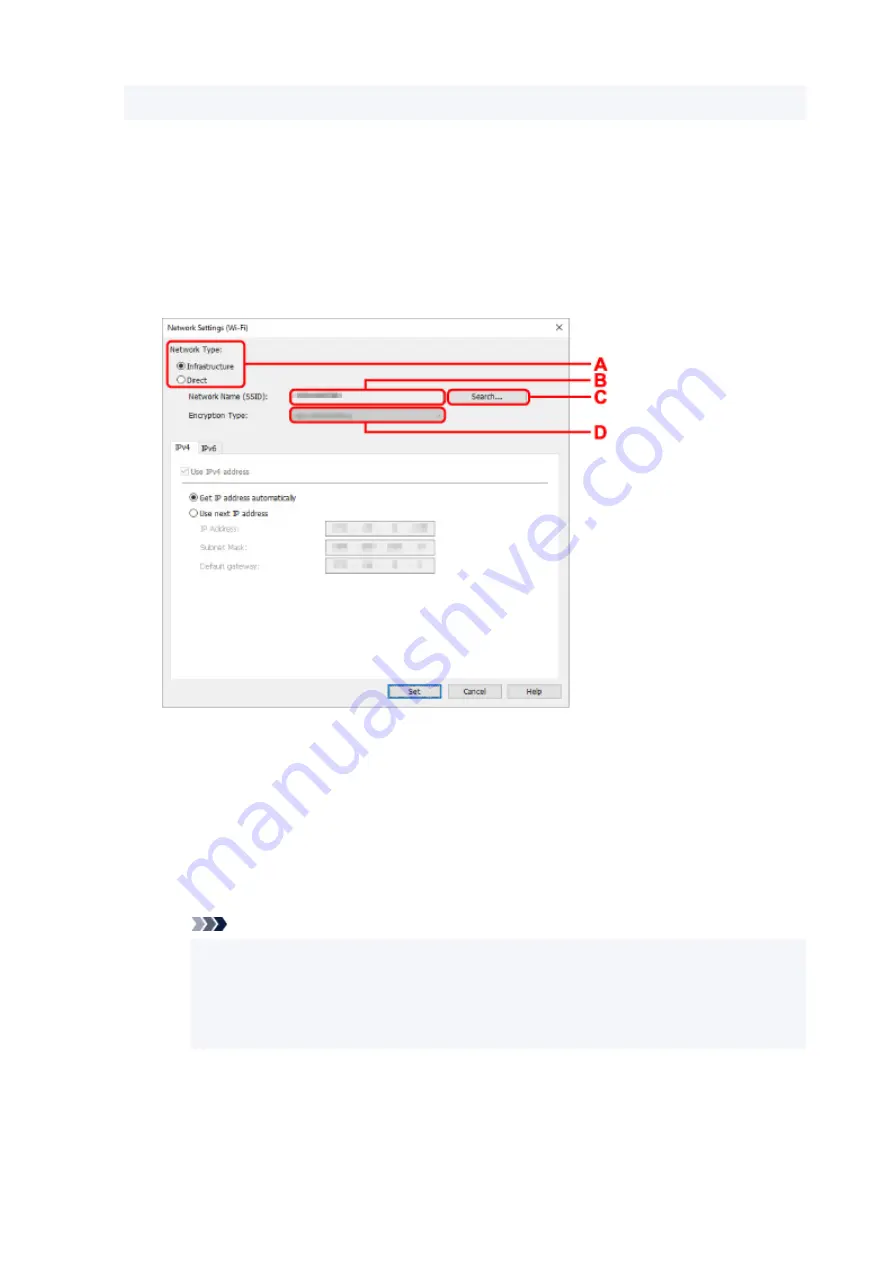
Select
Wi-Fi
and click
OK
.
6.
Enter password and click
OK
.
The
Network Settings
screen appears.
7.
Perform/change settings.
You can switch the screen between IPv4 and IPv6. Click the tab to switch the protocol.
• IPv4/IPv6 settings
A: Network Type:
Select the Wi-Fi mode.
◦
Infrastructure
Connects the printer to the Wi-Fi with a wireless router.
◦
Direct
Connects the printer to wireless communication devices (smartphone or tablet) without a
wireless router.
Note
• If
Direct
is selected, all items are displayed in a gray out status and you cannot perform
any settings.
In addition, you cannot connect to Internet from your computer depending on your
operating environment.
B: Network Name (SSID):
The network name (SSID) of the Wi-Fi currently used is displayed.
The network name (SSID) for Wireless Direct appears while in Wireless Direct.
75
Summary of Contents for PIXMA TR4500 Series
Page 1: ...TR4500 series Online Manual English ...
Page 78: ...Note This setting item is not available depending on the printer you are using 8 Click Set 78 ...
Page 82: ...Loading Paper Loading Plain Paper Loading Photo Paper Loading Envelopes 82 ...
Page 104: ...104 ...
Page 136: ...Safety Safety Precautions Regulatory Information WEEE EU EEA 136 ...
Page 161: ...Main Components Front View Rear View Inside View Operation Panel 161 ...
Page 178: ...pqrs PQRS 7 tuv TUV 8 wxyz WXYZ 9 0 _ SP 2 Switch the input mode 2 SP indicates a space 178 ...
Page 206: ...3 Press the OK button after deleting all the numbers and the letters 206 ...
Page 232: ...Envelopes Envelope Envelope Greeting Cards Inkjet Greeting Card Others 232 ...
Page 243: ...Note Selecting Scaled changes the printable area of the document 243 ...
Page 261: ...In such cases take the appropriate action as described 261 ...
Page 296: ...Printing Using Canon Application Software Easy PhotoPrint Editor Guide 296 ...
Page 316: ...Note To set the applications to integrate with see Settings Dialog Box 316 ...
Page 329: ...ScanGear Scanner Driver Screens Basic Mode Tab Advanced Mode Tab 329 ...
Page 416: ...4 When a confirmation message is displayed click Yes 416 ...
Page 424: ...Receiving Faxes Receiving Faxes Changing Paper Settings Memory Reception 424 ...
Page 434: ...Other Useful Fax Functions Document Stored in Printer s Memory 434 ...
Page 470: ...Other Network Problems Checking Network Information Restoring to Factory Defaults 470 ...
Page 502: ...Scanning Problems Windows Scanning Problems 502 ...
Page 503: ...Scanning Problems Scanner Does Not Work ScanGear Scanner Driver Does Not Start 503 ...
Page 507: ...Problems Sending Faxes Cannot Send a Fax Errors Often Occur When Send a Fax 507 ...
Page 512: ...Problems Receiving Faxes Cannot Receive a Fax Cannot Print a Fax 512 ...
Page 516: ...Telephone Problems Cannot Dial Telephone Disconnects During a Call 516 ...
Page 531: ...Errors and Messages An Error Occurs Message Support Code Appears 531 ...






























