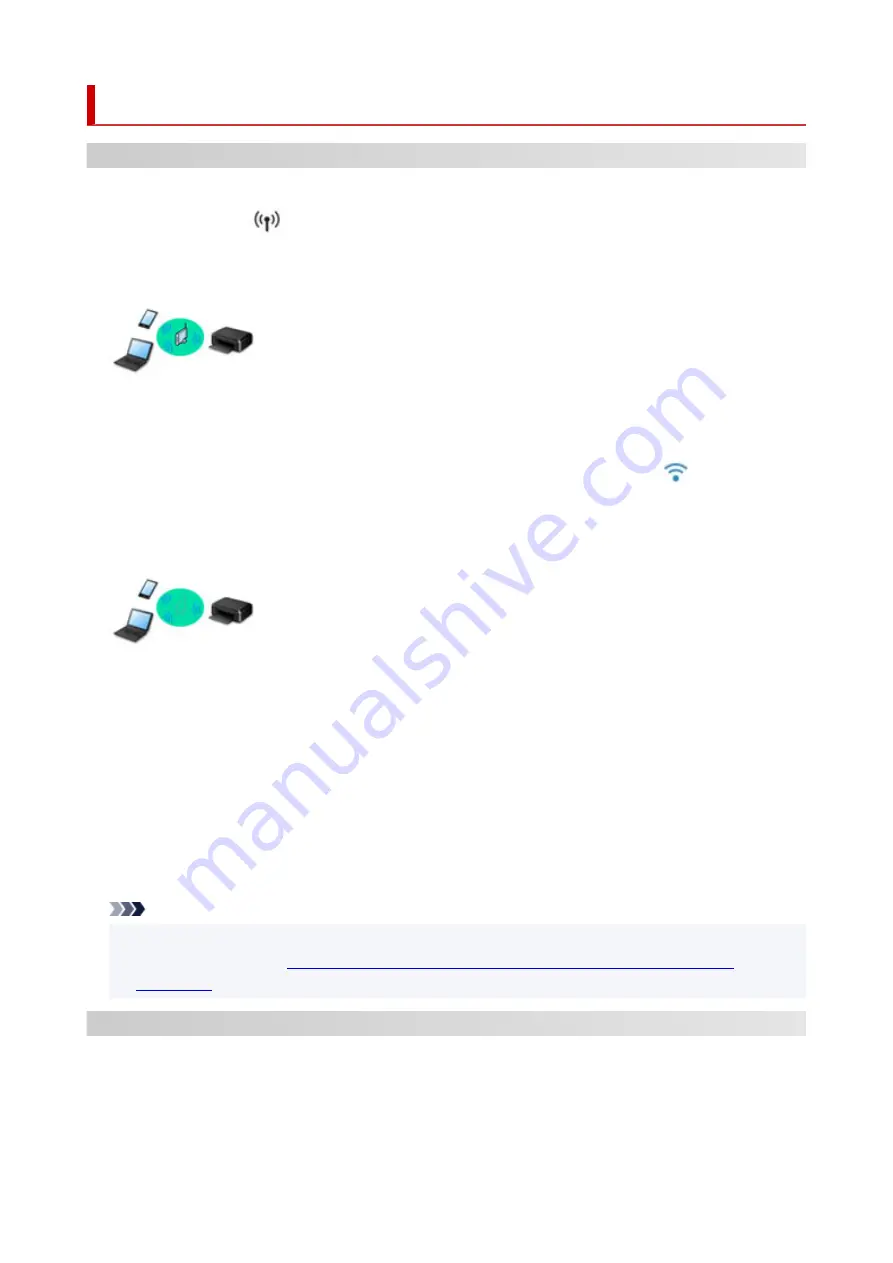
Network
Available Connection Methods
The following connection methods are available on the printer.
• Wireless Connection
Connect the printer and devices (e.g. computer/smartphone/tablet) using a wireless router.
If you have a wireless router, we recommend you use one for wireless connection.
◦ Connection methods vary depending on the wireless router type.
◦ You can change network settings such as the network name (SSID) and security protocol on the
printer.
◦ When the connection between a device and a wireless router is completed and
(Wi-Fi icon) is
displayed in the device's screen, you can connect the device to the printer using the wireless router.
• Wireless Direct
Connect the printer and devices (e.g. computer/smartphone/tablet) without using a wireless router.
◦ While you are using the printer with Wireless Direct, Internet connection from the printer becomes
unavailable. In that case, web services for the printer cannot be used.
◦ If you connect a device connected to the Internet via a wireless router to the printer that is in the
Wireless Direct, the connection between the device and wireless router will be disabled. In that case,
the connection of the device may switch to a mobile data connection automatically depending on
your device. Transmission fees for connecting to the Internet using a mobile data connection apply.
◦ In the Wireless Direct, you can connect up to five devices at the same time. If you try to connect a
sixth device while five devices are already connected, an error will appear. If an error appears,
disconnect a device you do not use and configure settings again.
◦ Network settings such as the network name (SSID) and security protocol are specified automatically.
Note
• You can connect the printer and computer using a USB cable (USB connection). Prepare a USB
Connects to Another Computer via LAN/Changes from USB to LAN
.
Network Connection Settings/Setup
Perform connection setup for the printer and computer/smartphone/tablet.
For more on setup procedure, click here.
47
Summary of Contents for PIXMA TR4500 Series
Page 1: ...TR4500 series Online Manual English ...
Page 78: ...Note This setting item is not available depending on the printer you are using 8 Click Set 78 ...
Page 82: ...Loading Paper Loading Plain Paper Loading Photo Paper Loading Envelopes 82 ...
Page 104: ...104 ...
Page 136: ...Safety Safety Precautions Regulatory Information WEEE EU EEA 136 ...
Page 161: ...Main Components Front View Rear View Inside View Operation Panel 161 ...
Page 178: ...pqrs PQRS 7 tuv TUV 8 wxyz WXYZ 9 0 _ SP 2 Switch the input mode 2 SP indicates a space 178 ...
Page 206: ...3 Press the OK button after deleting all the numbers and the letters 206 ...
Page 232: ...Envelopes Envelope Envelope Greeting Cards Inkjet Greeting Card Others 232 ...
Page 243: ...Note Selecting Scaled changes the printable area of the document 243 ...
Page 261: ...In such cases take the appropriate action as described 261 ...
Page 296: ...Printing Using Canon Application Software Easy PhotoPrint Editor Guide 296 ...
Page 316: ...Note To set the applications to integrate with see Settings Dialog Box 316 ...
Page 329: ...ScanGear Scanner Driver Screens Basic Mode Tab Advanced Mode Tab 329 ...
Page 416: ...4 When a confirmation message is displayed click Yes 416 ...
Page 424: ...Receiving Faxes Receiving Faxes Changing Paper Settings Memory Reception 424 ...
Page 434: ...Other Useful Fax Functions Document Stored in Printer s Memory 434 ...
Page 470: ...Other Network Problems Checking Network Information Restoring to Factory Defaults 470 ...
Page 502: ...Scanning Problems Windows Scanning Problems 502 ...
Page 503: ...Scanning Problems Scanner Does Not Work ScanGear Scanner Driver Does Not Start 503 ...
Page 507: ...Problems Sending Faxes Cannot Send a Fax Errors Often Occur When Send a Fax 507 ...
Page 512: ...Problems Receiving Faxes Cannot Receive a Fax Cannot Print a Fax 512 ...
Page 516: ...Telephone Problems Cannot Dial Telephone Disconnects During a Call 516 ...
Page 531: ...Errors and Messages An Error Occurs Message Support Code Appears 531 ...






























