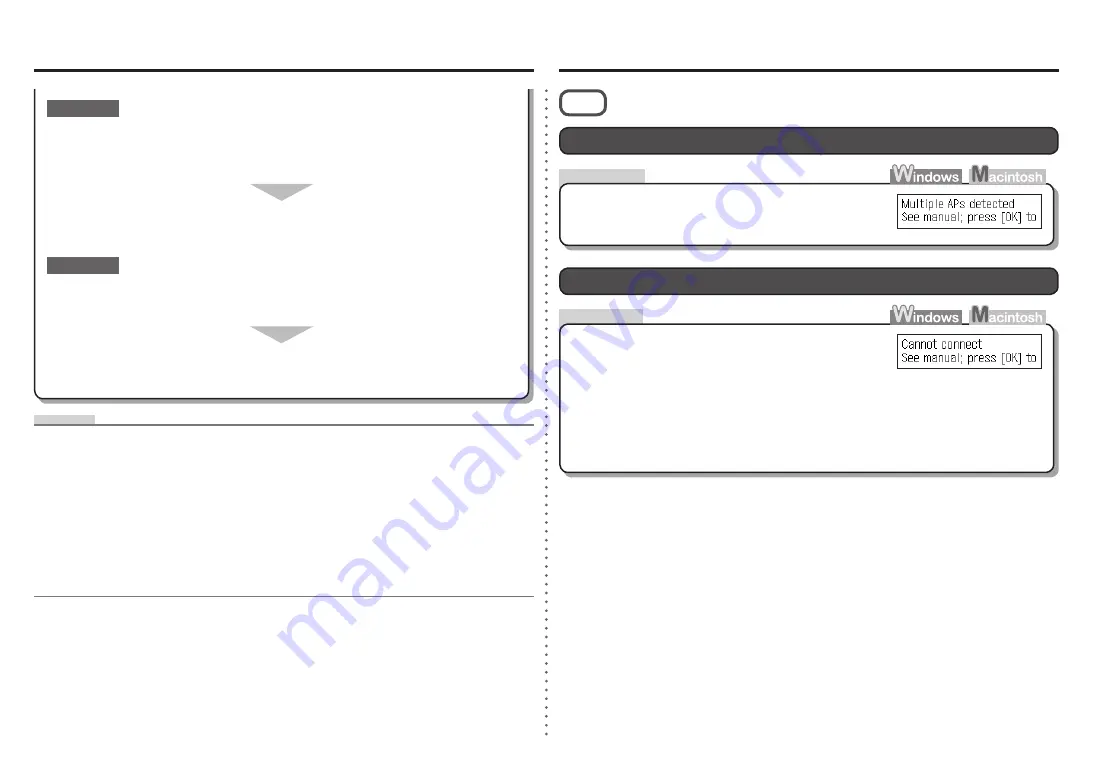
Check
Action
Problems during Network Setup
Multiple APs detected
is Displayed
The message appears when multiple access points are
detected.
Wait for a while, then configure the settings again.
WPS
Check the access point settings, then configure WPS
settings again.
For details on how to check the settings of the access point, refer to the manual supplied with the
access point or contact its manufacturer.
•
The message appears when an error occurs.
Cannot connect
is Displayed
For the procedure to configure WPS settings of the machine, refer to "Wireless Setup Using WPS
(Wi-Fi Protected Setup)" on page 41 in the printed manual:
Getting Started
.
•
When using an access point that does not support WPS, configure the settings by referring to "10
Set Up a Wireless Connection" on page 26 in the printed manual:
Getting Started
.
•
A function to restrict communication of network devices with specific IP addresses, preventing them from
connecting to the network.
IP address filtering
•
IP address
•
A numerical identification assigned to each computer or network device connected to a network.
Glossary
A function to prevent communication between multiple wireless devices (such as computers and printers)
connected to an access point.
Privacy separator feature
•
DHCP function
•
A function to automatically assign required information (IP address, etc.) to computers, printers or other
devices connected to the network.
Is the privacy separator feature enabled on the access point?
Disable the privacy separator feature.
Check 5
Check 4
For details on how to change the settings of the access point, refer to the manual supplied with the
access point or contact its manufacturer.
•
For details on how to check the settings of the access point, refer to the manual supplied with the
access point or contact its manufacturer.
•
When obtaining an IP address automatically, make sure that the DHCP function of the
access point is active.
For details on how to check the settings of the access point, refer to the manual supplied with the
access point or contact its manufacturer.
•
Enable the DHCP function of the access point, then click
Redetect
.
For details on how to change the settings of the access point, refer to the manual supplied with the
access point or contact its manufacturer.
•































