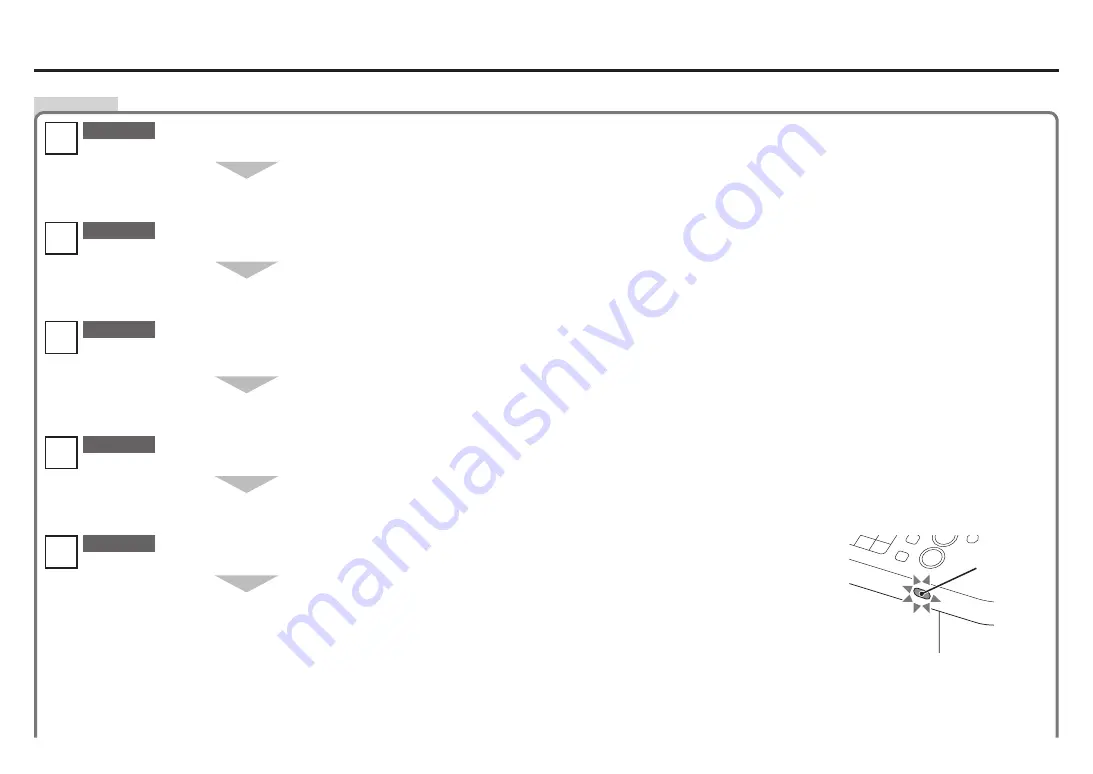
A
Check
Connection Checklist
Before connecting the machine, are the computer and network device (router, access point, etc.) configured and can the computer connect to the network?
Configure the computer and network device.
Are the machine and network device (router, access point, etc.) turned on?
Is the firewall function of your security software active?
A message may appear on the computer monitor warning that Canon software is attempting to access the network.
If the warning message appears, set the security software to always allow access.
Is the
Wi-Fi
lamp (A) lit blue?
After enabling wireless LAN, perform setup again by following the procedures in "10 Set Up a Wireless Connection" on page 26 and onward in the printed
manual:
Getting Started
.
•
Turn on each device.
If the machine is already turned on, turn it off, then turn it back on.
Check 5
Check 4
Check 2
Check 1
For the procedures, refer to the manuals supplied with the computer and network device, or contact their manufacturers.
•
Select
Device settings
using the
Menu
button, then using the
[
,
]
and
OK
buttons, select
LAN settings
>
WLAN active/inactive
>
Wireless LAN active
to enable wireless LAN.
Is the Wireless LAN setup cable connected properly?
Connect the Wireless LAN setup cable properly.
Check 3
For the connection procedure, refer to "Install the Software (2)" on page 27 in the printed manual:
Getting Started
.
•
The Wireless LAN setup cable is required for network settings when configuring wireless settings without using the WPS or WCN function.
•













