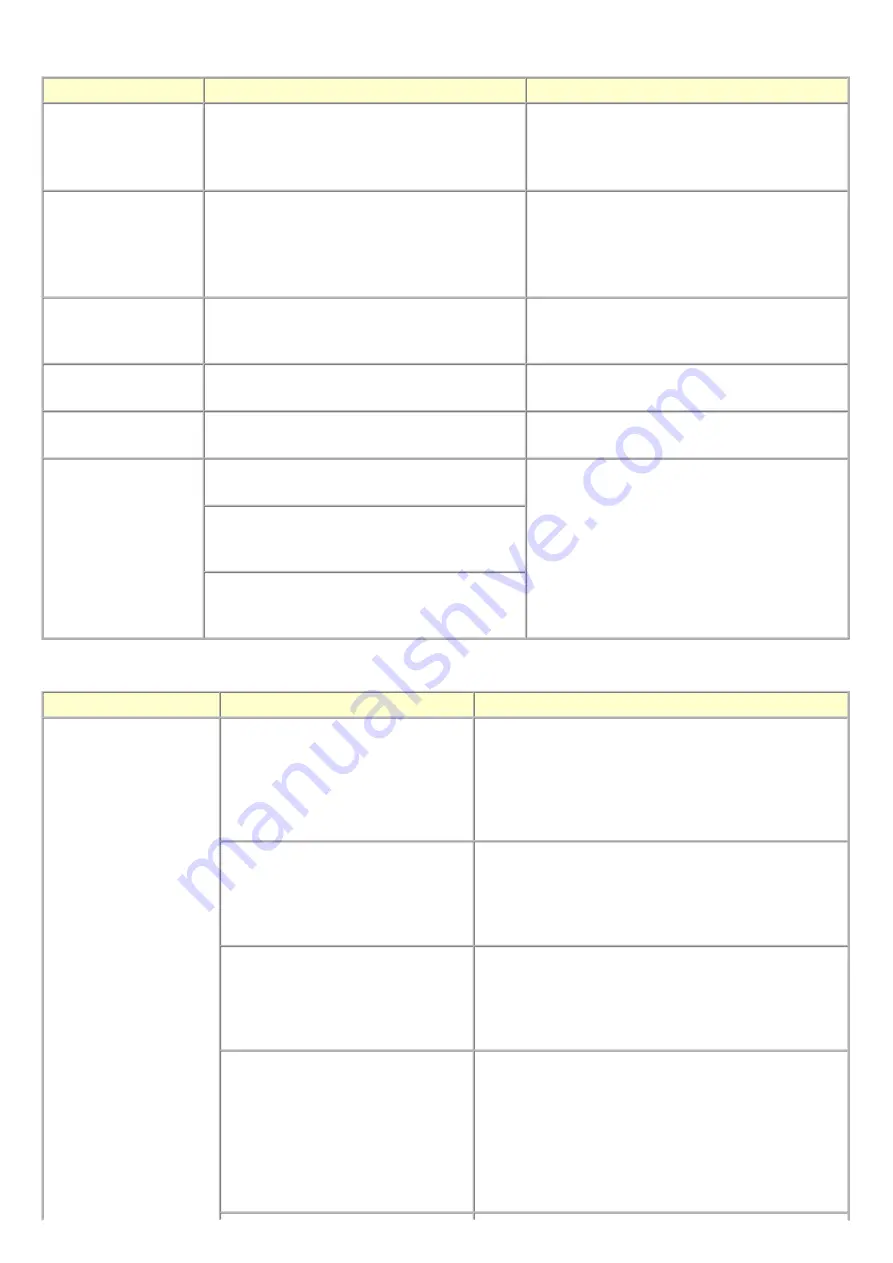
2-4. Warnings
2-5. Troubleshooting by Symptom
Warning
Message on the LCD
Solution
Low ink
"!" is indicated for an applicable ink tank icon in
the Status Monitor.
No special solution.
Since the ink will be used up soon, prepare for a
new ink tank.
Print head temperature
rise
If the print head temperature does not fall, the
print head error will occur.
When the print head temperature falls, the error is
automatically cleared.
If the print head error is indicated, repair servicing
is required.
Protection of excess rise
of the print head
temperature
If the print head temperature does not fall, the
print head error will occur.
If the print head temperature exceeds the specified
limit, an intermission is inserted during printing.
Restrictions on paper
The current paper cannot be set. Change the size
and type.
Re-select the supported paper type and size.
USB cable not
connected
Set the PC to start scan.
Connect the USB cable, then turn on the computer.
Cancellation of image
select information
Reset the selected photo information?
Yes No
- Select
Yes
, and press the OK button.
=> The image selection is cancelled, and the
menu or sub-menu is displayed.
- Select
No
, and press the OK button.
=> The LCD returns to the display
immediately before the message was
displayed.
Do you want to clear the image scanned from the
photo?
Yes No
Do you want to clear the scanned image and
rescan?
Yes No
Symptom
Solution
Faulty operation
The power does not turn on.
The power turns off immediately after
power-on.
- Confirm the connection of
- the power cord, and
- between the logic board and the power supply unit.
- Replace the
- power supply unit, or
- logic board.
A strange noise occurs.
- Remove foreign material.
- Attach a removed part if any.
- Check the operation of the moving parts (such as purge
unit, carriage unit, and paper feeding mechanism)
- Replace a faulty part, if any.
Nothing is displayed on the LCD.
- Confirm the connection between the operation panel, the
LCD unit, and the logic board.
- Replace the
- operation panel unit, or
- logic board.
A portion of the LCD is not displayed.
The display flickers.
- Perform the button and LCD test in the service mode, and
confirm that the LCD is displayed without any segments
missing or flickering.
- Confirm the connection between the operation panel, the
scanning unit, and the logic board.
- Replace the
- operation panel unit, or
- logic board.
10 / 45
Summary of Contents for PIXMA MP970
Page 30: ...28 45 ...
Page 40: ...Left margin correction flowchart 38 45 ...
Page 41: ...39 45 ...
Page 46: ... 2 Ink absorber counter value print Print sample 3 4 Verification Items 44 45 ...
Page 55: ...B PARTS LAYOUT PARTS LIST FIGURE 1 PACKING CONTENTS PRINT HEAD B 1 ...
Page 57: ...FIGURE 2 AC ADAPTER B 3 ...
Page 59: ...FIGURE 3 EXTERNAL COVERS SCANNER UNIT B 5 ...
Page 61: ...FIGURE 4 DOCUMENT PRESSURE PLATE UNIT B 7 ...
Page 63: ...FIGURE 5 OPRATION PANEL UNIT B 9 ...
Page 65: ...FIGURE 6 MAIN CASE UNIT FRONT DOOR UNIT B 11 ...
Page 67: ...FIGURE 7 CARD BOARD ASS Y IrDA BOARD ASS Y B 13 ...
Page 69: ...FIGURE 8 LOGIC BOARD ASS Y B 15 ...
Page 71: ...FIGURE 9 BOTTOM CASE UNIT INK ABSORBER KIT B 17 ...
Page 73: ...FIGURE 10 SHEET FEEDER UNIT B 19 ...
Page 75: ...FIGURE 11 CARRIAGE UNIT B 21 ...
Page 77: ...FIGURE 12 PLATEN UNIT B 23 ...
Page 79: ...FIGURE 13 PURGE UNIT B 25 ...
Page 81: ...FIGURE 14 PAPER FEED CARRIAGE LIFT PART B 27 ...
Page 83: ...C OPTION CONSUMABLES FIGURE 15 OPTION CONSUMABLES C 1 ...
Page 86: ...E TOOL FIGURE 16 TOOL E 1 ...













































