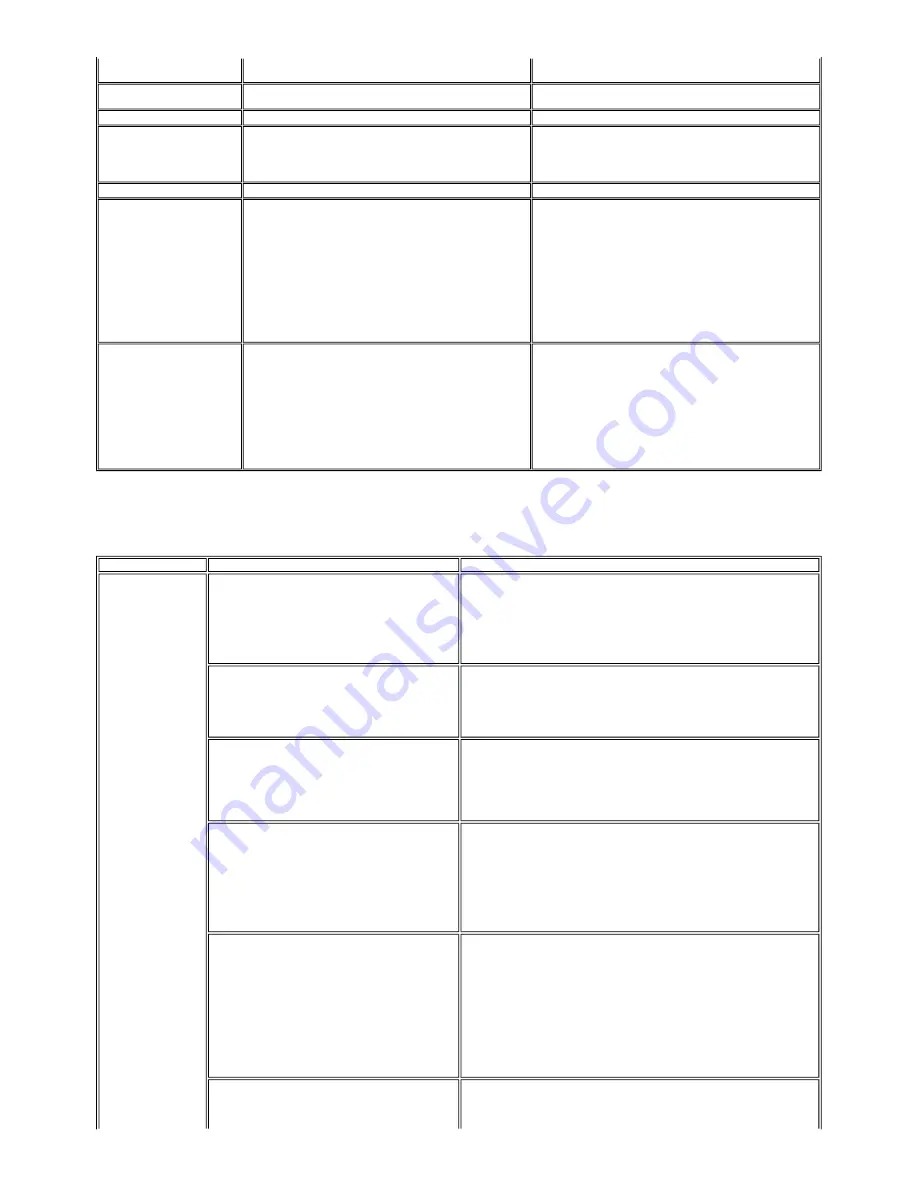
2-5. Troubleshooting by Symptom
scanning unit (printer cover) is opened, the carriage does not move to the
ink tank replacement position.
Protection of excess rise of the print
head temperature
If the print head temperature does not fall, the error code "5200" is
displayed, indicating the print head temperature rise error.
If the print head temperature exceeds the specified limit, an intermission is
inserted during printing.
Restrictions on paper
The current paper cannot be set. Change the size and type.
Re-select the supported paper type and size.
Recommendation of the print head
alignment (only on arrival of the
machine)
Head alignment required. Load paper and press [OK].
Yes No
- Select
Yes
, and press the OK button.
=> Automatic print head alignment is done.
- Select
No
, and press the OK button.
=> The procedures on arrival of the machine are finished.
USB cable not connected
Connect USB cable and turn on the PC.
Connect the USB cable.
Cancellation of trimming
information
Reset trimming effect?
Yes No
When DVD / CD printing was attempted with the image with trimming
effects present.
- Select
Yes
, and press the OK button.
=> The trimming information is cancelled, and operation performed
before the message was displayed can be continued.
- Select
No
, and press the OK button.
=> The LCD returns to the display immediately before the message
was displayed.
Cancellation of image select
information
Reset the selected photo information?
Yes No
When one or more images are selected in Multi-photo print or Layout
print, and if a user tries to display the menu or sub-menu, the message is
displayed.
- Select
Yes
, and press the OK button.
=> The image selection is cancelled, and the menu or sub-menu is
displayed.
- Select
No
, and press the OK button.
=> The LCD returns to the display immediately before the message
was displayed.
Symptom
Solution
Faulty operation
The power does not turn on.
The power turns off immediately after power-on.
- Confirm the connection of
- the power cord, and
- between the logic board and the power supply unit.
- Replace the
- AC adapter, or
- logic board ass'y.
A strange noise occurs.
- Remove foreign material.
- Attach a removed part if any.
- Check the operation of the moving parts (such as purge unit, carriage unit, and paper
feeding mechanism)
- Replace a faulty part, if any.
Nothing is displayed on the LCD.
- Confirm the connection between the operation panel, the scanner unit, and the logic board.
- Replace the
- LCD, or
- logic board ass'y.
A portion of the LCD is not displayed.
- Perform the button and LCD test in the service mode, and confirm that the LCD is
displayed without any segments missing.
- Confirm the connection between the operation panel, the scanner unit, and the logic board.
- Replace the
- LCD, or
- logic board ass'y.
Paper feed problems (multi-feeding, skewed feeding, no
feeding)
- Examine the inside to confirm that no parts are damaged, and the rollers are clean.
- Remove foreign material.
- Adjust the paper guide properly.
- Confirm the connection of each harness and the logic board.
- Replace the
- sheet feeder unit,
- cassette, or
- logic board ass'y.
Carriage movement problems (contact to other parts, strange
noise)
- Confirm that the timing slit strip film is free from damage or grease.
- Clean the timing slit strip film. (Use e Silbon paper)
- Replace the
1-8
Summary of Contents for PIXMA MP950
Page 5: ...Part 1 MAINTENANCE ...
Page 9: ...To the table of contents To the top Part 1 1 MAINTENANCE 1 4 ...
Page 15: ...To the table of contents To the top Part 1 2 LIST OF ERROR DISPLAY INDICATION 1 10 ...
Page 40: ...Part 2 TECHNICAL REFERENCE ...
Page 47: ...3 7 Copying 4 SCANNING 2 7 ...
Page 48: ...To the table of contents To the top Part 2 3 PRINT MODE 2 8 ...
Page 52: ...Part 3 APPENDIX ...




























