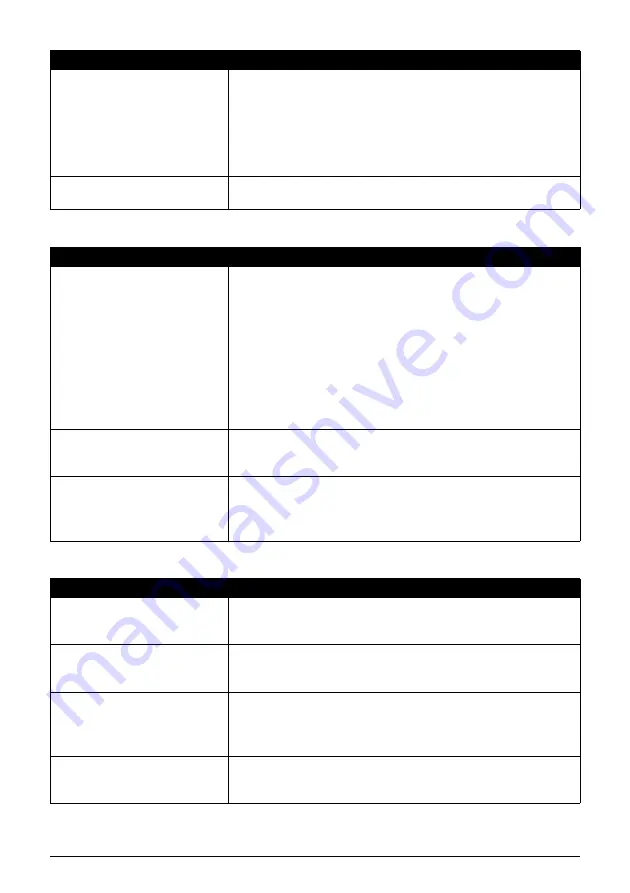
64
Troubleshooting
White Streaks
Printed Paper Curls or Has Ink Blots
Print Head is misaligned.
If you did not align the Print Head after installation, straight lines
may be printed misaligned. Make sure to align the Print Head
after you install it.
See “Aligning the Print Head” on page 46 and perform Automatic
Print Head Alignment. If this does not solve the problem, see
“Adjusting the Print Head Manually” on page 59 and perform
Manual Print Head Alignment.
Print quality is not set
appropriately.
In the Operation Panel, set
Print quality
to
High (quality-
priority)
.
Cause
Action
Print Head nozzles are clogged. Print the nozzle check pattern to check for uneven ink output.
If the nozzle check pattern does not print out properly, check if
any of the missing colors are due to empty tank.
If there is plenty of ink and the printer does not print, clean the
Print Head and then print the nozzle check pattern to check that
ink is ejecting properly.
If the problem is not resolved after performing Print Head
Cleaning twice, perform Print Head Deep Cleaning.
If the problem is still not resolved, the Print Head may be
damaged. Contact your Canon Service representative.
Media Type
setting in the
Operation Panel does not
match the actual type of paper.
Check that the
Media Type
set in the Operation Panel matches
the type of the loaded printing paper.
Print quality is not set
appropriately.
In the Operation Panel, set
Print quality
to
High (quality-
priority)
.
Especially when using coated (high-quality) paper, increasing the
Print quality
setting is effective in reducing white streaks.
Cause
Action
Paper is too thin.
When printing data with high color saturation such as
photographs or images in deep color, we recommend using
Photo Paper Pro or other Canon genuine paper.
Media Type
setting on the
Operation Panel does not
match the actual type of paper.
Make sure that the media type selected on the Operation Panel
matches that of the actual loaded paper.
Print quality is not set
appropriately.
In the Operation Panel, set
Print quality
to
High (quality-
priority)
.
This will reduce blurs even when printing images with plenty of
adjacent contrasting colors.
Printed paper takes long to dry. In the Operation Panel, specify a longer
Ink drying wait time
in
Settings
>
Device settings
>
Print settings
. This makes dry
faster, which helps prevent curls and ink blots.
Cause
Action
















































