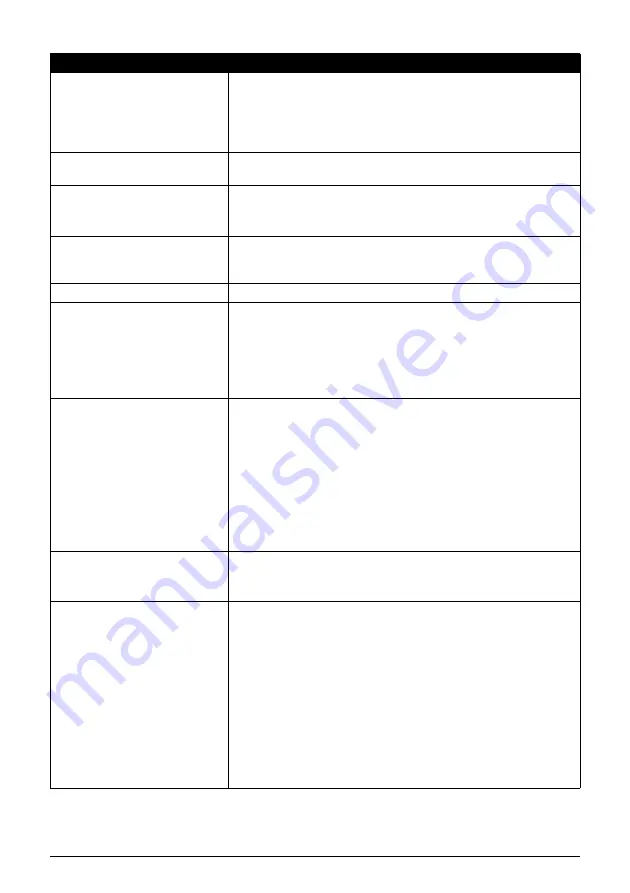
70
Troubleshooting
Camera Error Message
Try This
Printer in use
Images are being printed from the computer.
Wait until printing ends. The printer automatically starts printing the
images from the camera after completing the current printing.
If the printer is warming up, wait until warm-up ends. When it is
ready, the printer starts printing automatically.
No paper
Load the paper in the Auto Sheet Feeder, and select
Continue
*1
in the display on your camera.
Paper jam
Select
Stop
in the display on your camera to stop printing.
Remove the jammed paper, load new paper, and press the
OK
button on the printer and retry printing.
The Paper Thickness Lever
position is incorrect.
Set the Paper Thickness Lever to the right. If paper is scratched,
set the Paper Thickness Lever to the left. Return the Paper
Thickness Lever to the right after printing.
Printer cover open
Close the Printer Cover on the printer.
No printhead
The Print Head is defective or not installed.
Install a Print Head according to the
Easy Setup Instructions
(Setup Sheet)
.
If the Print Head has already been installed, remove the Print
Head and reinstall it. If the error still remains, the Print Head may
be defective. Contact the Canon service representative.
Waste tank (ink absorber) full/
Ink absorber full
The printer has a built-in ink absorber to hold the ink used during
Print Head Cleaning, for example, This error message indicates
that the ink absorber is nearly full.
You can continue printing for a while by selecting
Continue
*1
in
the display on your camera.
However, because printing is disabled once the ink absorber
becomes completely full and until the ink absorber is replaced,
you are recommended to contact a Canon service representative
as early as possible (You will need to replace a particular part of
the printer).
No Ink
An ink tank is not installed properly, or is out of ink.
Confirm the error message displayed on the LCD and take the
appropriate action to resolve the error.
Ink error
An ink tank that was once empty is installed.
Replace the ink tank and close the Printer Cover.
Printing with an ink tank that was once empty may damage the
printer.
If you want to continue printing in this condition, you need to
release the function for detecting the remaining ink level. Press
and hold the
Stop/Reset
button for at least 5 seconds, and then
release it.
* With this operation, releasing the function for detecting the
remaining ink level is memorized. Please be advised that Canon
shall not be liable for any printer malfunction or damage caused
by refilled ink tank.






























