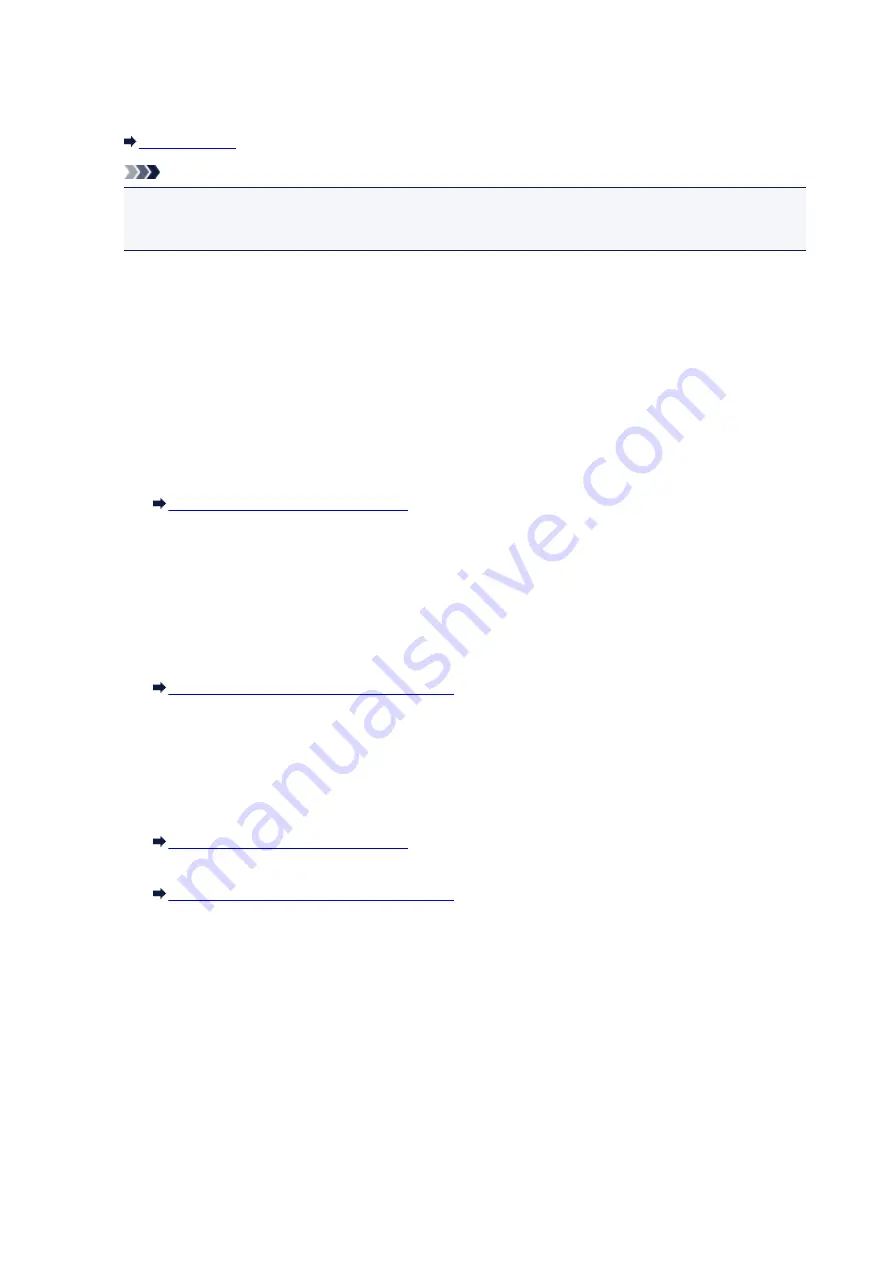
3.
Search...
The
Search
screen is displayed to select an access point to connect to.
Note
• When IJ Network Tool runs over a LAN, the button is grayed out and cannot be selected. Connect
the printer and the computer with a USB cable temporarily to change the settings.
4.
Encryption Method:
Select the encryption method used over the wireless LAN.
Do not use
Select to disable encryption.
Use WEP
Transmission is encrypted using a WEP key you specified.
If a WEP key has not been set, the
WEP Details
screen is displayed automatically. To change WEP
settings set before, click
Configuration...
to display the screen.
Changing the WEP Detailed Settings
Use WPA/WPA2
Transmission is encrypted using a WPA/WPA2 key you specified.
The security has been strengthened more than WEP.
If a WPA/WPA2 key has not been set, the
Authentication Type Confirmation
screen is displayed
automatically. To change WPA/WPA2 settings set before, click
Configuration...
to display the
WPA/WPA2 Details
screen.
Changing the WPA/WPA2 Detailed Settings
5.
Configuration...
The detailed settings screen is displayed. The WEP or the WPA/WPA2 key selected in
Encryption
Method:
can be confirmed and changed.
For details on WEP setting:
Changing the WEP Detailed Settings
For details on WPA/WPA2 setting:
Changing the WPA/WPA2 Detailed Settings
6.
TCP/IP Setup:
Sets the IP address of the printer to be used over the LAN. Specify a value appropriate for your network
environment.
Get IP address automatically
Select this option to use an IP address automatically assigned by a DHCP server. DHCP server
functionality must be enabled on your wireless LAN router or access point.
Use next IP address
Select this option if no DHCP server functionality is available in your setup where you use the
printer, or you want to use a particular IP address or a fixed IP address.
323
Summary of Contents for PIXMA MG7500 Series
Page 90: ... 8 Display area The display changes based on the menu you select 90 ...
Page 126: ...Safety Guide Safety Precautions Regulatory and Safety Information 126 ...
Page 133: ...Main Components Front View Rear View Inside View Operation Panel 133 ...
Page 150: ...This opens another list of items Drag it in the same manner and tap a setting 150 ...
Page 175: ...175 ...
Page 181: ... D 0 25 inch 6 3 mm 181 ...
Page 204: ...Replacing an Ink Tank Replacing an Ink Tank Checking the Ink Status 204 ...
Page 258: ...Note The effects of the quiet mode may be less depending on the print quality settings 258 ...
Page 275: ...Language selection Changes the language for the messages and menus on the touch screen 275 ...
Page 290: ...Information about Network Connection Useful Information about Network Connection 290 ...
Page 337: ...5 Delete Deletes the selected IP address from the list 337 ...
Page 368: ...Checking the Ink Status with the Ink Lamps 368 ...
Page 375: ...375 ...
Page 403: ...Note Selecting Scaled changes the printable area of the document 403 ...
Page 445: ...Adjusting Brightness Adjusting Intensity Adjusting Contrast 445 ...
Page 542: ...Using the Slide Show Function Printing Photo While Viewing the Slide Show 542 ...
Page 566: ...PictBridge print settings 566 ...
Page 593: ...Scanning Scanning from a Computer Scanning from the Operation Panel of the Machine 593 ...
Page 676: ...Related Topic Scanning Items Larger than the Platen Image Stitch 676 ...
Page 697: ...697 ...
Page 720: ...Related Topic Scanning in Basic Mode 720 ...
Page 773: ...When scanning is completed the scanned image appears in the application 773 ...
Page 848: ...Disc Tray Does Not Feed Properly 848 ...
Page 851: ...Problems with Printing Quality Print Results Not Satisfactory Ink Is Not Ejected 851 ...
Page 958: ...1401 Cause The print head may be damaged Action Contact the service center 958 ...
Page 959: ...1403 Cause The print head may be damaged Action Contact the service center 959 ...
Page 960: ...1405 Cause The print head may be damaged Action Contact the service center 960 ...
Page 968: ...1660 Cause The ink tank is not installed Action Install the ink tank 968 ...
Page 1006: ...5B00 Cause Printer error has occurred Action Contact the service center 1006 ...
Page 1007: ...5B01 Cause Printer error has occurred Action Contact the service center 1007 ...
Page 1008: ...5B10 Cause Printer error has occurred Action Contact the service center 1008 ...
Page 1009: ...5B11 Cause Printer error has occurred Action Contact the service center 1009 ...






























