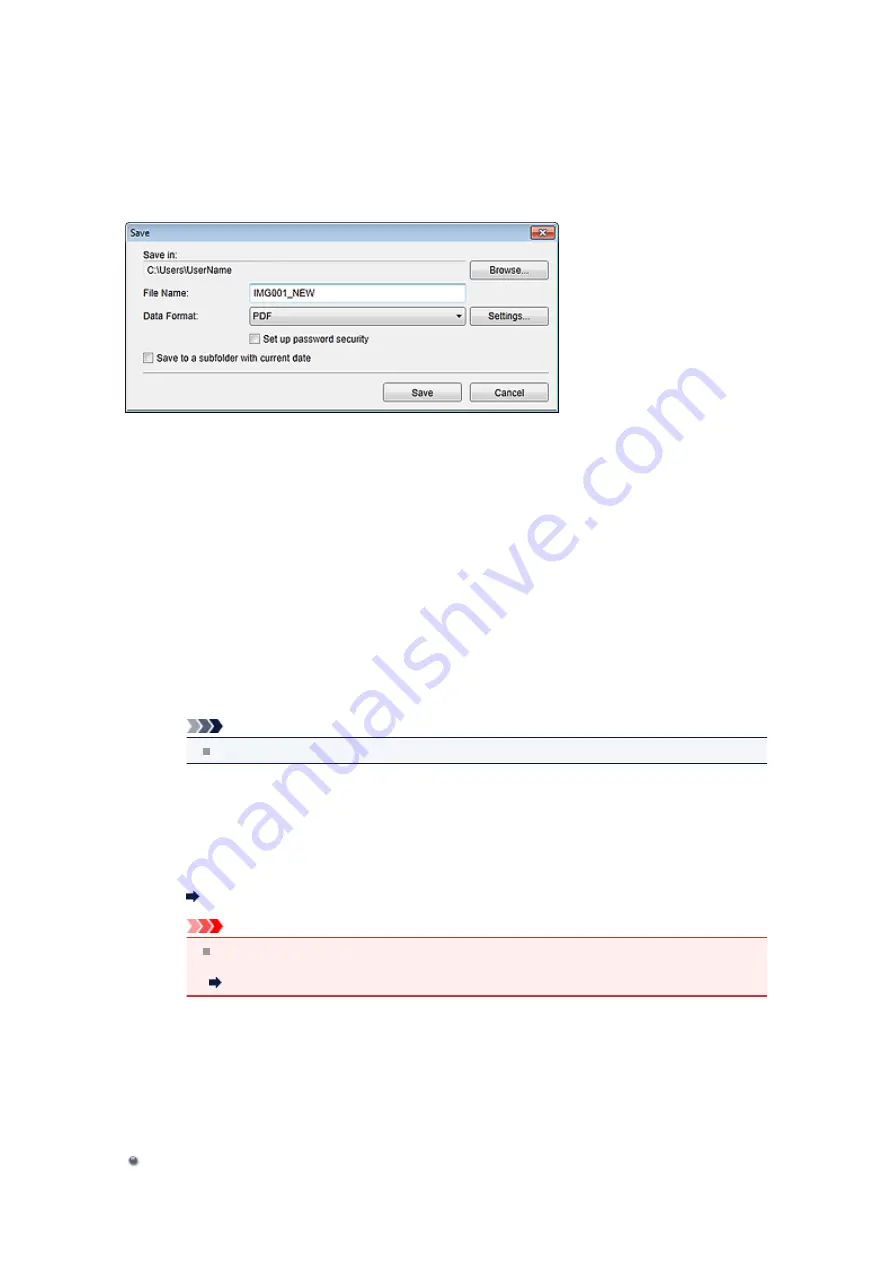
Save Dialog Box (Create/Edit PDF File View)
You can make advanced settings for saving created or edited PDF files to a computer.
Click
Save
or
Save All
at the bottom right of the
Create/Edit PDF File
view to display the
Save
dialog box.
Save in
You can set the folder in which to save the PDF files. To change the folder, click
Browse...
, then
specify the destination folder.
File Name
You can enter the file name of the image to be saved. When saving each of the images as a separate
file, a sequential number is appended to the names of the second and subsequent files.
Data Format
You can select the data format in which to save the PDF files.
You can save each page as a separate PDF file.
A separate PDF file is also created for each page when multiple pages are selected or when
Save All
is clicked.
PDF (Multiple Pages)
You can save multiple pages in one PDF file.
Note
PDF (Multiple Pages)
appears when multiple images are selected.
Settings...
The
File Settings
dialog box appears and you can make advanced settings for creating PDF
files. See "
Set up password security
Select this checkbox to display the
Password Security Settings
dialog box in which you can set
a password for the created PDF file to open it, or set restriction on editing and printing the file.
Password Security Settings Dialog Box
Important
When a password-protected PDF file is edited, the passwords will be deleted. Reset the
passwords.
Setting Passwords for PDF Files
Save to a subfolder with current date
Select this checkbox to create a current date folder in the folder specified in
Save in
and save
scanned images in it. The folder will be created with a name such as "20XX_01_01"
(Year_Month_Date).
If this checkbox is not selected, files are saved directly in the folder specified in
Save in
.
Related Topic
Summary of Contents for PIXMA MG6320
Page 1: ...Online Manual My Image Garden English ...
Page 44: ...Inserting Images Related Topic My Art View Calendar View ...
Page 72: ...Related Topic My Art View ...
Page 85: ...Related Topic Correct View ...
Page 96: ...Related Topic Scan View ...
Page 123: ...Related Topic Correct Enhance Images Window ...
Page 140: ...Related Topic Correct Enhance Images Window ...
Page 149: ...Related Topic Special Image Filters Window ...
Page 152: ...Related Topic Special Image Filters Window ...
Page 193: ...Event View ...
Page 195: ...Related Topic Registering Events Calendar View ...
Page 215: ...Related Topic Scan View ...






























