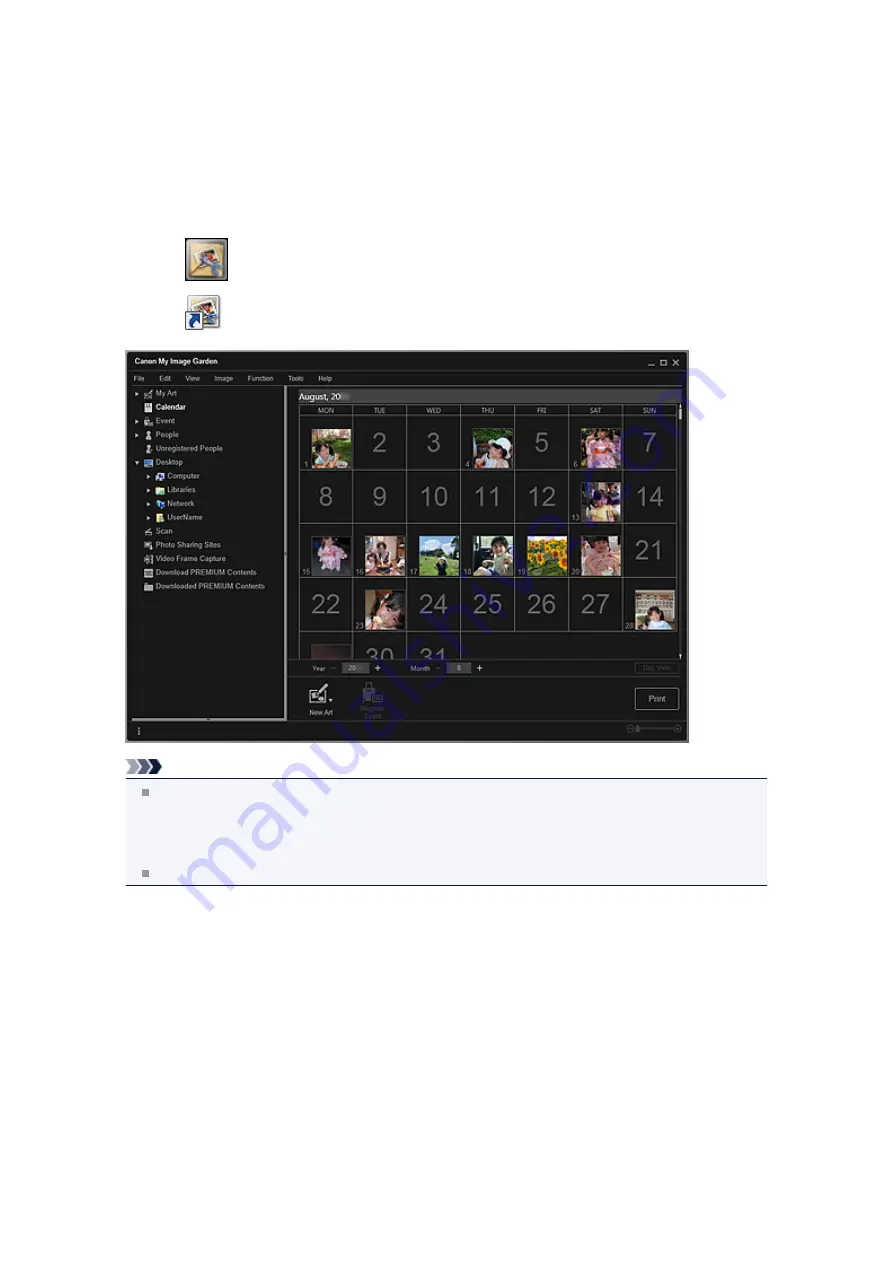
Starting My Image Garden
My Image Garden can be started with the following three methods.
• From the
Start
menu, select
All Programs
>
Canon Utilities
>
My Image Garden
>
My Image
Garden
• Click
(Start My Image Garden) on Quick Menu
• Click
Canon My Image Garden
on the desktop
Note
My Image Garden analyzes the images in the folders subject to image analysis and displays them in
the
Calendar
view,
Unregistered People
view or
People
view, or uses them in recommended items
displayed in Image Display.
Folders subject to image analysis can be set in the screen that appears when starting My Image
Garden for the first time or in the
Preferences
dialog box. The Pictures folder is selected by default.
See "
" for how to change the folders that are subject to image analysis.
Summary of Contents for PIXMA MG6320
Page 1: ...Online Manual My Image Garden English ...
Page 44: ...Inserting Images Related Topic My Art View Calendar View ...
Page 72: ...Related Topic My Art View ...
Page 85: ...Related Topic Correct View ...
Page 96: ...Related Topic Scan View ...
Page 123: ...Related Topic Correct Enhance Images Window ...
Page 140: ...Related Topic Correct Enhance Images Window ...
Page 149: ...Related Topic Special Image Filters Window ...
Page 152: ...Related Topic Special Image Filters Window ...
Page 193: ...Event View ...
Page 195: ...Related Topic Registering Events Calendar View ...
Page 215: ...Related Topic Scan View ...






























