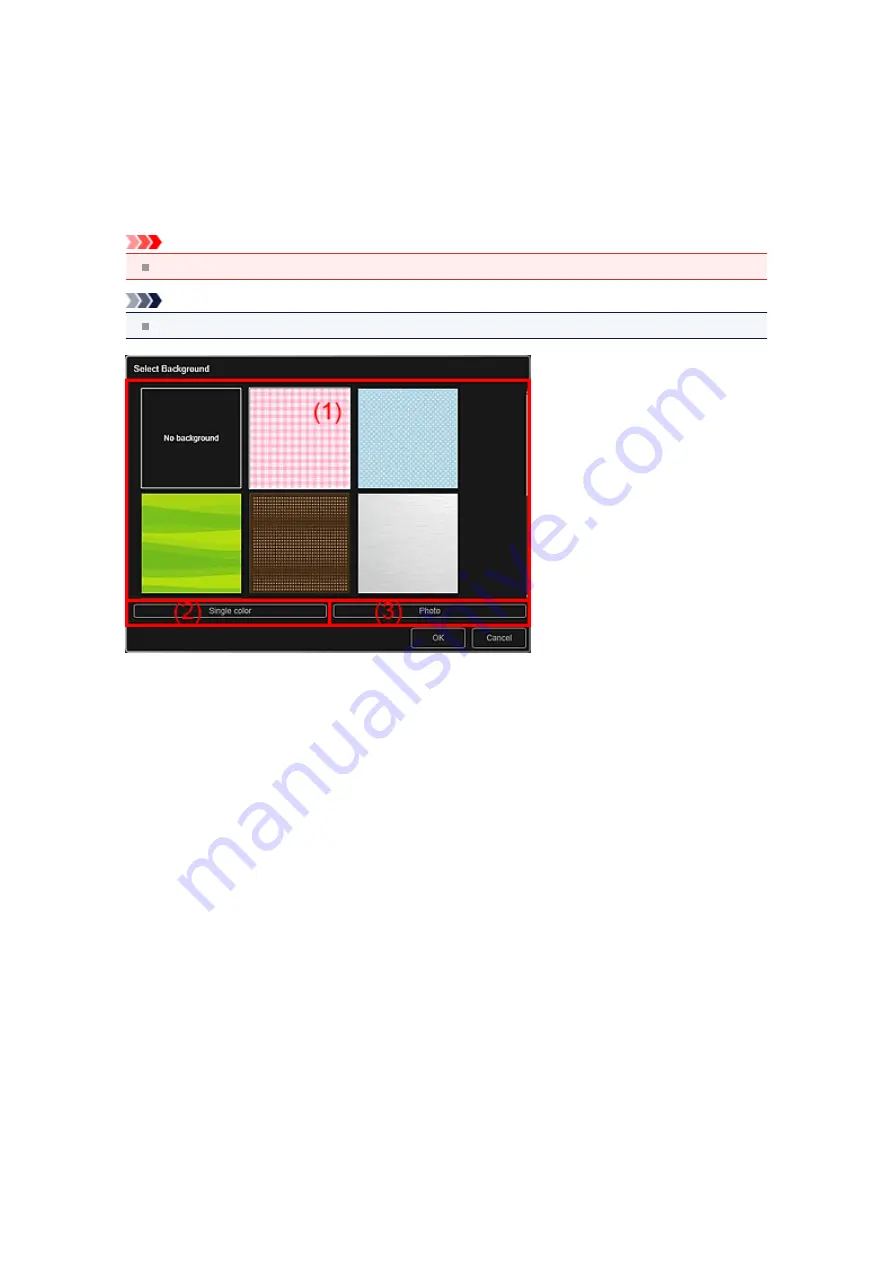
Select Background Dialog Box
You can change the background of your item.
In the
My Art
view, click
Background
at the bottom of the screen to display the
Select Background
dialog
box.
Important
Background
may not be clicked depending on the type and theme of your item.
Note
Single color
and
Photo
do not appear depending on the item type and selected theme.
Background Pattern Selection Area
(1) Background Pattern Selection Area
You can select the image you want to use as the background.
The background will not be set when
No background
is selected.
(2) Single color
The
Color
dialog box appears. Select the color you want to use as the background, then click
OK
.
(3) Photo
Place a checkmark to use an image as the background.
In the Edit area of
My Art
view, you can scan and insert items such as photos, or drag and drop the image
you want to set as the background from the Materials area.
Summary of Contents for PIXMA MG6320
Page 1: ...Online Manual My Image Garden English ...
Page 44: ...Inserting Images Related Topic My Art View Calendar View ...
Page 72: ...Related Topic My Art View ...
Page 85: ...Related Topic Correct View ...
Page 96: ...Related Topic Scan View ...
Page 123: ...Related Topic Correct Enhance Images Window ...
Page 140: ...Related Topic Correct Enhance Images Window ...
Page 149: ...Related Topic Special Image Filters Window ...
Page 152: ...Related Topic Special Image Filters Window ...
Page 193: ...Event View ...
Page 195: ...Related Topic Registering Events Calendar View ...
Page 215: ...Related Topic Scan View ...






























