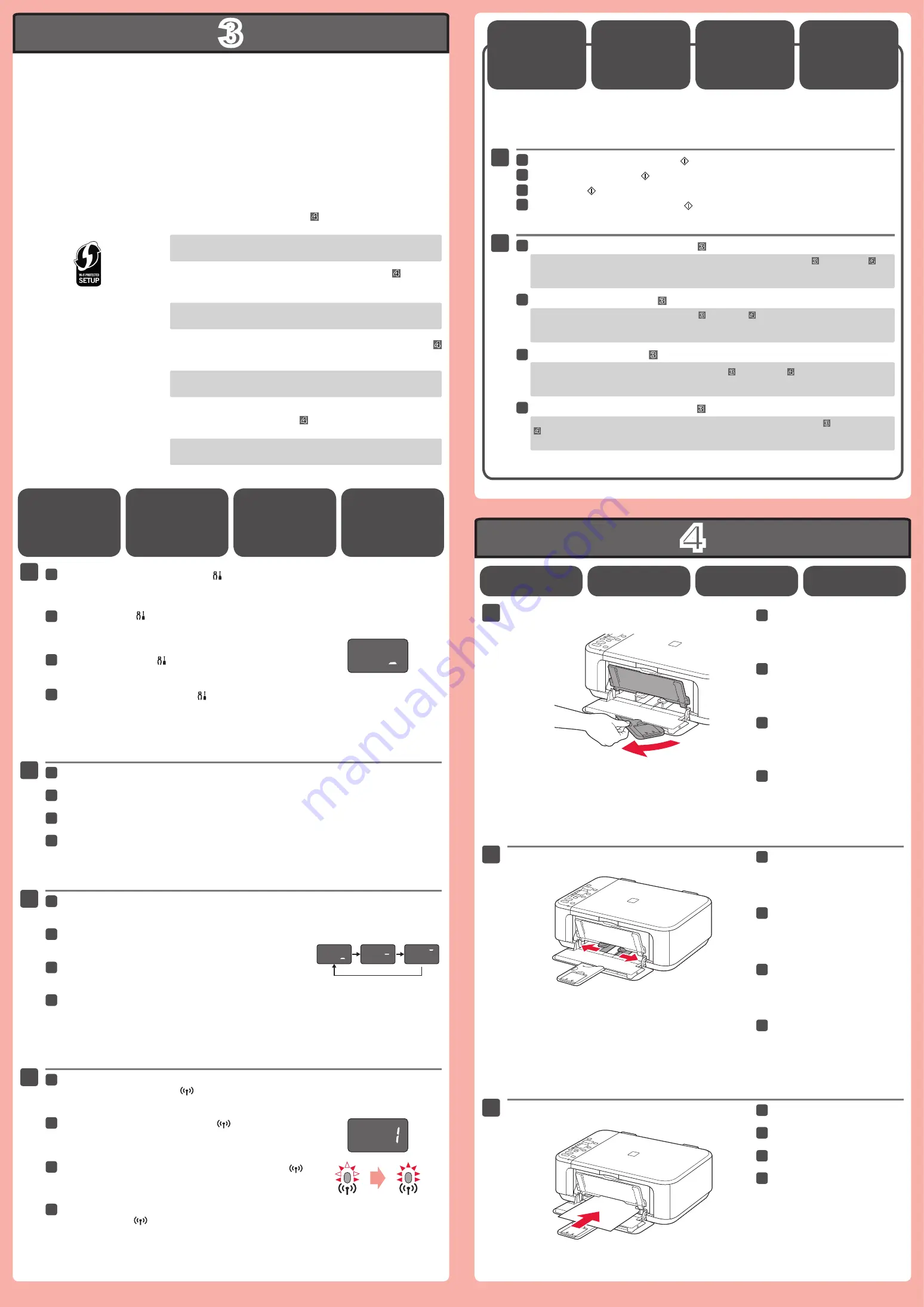
3
4
1
3
1
3
4
2
2
WPS
2
1
Mengeset
Kertas Biasa
Periksa apakah Tatakan Keluaran
Kertas tertutup, kemudian tarik
Pendukung Kertas.
11
Geser Pemandu Kertas kanan ke
ujung.
Pemandu Kertas kiri bergerak serentak
dengan pemandu kanan.
22
Masukkan kertas sampai berhenti.
33
Jika
E
dan gambar numerik berkedip secara bergantian pada layar, itu berarti kesalahan.
Ketika
Kesalahan
Muncul pada
Layar
Tekan dan tahan tombol
Perawatan
mesin.
Periksa apakah layar berkedip seperti yang ditunjukkan dalam gambar.
11
Tekan tombol
Pas ke Halaman
mesin.
22
Ketika layar mesin berkedip seperti yang ditunjukkan dalam
gambar, tekan dan tahan tombol WPS titik akses.
33
Sesudah beberapa saat, ketika layar ini ditampilkan dan kedipan
lampu
Wi-Fi
mesin
berhenti berkedip, setelan selesai.
44
Untuk detil tentang cara menekan tombol WPS, rujuk ke petunjuk titik akses.
Setelan LAN
Nirkabel
Menggunakan
Fungsi WPS
Jika titik akses yang Anda gunakan memiliki tombol WPS, gunakan tombol tersebut untuk menghubungkan
mesin ke LAN nirkabel.
Jika titik akses tidak memiliki tombol WPS atau Anda tidak menggunakan
koneksi LAN nirkabel, lanjutkan ke .
Tekan tombol
Warna
atau tombol
Hitam
mesin.
11
Tunggu sebentar. Kemudian, ulangi operasi .
22
Jika kesalahan tetap terjadi, matikan dan kemudian nyalakan titik akses dan ulangi operasi . Atau lanjutkan ke
dan ikuti instruksi yang ditunjukkan pada layar komputer.
การตั้งค่ากระดาษ
ธรรมดา
ตรวจสอบว่าเทรย์ออกกระดาษปิดอยู่จากนั้น
ดึงฐานรองกระดาษออก
เลื่อนแถบกำหนดแนวกระดาษด้านขวาไปตอน
จบ
แถบกำหนดแนวกระดาษด้านซ้ายจะเคลื่อนที่โดย
พร้อมกันด้วยแถบด้านขวา
ใส่กระดาษโดยตรงจนกระทั่งหยุด
หาก
Eและภาพเกี่ยวกับตัวเลขกะพริบบนหน้าจออย่างเดียวนี่หมายถึงข้อผิดพลาด
เมื่อข้อผิดพลาด
ปรากฏขึ้นบนหน้าจอ
กดและค้างไว้ปุ่ม
การบำรุงรักษา ของเครื่อง
ตรวจสอบว่าหน้าจอกะพริบตามที่แสดงในภาพนี้
กดปุ่ม
ตามขนาดหน้าของเครื่อง
เมื่อหน้าจอเครื่องกะพริบตามที่แสดงในภาพกดและค้างไว้ปุ่มWPSของจุดเข้าใช้งาน
อีกสักครู่เมื่อหน้าจอนี้แสดงขึ้นและแสงสว่างกะพริบของเครื่องสัญญาณไฟ
Wi-Fi
เปลี่ยนเป็นแสงสว่างคงที่การตั้งค่าเสร็จสมบูรณ์
สำหรับรายละเอียดเกี่ยวกับวิธีการกดปุ่มWPSดูคู่มือสำหรับจุดเข้าใช้งาน
การตั้งค่า LAN แบบไร้
สายโดยใช้ฟังก์ชัน WPS
หากจุดเข้าใช้งานที่คุณกำลังใช้มีปุ่มWPSให้ใช้ปุ่มนี้เพื่อเชื่อมต่อเครื่องกับLANแบบไร้สาย
หากจุดเข้าใช้งานไม่มีปุ่มWPSหรือคุณไม่ได้ใช้การเชื่อมต่อLANแบบไร้สายดำเนินการตาม
กดปุ่ม
สีหรือสีดำ ของเครื่อง
รอสักครู่จากนั้นทำซ้ำการดำเนินการของ
หากข้อผิดพลาดยังคงอยู่ปิดและเปิดจุดเข้าใช้งานและทำซ้ำการดำเนินการของ หรือดำเนินการตาม และทำตามคำแนะนำที่แสดง
บนหน้าจอคอมพิวเตอร์
1
2
3
4
3
2
1
2
1
設定一般紙張
確認出紙托盤已關閉,然後拉出托
紙架。
11
移動右紙張導引器至最右端。
左紙張導引器與右導引器同時移動。
22
裝入紙張直至其停止。
33
如果
E
和數字圖示在螢幕上交替閃爍,則表示錯誤。
螢幕上出現錯誤時
按住本機的
維護
按鈕 。
確認螢幕如圖所示閃爍。
11
按本機的
自動比例
按鈕。
22
本機螢幕如圖所示閃爍時,按住存取點的
WPS
按鈕。
33
稍後,當顯示該螢幕並且本機
Wi-Fi
指示燈
停止閃爍時,設定
完成。
44
關於如何按
WPS
按鈕的詳細資訊,請參閱存取點手冊。
使用
WPS
功能設定
無線
LAN
如果正在使用的存取點具有
WPS
按鈕,使用該按鈕以連接本機至無線
LAN
。
如果存取點沒有
WPS
按鈕或未使用無線
LAN
連接,繼續執行 。
按本機的
彩色
按鈕或
黑白
按鈕
。
11
請稍等片刻。然後,重新執行操作
。
22
如果持續錯誤,關閉後再開啟存取點並重新執行操作 。或繼續執行 並按照電腦螢幕上的說明操作。
Check that the Paper Output Tray
is closed, then pull out the Paper
Support.
11
Slide the right Paper Guide to the
end.
The left Paper Guide moves
simultaneously with the right guide.
22
Insert paper until it stops.
33
Setting Plain
Paper
If
E
and a numeric figure flash alternatively on the screen, it means an error.
Press and hold the
Maintenance
button of the machine.
Check that the screen flashes as shown in the figure.
11
Press the
Fit to Page
button of the machine.
22
When the machine screen flashes as shown in the figure, press
and hold the WPS button of the access point.
33
After a while, when this screen is displayed and the flashing
light of the machine
Wi-Fi
lamp
turns solid, the setting is
completed.
44
When An Error
Appears on
the Screen
For the details of how to press the WPS button, refer to the manual of the access
point.
Wireless LAN
Setting Using
WPS Function
If the access point that you are using has a WPS button, use that button to connect the machine to the wireless
LAN.
If the access point does not have a WPS button or you are not using
wireless LAN connection, proceed to .
Press the
Color
button or
Black
button of the machine.
11
Wait for a while. Then, redo the operation of .
22
If the error persists, turn off and then turn on the access point and redo the operation of . Or proceed to and
follow the instruction shown on the computer screen.






















